Find saved passwords and passkeys on your Mac
Find, change, or delete saved passwords and passkeys on your Mac, and keep them updated across all of your devices.
View saved passwords and passkeys in System Settings
Choose Apple menu > System Settings.
Click Passwords.
Sign in with Touch ID, or enter your user account password.
Select a website, then click the Show .
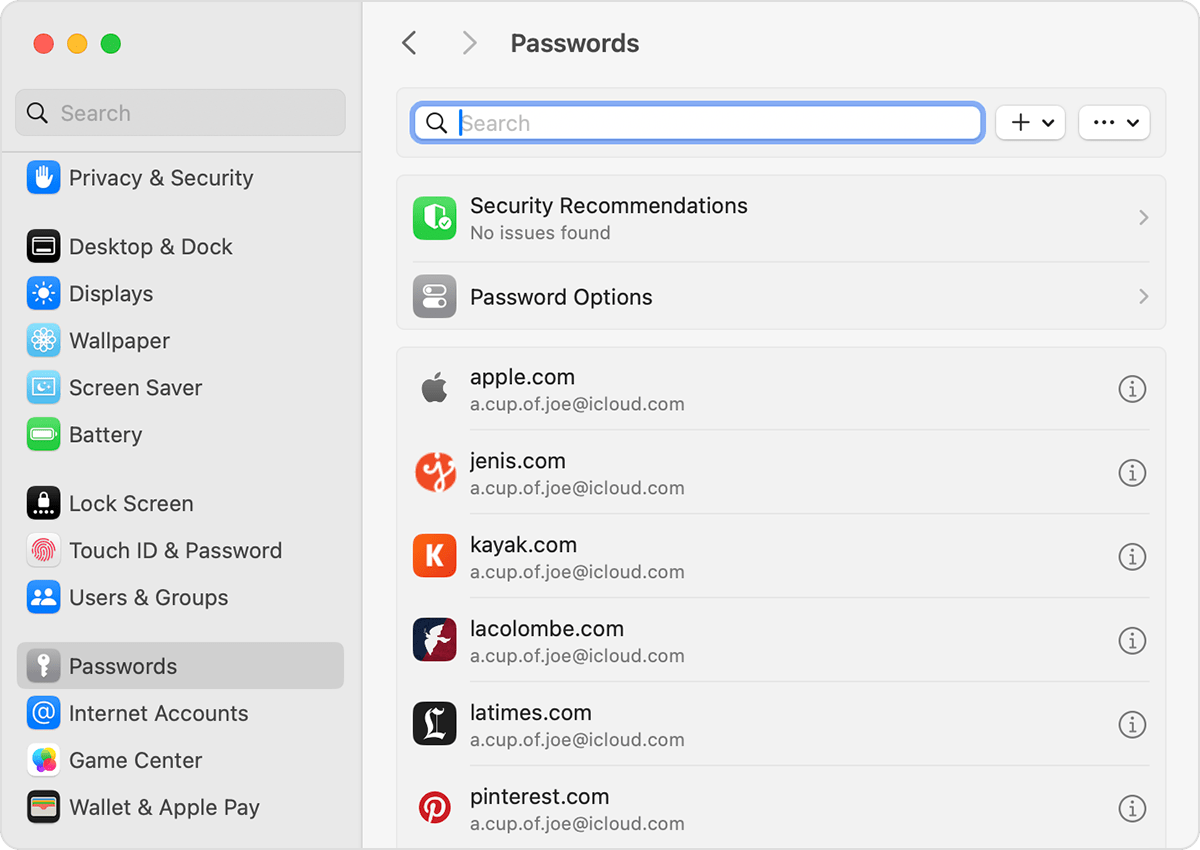
To delete a password, click Delete Password
To update a password, click Edit, change it, then click Save.
View saved passwords and passkeys in Safari
Open Safari.
From the Safari menu, choose Settings (or Preferences), then click Passwords.
Sign in with Touch ID, or enter your user account password.
Select a website, then click the Show .
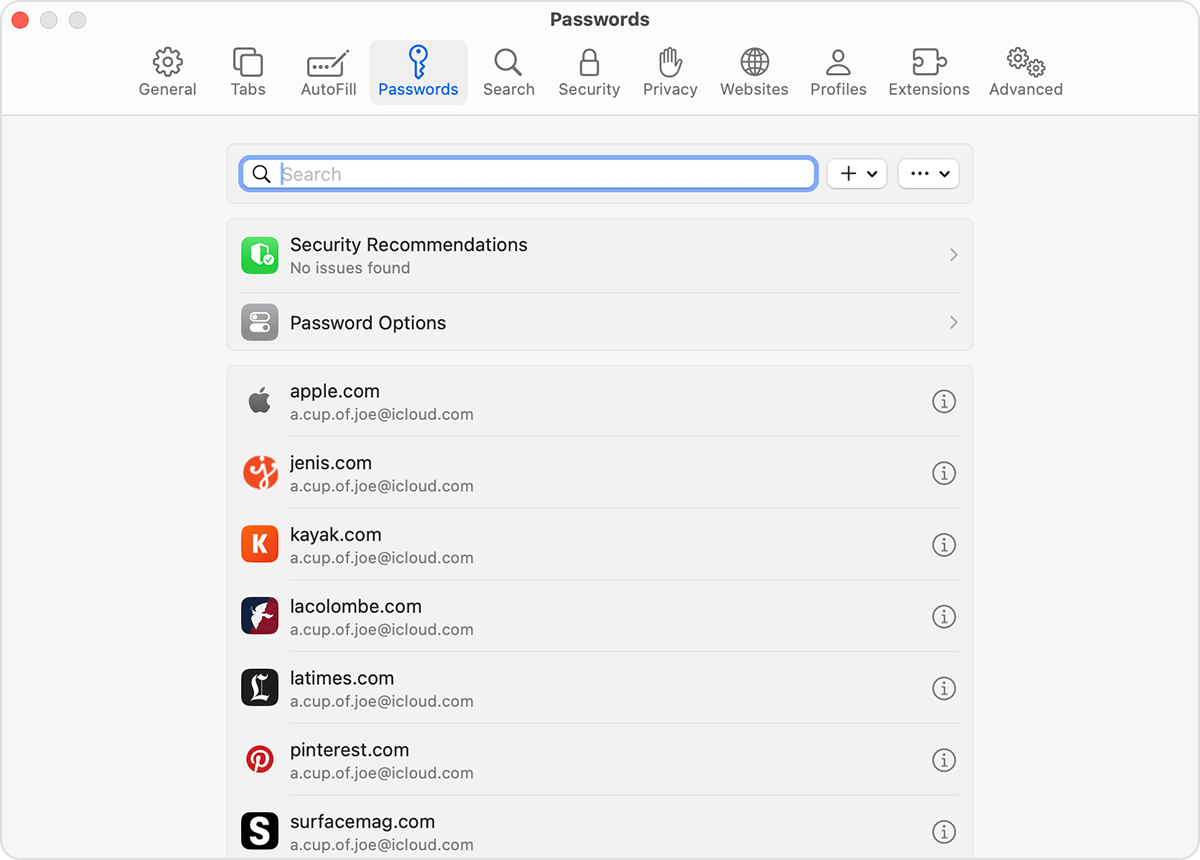
To delete a password, click Delete Password.
To update a password, click Edit, change it, then click Save.
Ask Siri to find saved passwords
Ask Siri: Get Siri's attention, then say something like, "Show my passwords."
If you can't find a saved password or passkey
Make sure that you're viewing all of your passwords and passkeys. The System Settings screen should say Passwords at the top, rather than the name of a shared password group or My Passwords.
Check your Recently Deleted: Choose Apple menu > System Settings, click Passwords, then click Recently Deleted.
If you have multiple Apple devices, make sure that iCloud Keychain is turned on.
When you move a password or passkey to a shared password group, that password or passkey is visible only on devices with compatible software. If you can't find a saved password or passkey that you moved to a shared group on another device, make sure that your Mac has macOS Sonoma or later.
Save your passwords and passkeys across your devices with iCloud Keychain
iCloud Keychain keeps your passwords, passkeys, and other secure information updated across your iPhone, iPad, iPod touch, Mac, or PC.
Use AutoFill to store credit card information
AutoFill automatically enters things like your previously saved credit card details, contact information from the Contacts app, and more.
Learn how to set up and use AutoFill in Safari on your Mac
