Hide purchases from the App Store
If you don't want to see an app in your list of purchases in the App Store, hide it. If you want to redownload the app, unhide it first.
What happens when you hide an app in your purchase list
When you hide an app in your purchase list, it no longer appears in the list of your purchases that's in the App Store. The app will still appear in your complete purchase history in Settings. And if you use Family Sharing, family members can't redownload the app from your list of shared purchases.
Hiding an app won't remove it from your device, a family member's device, or other devices that are signed in with your Apple ID. If you want to remove an app from the Home Screen, customize the Home Screen on your iPhone.
Hide apps on your iPhone or iPad
Open the App Store app.
Tap the , or your photo or initials, at the top of the screen.
Tap Purchased. If you use Family Sharing, tap My Purchases.
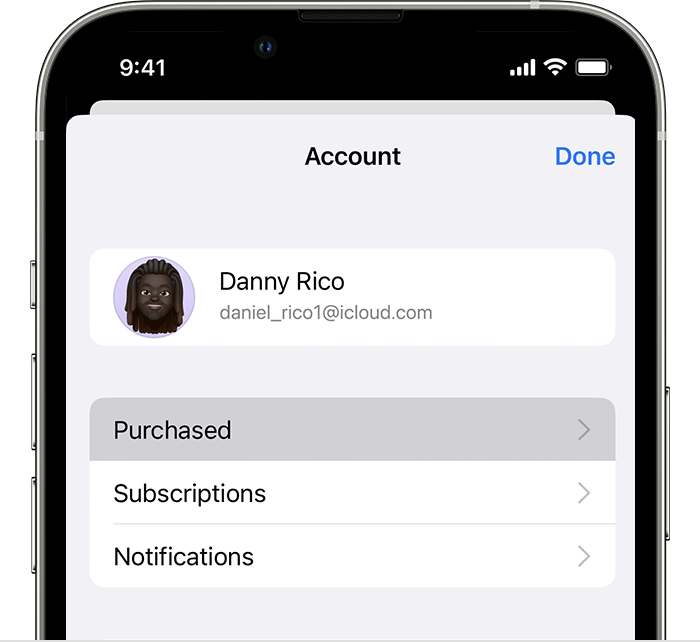
Find the app that you want, then swipe left on it and tap Hide.
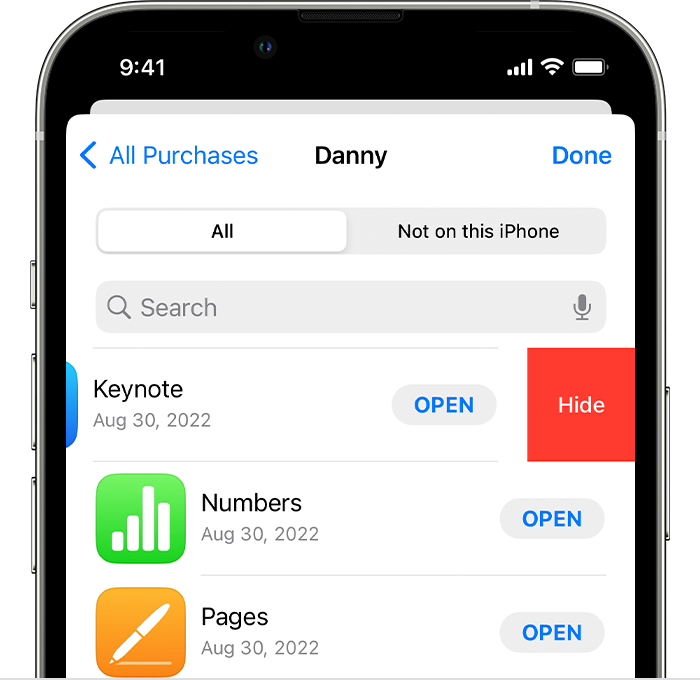
Tap Done.
Unhide apps on your iPhone or iPad
If you deleted an app from your iPhone or iPad, the app doesn't automatically reappear on your Home Screen when you unhide it. Instead, redownload the app from the App Store. You don't have to buy the app again.
Open the App Store app.
Tap the , or your photo or initials, at the top of the screen.
Tap your name or Apple ID. You might be asked to sign in with your Apple ID.
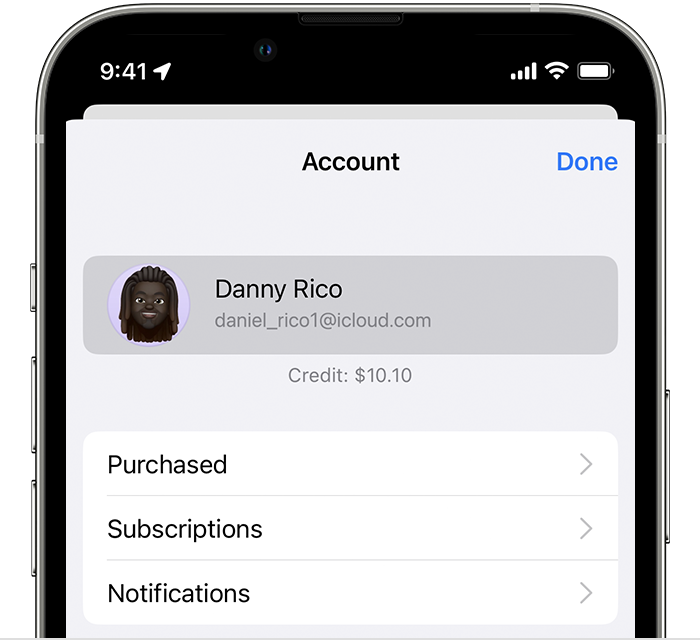
Scroll down and tap Hidden Purchases.
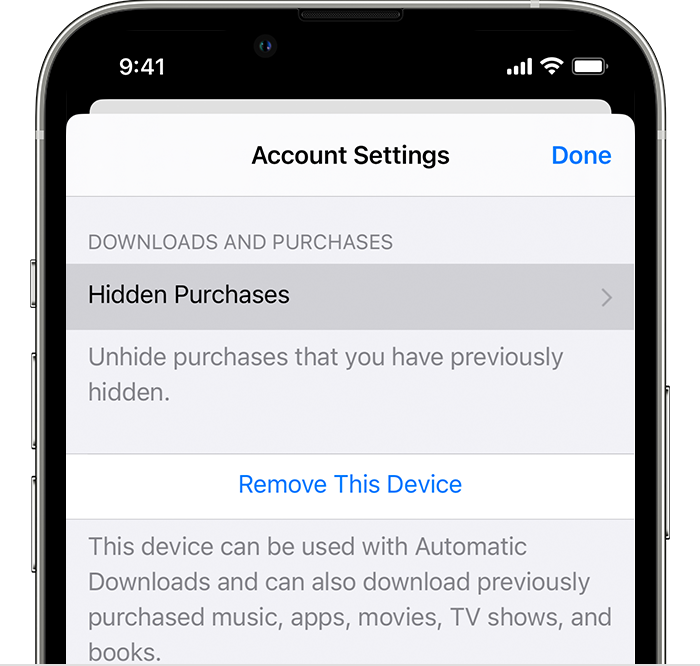
Find the app that you want, then tap Unhide.
To return to the App Store, tap Account Settings, then tap Done.
Search for the app, then tap the
Hide apps on your Mac
On your Mac, open the App Store. If you're not already signed in, click Sign In at the bottom of the sidebar, then enter your Apple ID and password.
Click your name at the bottom of the sidebar. Your purchased apps appear.
Hold your pointer over the app and look for the . Click the , then choose .
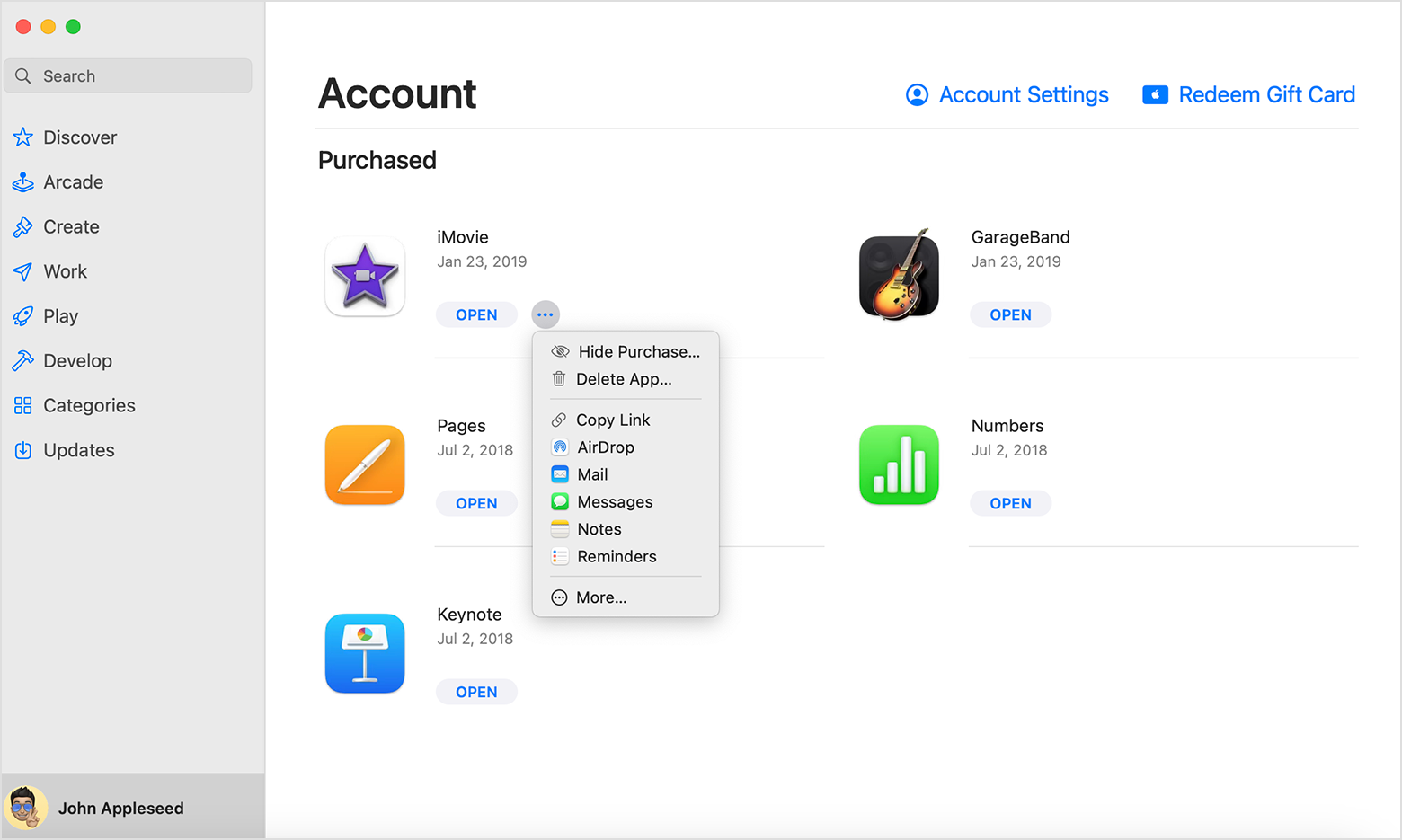
When you're asked if you're sure you want to hide the app, click Hide Purchase.
Unhide apps on your Mac
On your Mac, open the App Store.
Click your name at the bottom of the sidebar, then click Account Settings or View Information at the top of the screen. If prompted, sign in with your Apple ID.
Scroll to Hidden Items or Hidden Purchases, then click Manage.
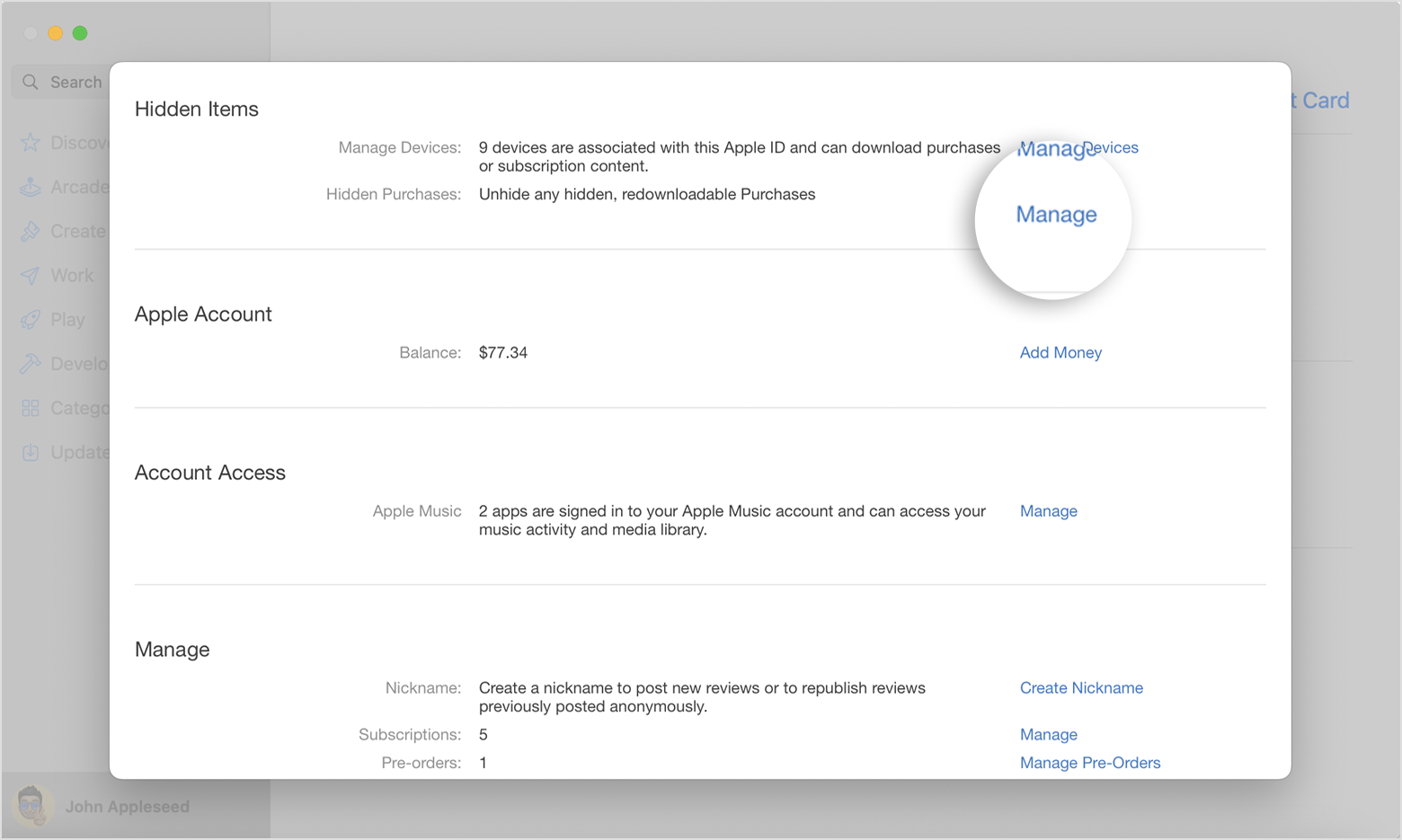
Find the app that you want to unhide.
Click Unhide, then click Done. The app reappears in your Purchased list. You can click the download button to redownload the app to your Mac.
Information about products not manufactured by Apple, or independent websites not controlled or tested by Apple, is provided without recommendation or endorsement. Apple assumes no responsibility with regard to the selection, performance, or use of third-party websites or products. Apple makes no representations regarding third-party website accuracy or reliability. Contact the vendor for additional information.
