Keynote
Keynote User Guide for iPad
- Welcome
-
- Intro to Keynote
- Intro to images, charts, and other objects
- Create your first presentation
- Open a presentation
- Save and name a presentation
- Find a presentation
- Print a presentation
- Copy text and objects between apps
- Basic touchscreen gestures
- Use Apple Pencil with Keynote
- Create a presentation using VoiceOver
- Copyright

Format text into columns in Keynote on iPad
You can format text in a text box into two or more columns in which text flows automatically from one column to the next.
Format columns of text
Tap a shape or text box, or select text.
Tap
 , then tap Text.
, then tap Text.Tap Columns, then do any of the following:
Change the number of columns: Tap
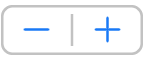 to remove or add columns.
to remove or add columns.Set column width: To use the same width for all columns, turn on Equal Column Width. To set different column widths, turn this option off, then tap
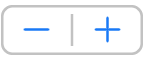 below each column number in the Column Size section.
below each column number in the Column Size section.Set the space between columns: Tap
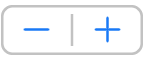 next to Gutter. If you have more than two columns, you can adjust the gutter width between each column.
next to Gutter. If you have more than two columns, you can adjust the gutter width between each column.
Force text to the top of the next column
Tap where you want the previous column to end.
Tap Insert, then tap Column Break.
Thanks for your feedback.