
Share a course in iTunes U for web
When you are ready to share your course, you can:
Choose Enroll Code from the Settings pop-up menu in the dashboard to share a link to your course with your students (public course).
Use the Admin | Enrollment pane to share the course enrollment code with your students (private course). The Admin | Enrollment pane is only available if you did not import your roster by selecting an Apple School Manager class.
You can also copy and paste a course link into an email and then send the email to your own iOS device (iPad, iPhone, or iPod touch) and preview and test your course from a student’s perspective before sharing the course with others.
Share a course from the dashboard
In iTunes U
 for web, click
for web, click  in the row for the course you want to share.
in the row for the course you want to share.Choose Enroll Code.
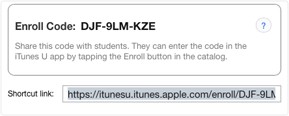
Do one of the following:
Copy the course enroll code.
For private courses, share the course enroll code with your students. Students request access by entering the code in iTunes U on an iOS device (iPad, iPhone, or iPod touch). After you approve a request, students can access the course using an Apple ID or Managed Apple ID.
Enroll codes are case-insensitive and dashes are not required.
Copy the course shortcut link.
Paste the course link into a webpage or email to share your course.
For private courses, when students access the link from an iOS device (iPad, iPhone, or iPod touch), they can tap the link to request access. After you approve a request, students can access the course using an Apple ID or Managed Apple ID. If you are an affiliated instructor, you can also email the course link to your institution’s iTunes U administrator for inclusion in the iTunes U catalog. Before your administrator can include the course in the iTunes U catalog, you must choose Add to Public Catalog in the dashboard to submit a request to your administrator. See Add a private course to the iTunes U catalog.
Share a course from the roster
In iTunes U
 for web, click the Students cell for your course in the dashboard.
for web, click the Students cell for your course in the dashboard.Click Admin > Admin, then click Enrollment.
Do one of the following:
Copy the course enrollment code (click Show Code to view full-screen).
Share the course enrollment code with your students. Students request access by entering the code in iTunes U on an iOS device (iPad, iPhone, or iPod touch). After you approve a request, students can access the course using an Apple ID or Managed Apple ID.
To obtain the enrollment code for a managed course, click
 in the dashboard row for the course you want, then choose Enroll Code.
in the dashboard row for the course you want, then choose Enroll Code.Enroll codes are case-insensitive and dashes are not required.
Click Get Link, then copy the course shortcut link.
Paste the course link into a webpage or email to share your course.
To obtain the shortcut link for a managed course, click
 in the dashboard row for the course you want, then choose Enroll Code.
in the dashboard row for the course you want, then choose Enroll Code.When students access the link from an iOS device (iPad, iPhone, or iPod touch), they can tap the link to request access. After you approve a request, students can access the course using an Apple ID or Managed Apple ID. If you are an affiliated instructor, you can also email the course link to your institution’s iTunes U administrator for inclusion in the iTunes U catalog. Before your administrator can include the course in the iTunes U catalog, you must choose Add to Public Catalog in the dashboard to submit a request to your administrator. See Add a private course to the iTunes U catalog.