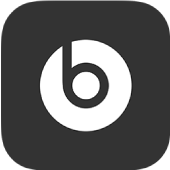
Control noise cancellation and transparency on your earphones or headphones in the Beats app for Android
Beats Fit Pro earphones, Beats Studio Buds earphones, and Beats Solo Pro headphones feature Active Noise Cancellation and Transparency modes. Beats Studio3 headphones also feature noise cancellation.
Active Noise Cancellation mode blocks external sounds such as street noise or people’s voices, while Transparency mode lets you hear your surrounding environment. You can turn these settings on or off in the Beats app.
Note: You can also adjust the press-and-hold action on your Beats Fit Pro or Beats Studio Buds earphones to change which earbud controls noise cancellation and transparency, and which earbud activates voice assistant.
Turn noise cancellation on or off
In the Beats app for Android, display the Beats Fit Pro, Beats Studio Buds, Beats Solo Pro, or Beats Studio3 device screen.
Do one of the following:
Tap
 to turn noise cancellation on.
to turn noise cancellation on.Tap
 to turn noise cancellation off.
to turn noise cancellation off.Tip: To allow your Beats Fit Pro earphones to use noise cancellation when using only one earbud, scroll down to “Noise cancellation with one earbud,” then tap the switch to turn it on or off.
Turn transparency on or off
In the Beats app for Android, display the Beats Fit Pro, Beats Studio Buds, or Beats Solo Pro device screen.
Do one of the following:
Tap
 to turn transparency on.
to turn transparency on.Tap
 to turn transparency off.
to turn transparency off.Note: Transparency mode is not available on Beats Studio3 headphones.
You can also add a Beats app widget to your Android device’s Home Screen to turn noise cancellation or transparency on or off.
For more information about active noise cancellation, see the Apple Support article About Beats noise cancellation and noise isolation.