Share your Activity with your iPhone and Apple Watch
You can share your Activity rings with friends and family for motivation. Encourage each other to be active or let your trainer track your daily progress.
Start sharing
To share Activity, you and your friend both need an iPhone. You get notifications about your friend's progress when they close their rings, finish workouts, or earn achievements.
Add friends
Open the Fitness app on your iPhone.
Tap the Sharing tab. If asked, tap Get Started.
Tap the in the top-right corner of the screen, then tap Invite a Friend and type your friend's contact information. Or choose friends from the list of suggested contacts. You can add up to 40 friends.
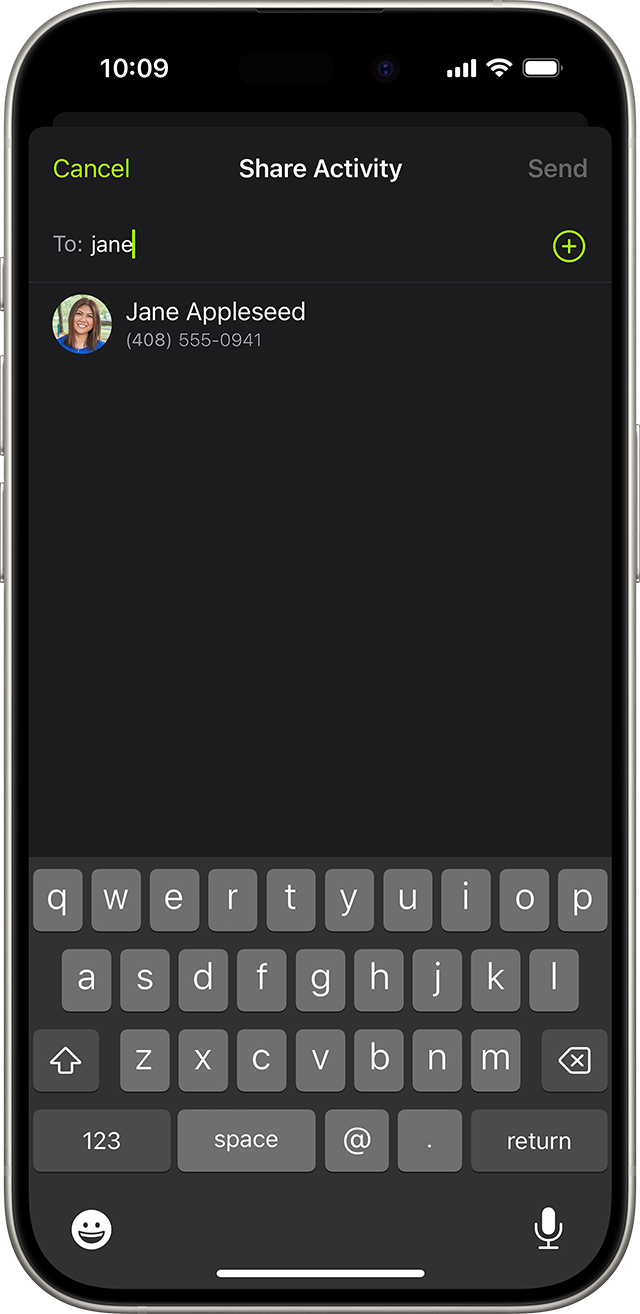
After you choose your friends, tap Send. Wait for your friends to accept the invite.
You can also invite a friend directly from your Apple Watch: Open the Activity app, tap the in the bottom-left, then tap Invite a Friend.
Accept an invite
When someone invites you to share Activity, a notification appears on your iPhone or Apple Watch. Tap Accept or Decline. If you don't get a notification, you can accept from the Fitness app:
Open the Fitness app on your iPhone, then tap the Sharing tab.
Tap the in the top-right corner of the screen.
Tap Accept or Decline.
Motivate your friends
After you start sharing your activity, you can check on your friends and help motivate them to meet their goals. If you have an Apple Watch, when you get a notification about a friend's activity, you can reply with preset smack talk or encouragement. If your friend also has an Apple Watch, you can challenge them to a competition.
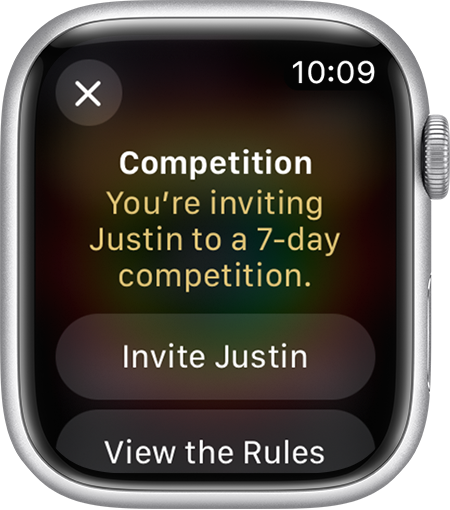
Check your friend's progress
Open the Fitness app on your iPhone.
Tap the Sharing tab.
Tap your friend to see their progress.
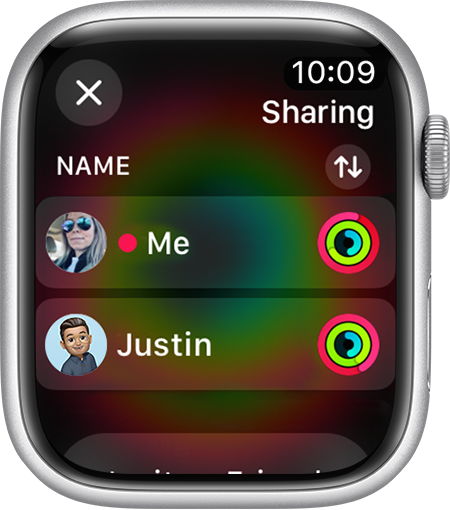
On your Apple Watch, you can open the Activity app, tap the in the bottom-left, and tap your friend to see their progress.
Stop sharing
If you want to stop sharing, you can mute notifications, hide your progress, or remove a friend.
Mute notifications
Open the Fitness app on your iPhone.
Tap the Sharing tab, then tap your friend under Activity Rings.
Tap the in the upper-right, then tap Mute Notifications. To get notifications again, tap Unmute Notifications.
Hide your progress
Open the Fitness app on your iPhone.
Tap the Sharing tab, then tap the friend that you want to hide your activity from.
Tap the in the upper-right, then tap Hide my Activity. You can still see your friend's activity, but they won't see your activity. You can't hide your activity from a friend that you're competing with.
To start sharing again, tap the in the upper-right, then tap Show my Activity.
Remove a friend
Open the Fitness app on your iPhone.
Tap the Sharing tab, then tap your friend.
Tap the in the upper-right, then tap Remove Friend. After you remove a friend, they can't see your activity, and you can't see their activity. To start sharing again, send your friend a new invite.
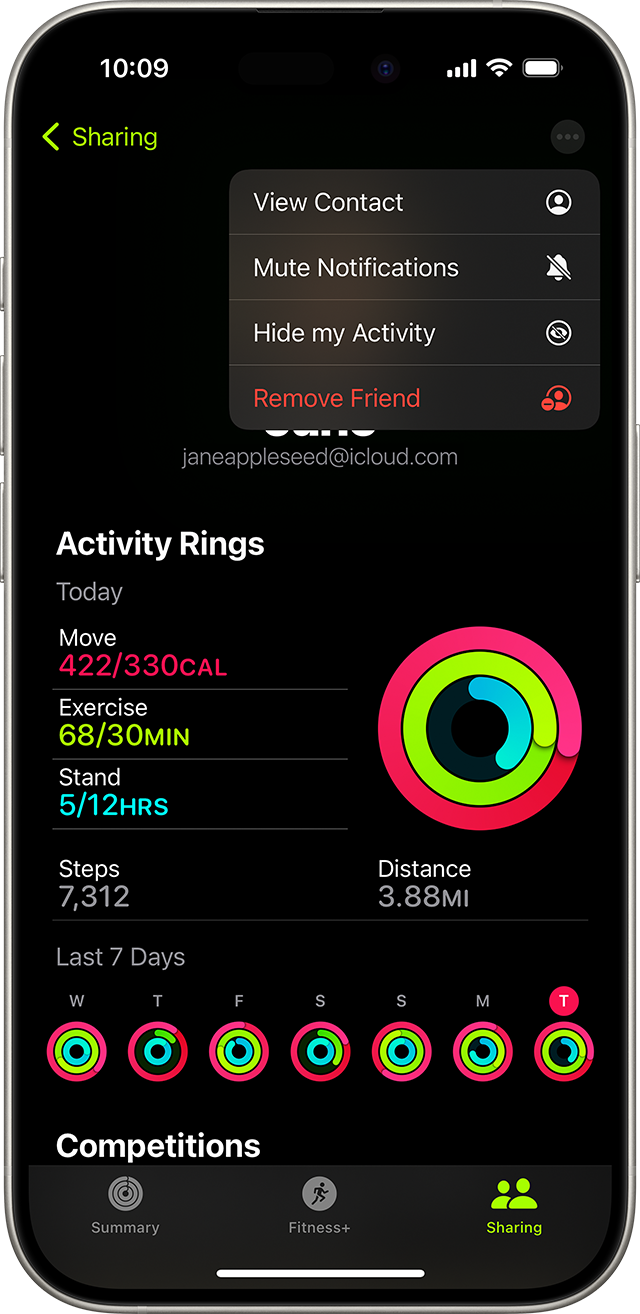
Get help with Activity Sharing
If you paired more than one Apple Watch to your iPhone, the Sharing tab won't appear in Activity until you update all your watches to the latest version of watchOS.
If you see an error when you try to add a friend or send an invitation
Sign out of iCloud on your iPhone, then sign back in:
Tap Settings > [your name].
Scroll down and tap Sign Out.
Go back to Settings > Sign in to your [device], then enter your Apple ID and password.
Tap Sign In.
Try to add your friend or look for the invitation.
If you still can’t add a friend, make sure that they have an Apple Watch and that you haven’t added the maximum number of friends. You can add up to 40 friends.
If you don't get updates about your friend's activity
As long as your iPhone can connect to the Internet and you're signed in to iCloud, you can get updates about your friend's activity each day. If your iPhone can't connect for multiple days or you sign out of iCloud, you might see missing days.