If your Apple Watch isn't connected or paired with your iPhone
If you see a red iPhone icon on your Apple Watch, or you're trying to pair and can't find the "i" icon, try to connect your devices again.
Check your Apple Watch connection
If you don't get notifications, messages, or calls on your Apple Watch, your Apple Watch and iPhone might not be connected. When your devices disconnect, the or the appears on your watch face. You can also check your connection in Control Center. When your Apple Watch connects again, the appears.
First, bring your Apple Watch and paired iPhone close together. If you still see that the devices are disconnected and need help, try the steps below. After each step, see if your devices can connect.
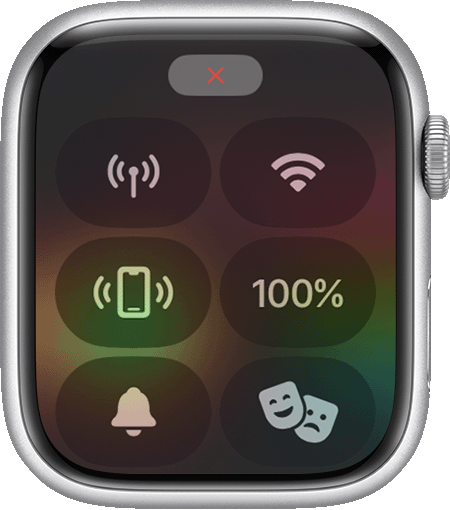
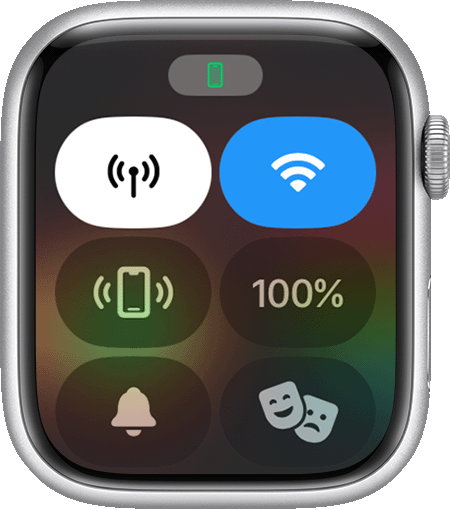
Try to connect your Apple Watch and iPhone again
Keep your Apple Watch and paired iPhone close together to make sure that they're in range.
On your iPhone, make sure that Airplane Mode is off and that Wi-Fi and Bluetooth are on. To check, open Control Center.
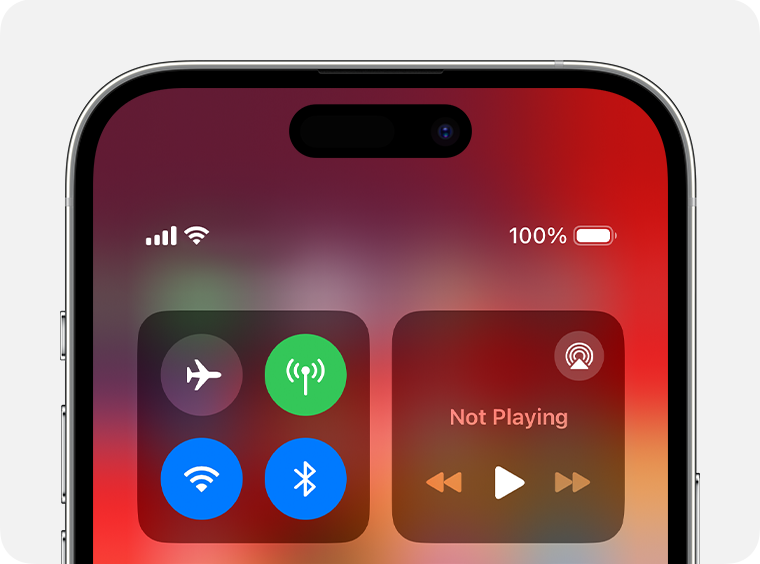
If you see the on your watch face, Airplane Mode is on. Open Control Center, then turn off Airplane Mode.
Unpair your devices, then pair them again
If your Apple Watch still can't connect, unpair it from your iPhone, then pair your Apple Watch and iPhone again.
Contact us
If you still need help, contact Apple Support.
Learn more
If you want to connect your Apple Watch to a different iPhone, you can transfer your Apple Watch and its content.