Apple Music Windows

Use filters to show songs in Apple Music on Windows
When you have a large number of songs, albums, or playlists in your music library, you can filter it to find the music you’re looking for quickly. For example, type “love” in the filter, and results where “love” is in the title, artist, or album name appear.
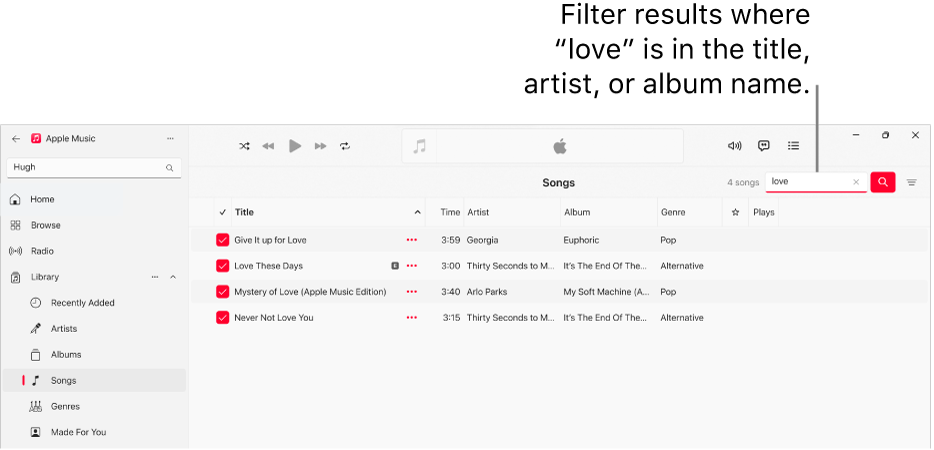
In the Apple Music app
 on your Windows computer, select any item below Library or any playlist in the sidebar.
on your Windows computer, select any item below Library or any playlist in the sidebar.Select the Show Filter Field button
 in the top-right corner, then enter the criteria you want to match.
in the top-right corner, then enter the criteria you want to match.As you enter criteria, items matching the criteria remain. To show the full list of songs again, select the Cancel button
 .
.
Note: The filter remains active until you cancel it, even if you choose another item below Library (such as switching from Songs to Albums).