iPod touch User Guide
- Welcome
- Your iPod touch
- What’s new in iOS 14
-
- Wake and unlock
- Learn basic gestures
- Adjust the volume
- Change or turn off the sounds
- Access features from the Lock Screen
- Open apps
- Take a screenshot or screen recording
- Change or lock the screen orientation
- Change the wallpaper
- Search with iPod touch
- Use AirDrop to send items
- Perform quick actions
- Use and customize Control Center
- Add widgets
- Charge and monitor the battery
- Learn the meaning of the status icons
- Travel with iPod touch
-
- Calculator
-
- View maps
-
- Use Siri, Maps, and widgets to get directions
- Choose your preferred type of travel
- Get driving directions
- Report traffic incidents
- Get cycling directions
- Get walking directions
- Get transit directions
- Change audio settings for turn-by-turn directions
- Select other route options
- Get directions between places other than your current location
- Delete recently viewed directions
- Use Maps on your Mac to get directions
- Help correct and improve Maps
- Get rides
-
- View photos and videos
- Delete and hide photos and videos
- Edit photos and videos
- Edit Live Photos
- Organize photos in albums
- Search in Photos
- Share photos and videos
- View Memories
- Find people in Photos
- Browse photos by location
- Use iCloud Photos
- Share photos with iCloud Shared Albums
- Use My Photo Stream
- Import photos and videos
- Print photos
- Shortcuts
- Stocks
- Tips
- Weather
-
- Accessories for charging iPod touch
-
- Set up AirPods
- Charge AirPods
- Start and stop audio playback
- Change the AirPods volume
- Make and answer calls with AirPods
- Switch AirPods between devices
- Use Siri with AirPods
- Listen and respond to messages
- Share audio with AirPods and Beats headphones
- Change noise control modes
- Restart AirPods
- Change the name of your AirPods and other settings
- Use other Bluetooth headphones
- Use EarPods
- Check headphone sound levels
- HomePod and other wireless speakers
- External storage devices
- Magic Keyboard
- Printers
-
- Get started with accessibility features
-
-
- Turn on and practice VoiceOver
- Change your VoiceOver settings
- Learn VoiceOver gestures
- Operate iPod touch using VoiceOver gestures
- Control VoiceOver using the rotor
- Use the onscreen keyboard
- Write with your finger
- Use VoiceOver with an Apple external keyboard
- Use a braille display
- Type onscreen braille
- Customize gestures and keyboard shortcuts
- Use VoiceOver with a pointer device
- Use VoiceOver in apps
- Zoom
- Magnifier
- Display & Text Size
- Motion
- Spoken Content
- Audio Descriptions
-
- Copyright
See how your child spends time on iPod touch
Use Screen Time to gain insight into the time your kids spend on their devices. You can receive weekly activity reports, set app allowances, and schedule device downtime to help your child find the right screen time balance.
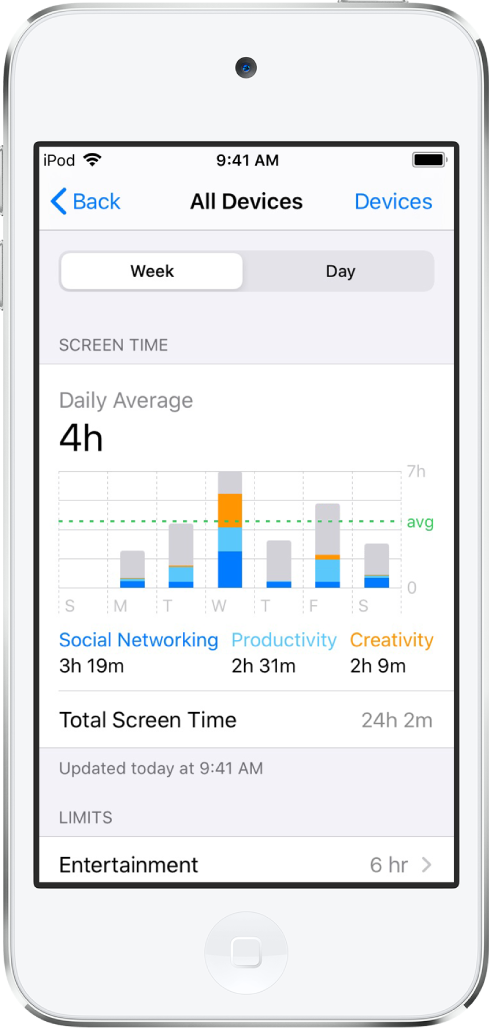
Find out what’s happening
With Screen Time, you can access real-time and weekly activity reports that detail how your child uses iPod touch. You can see how much time is spent using certain apps, when those apps are used, how often your child picks up iPod touch during the day, and more.
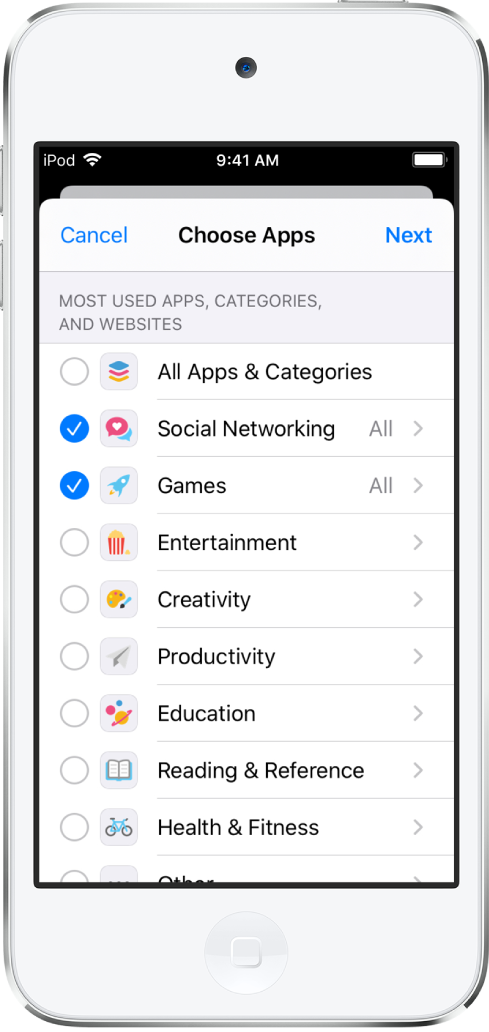
Set app and communication limits
Based on your child’s activity report, you can set daily time limits for specific apps or app categories like games or social media. Your child receives a notification when their allotted time is almost up. When they run out of time and can no longer use an app or website, they can ask you to approve more time. You can also block incoming and outgoing communication on your child’s device—including phone calls, FaceTime calls, and messages.
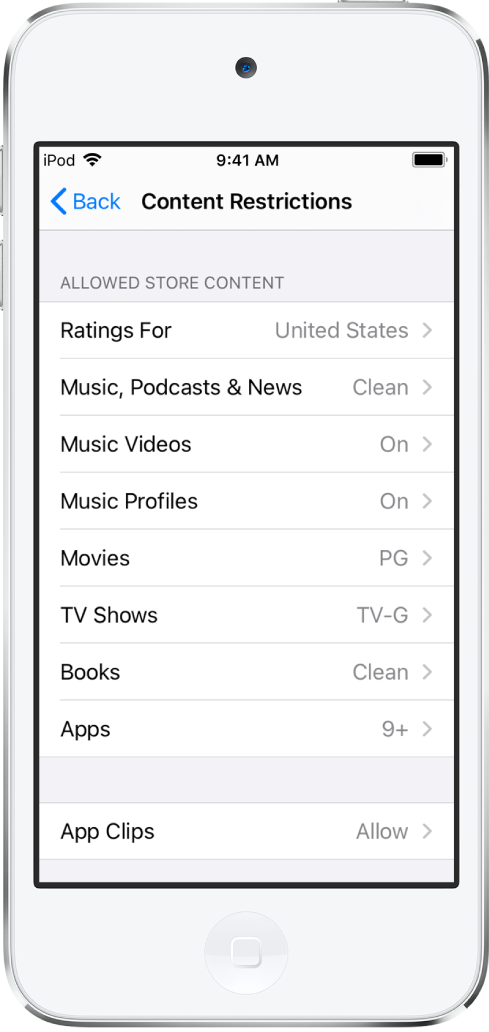
Block inappropriate content
Adjust the content and privacy restrictions in Screen Time to limit what your child can view and download on iPod touch. You can change the settings to ensure content is age appropriate, allow or disable in-app purchases, and more.
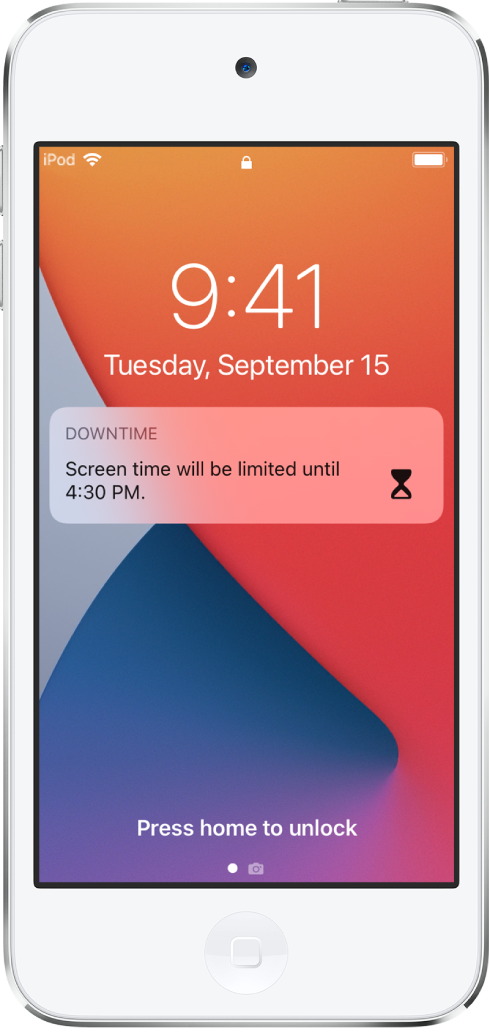
Help them unplug
Schedule Downtime to help your child take a break from their device in order to focus on homework or ease into bedtime. You can customize Downtime for each day of the week depending on your child’s schedule.
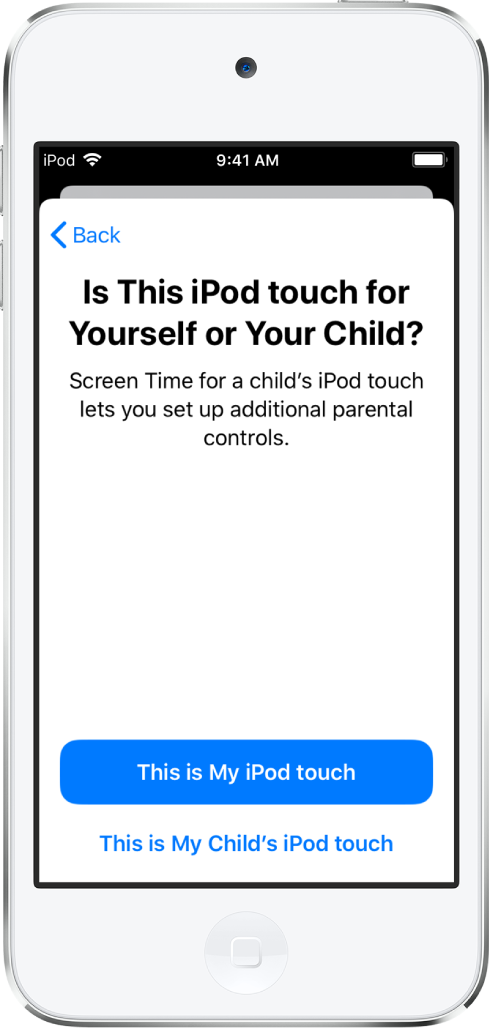
Set up from your device—or theirs
To manage your child’s Screen Time from your device, set up a Family Sharing account in Settings > [your name] > Set Up Family Sharing, then add your child to it. Open Screen Time on your device, then tap your child’s name.
You can also manage your child’s Screen Time settings from their iPod touch by going to Settings > Screen Time, then tapping “This is My Child’s iPod touch.”
Want to learn more about the Screen Time features that you can use to customize iPod touch for your child? Check out Set up Screen Time for a family member on iPod touch.