View files and folders in Files on iPhone
In the Files app ![]() , view and open your documents, images, and other files.
, view and open your documents, images, and other files.
View recently opened files
Tap Recents at the bottom of the screen.
Browse and open files and folders
Tap Browse at the bottom of the screen, then tap an item on the Browse screen.
If you don’t see the Browse screen, tap Browse again.
To open a file, location, or folder, tap it.
Note: If you haven’t installed the app that created a file, a preview of the file opens in Quick Look.
For information about marking folders as favorites or adding tags, see Organize files and folders in Files on iPhone.
Find a specific file or folder
Enter a filename, folder name, or document type in the search field.
When you search, you have these options:
Focus the scope of your search: Below the search field, tap Recents or the name of the location or tag.
Hide the keyboard and see more results on the screen: Tap Search.
Start a new search: Tap
 in the search field.
in the search field.Open a result: Tap it.
Change to list view or icon view
From an open location or folder, drag down from the center of the screen, then tap ![]() .
.
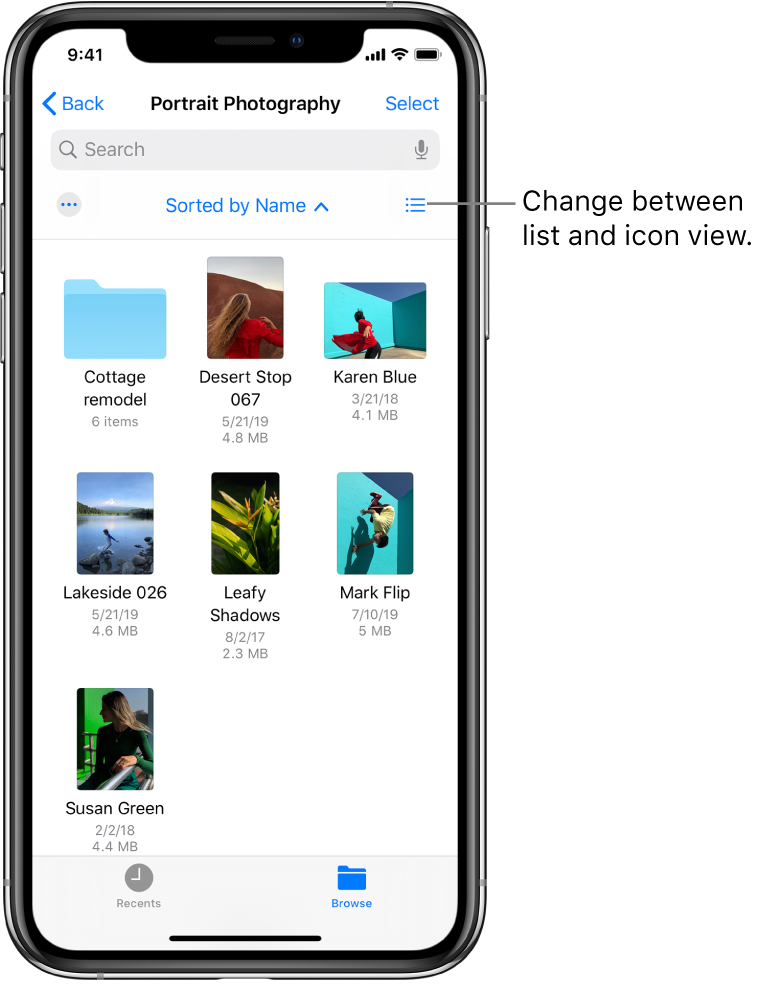
Change how files and folders are sorted
From an open location or folder, drag down from the center of the screen.
Tap “Sorted by,” then choose an option: Name, Date, Size, Kind, or Tags.
Rearrange the Browse screen
Tap ![]() at the top of the Browse screen, tap Edit, then do any of the following:
at the top of the Browse screen, tap Edit, then do any of the following:
Hide a location: Turn the location off.
Delete a tag and remove it from all items: Tap
 next to the tag. (See Tag a file or folder.)
next to the tag. (See Tag a file or folder.)Remove an item from the Favorites list: Tap
 next to the item. (See Mark a folder as a favorite.)
next to the item. (See Mark a folder as a favorite.)Change the order of an item: Touch and hold
 , then drag it to a new position.
, then drag it to a new position.