Create an EPUB book in Pages
Choose from a variety of predesigned book templates to create an interactive EPUB book that can be viewed in Apple Books.
Choose a template
Pages includes two categories of templates specially designed for creating EPUB books.
To choose a template:
Do the following for your device:
In Pages on your Mac, choose File > New.
In the document manager in Pages on your iPhone, iPad, or on iCloud.com, tap or click .
In the template chooser, scroll down to the Books templates.
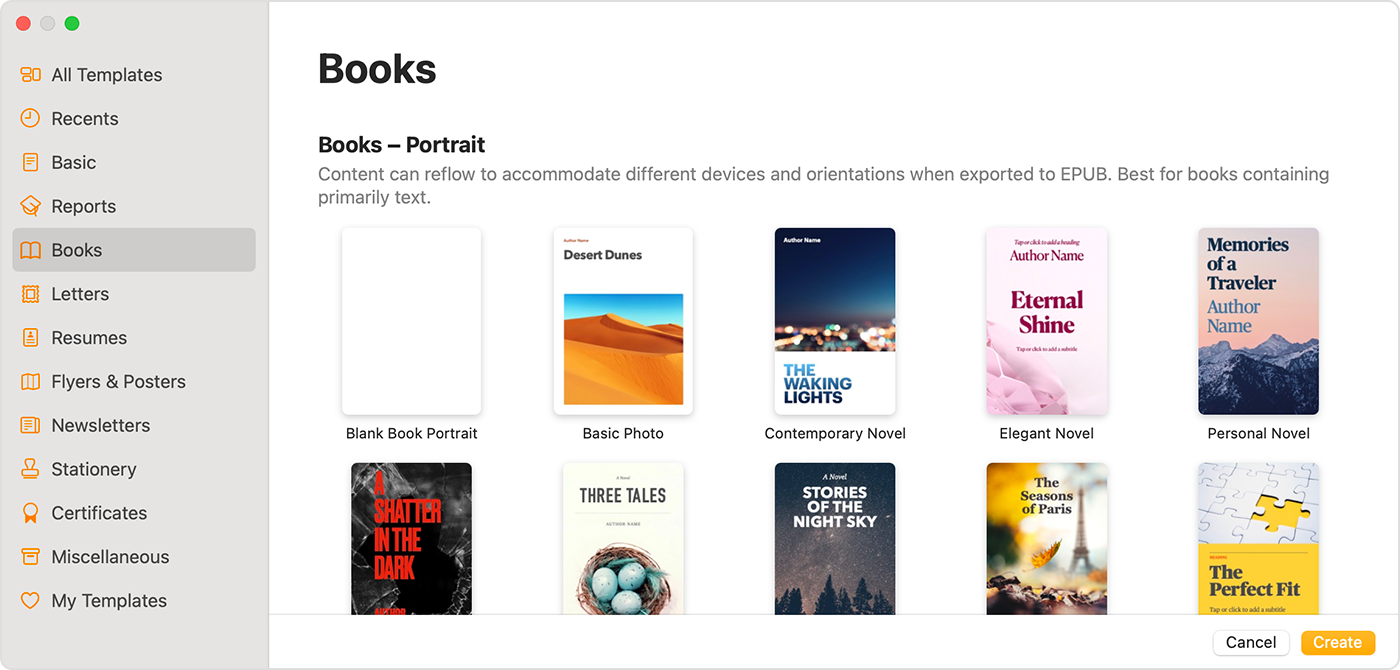
Choose the template that's best for your content:
For books that use mostly text, choose a Portrait template. With a Portrait template, you can choose to use reflowable text when you export to EPUB. In the exported EPUB book, text adjusts to different sizes or orientations of devices. Because of this, your book may look different from the original document when opened in Apple Books or other reader apps.*
For books that use a lot of images or have text in columns, choose a Landscape template. Landscape templates are exported to EPUB with fixed layouts. The layout is maintained in the exported EPUB book. The layout doesn't change depending on the size or orientation of a device.
* If you decide you want the layout of your Portrait EPUB book to match your document's layout, you can always export your Portrait template-based document as a fixed layout EPUB.
Create a book in Pages
After you've picked a template you can add text, photos, image galleries, videos, shapes, tables, charts, and your own drawings to your document. You can record audio directly on a page in your document and listen to it in your EPUB. You can also animate drawings, which will play back in your EPUB. And, to make sure your book has a table of contents, use the Table of Contents view in Pages to add one.
With a Portrait template, new pages are automatically created as you add content. Your text automatically flows from one page to another. With a Landscape template, you must manually add a new page.
You can also copy a section from one word-processing document to another or copy a page from one page layout document to another. Learn how to copy and paste pages and sections on iPad, iPhone, or Mac.
If you want text to flow from one page to another in a Landscape template, you can use linked text boxes in your document.
Add pages manually to a Landscape template
To add pages to a Landscape template on a Mac, choose Insert > Page.
To add pages to a Landscape template on an iPad:
Tap , then turn on Page Thumbnails.
Tap the thumbnail of the page that you want the new page to follow.
Tap the Add Page button at the bottom of the Page Thumbnails view, then tap one of the options.
To add pages to a Landscape template on an iPhone or an iPad in Split view:
Tap the page numbers at the bottom of the screen.
Tap at the top of the Page Thumbnails screen.
Tap one of the options, then tap Choose.
Export your document as an EPUB
To create an EPUB book of your document, export your document as an EPUB. When you export your document as an EPUB, Pages automatically processes images to ensure that your book conforms to standard EPUB specification requirements.
After you create the EPUB book, you can view and share your EPUB book.
Pages on iPhone or iPad
Open your document in Pages.
On iPhone, tap . On iPad, tap the document name or tap the More button depending what you see in the toolbar.
Tap Export.
Tap EPUB.
Enter a title and an author name, then select any additional options for your book. Learn more about book creation options
Tap Export, then choose an option:
To view your book in the Books app on your device, tap Books.
To share your book, tap an app such as Mail or Messages.
To save the file on your device or to iCloud Drive, choose Save to Files, then choose a location.
You can also export and send or save a file using the Share menu in the toolbar:
Tap in the toolbar, then tap Export and Send.
Choose EPUB, choose any additional options for that format, then tap Export.
Share or save the exported file:
To share the book, choose how you want to send your file, like with Mail or Messages, then send the file.
To save the file on your device or to iCloud Drive, choose Save to Files, then choose a location.
Pages for Mac
Open your document in Pages.
Choose File > Export To, then choose EPUB.
Enter a title and an author name, then select any additional options for your book. Learn more about book creation options
Click Next.
Share or save the exported file:
To share the file, click Send a Copy, then choose how you want to send your file, like with Mail or Messages.
To save the file on your device or to iCloud Drive, click Save, then choose a location.
Click Export.
To open your book in the Books app on your Mac, double-click the EPUB file.
You can also export to EPUB and share or save the book using the Share menu in the toolbar:
Click in the toolbar, then click Export and Send.
Choose EPUB, then select additional options.
Share or save the exported file:
To share the book, click Send a Copy, then choose how you want to send your book, like with Mail or Messages.
To save the file on your device or to iCloud Drive, click Save, choose a location, then click Export.
Pages for iCloud
Open your document in Pages.
Click , then choose Download a Copy.
Click EPUB in the window that appears.
Click Download.
To view your book in the Books app on a Mac, double-click the book file.
You can also share your book with others in Pages for iCloud:
Click , then choose Send a Copy.
Click EPUB in the window that appears.
Choose export options, then click Next.
Click Email.
Publish to Apple Books
You can publish your book directly from Pages to the Book store in Apple Books on your iPad, iPhone, Mac, or online at iCloud.com.