Use the LG UltraFine 5K Display with your Mac
Learn about the LG UltraFine 5K Display and how to use it with your Mac.
If your display comes with a Thunderbolt 3 (USB-C) cable and a USB-C cable, then you have the new LG UltraFine 5K Display (Model 27MD5KLB), which you can use with Mac computers and iPad Pro. You can find the model number on the box or on the back of the display with the back cover removed.
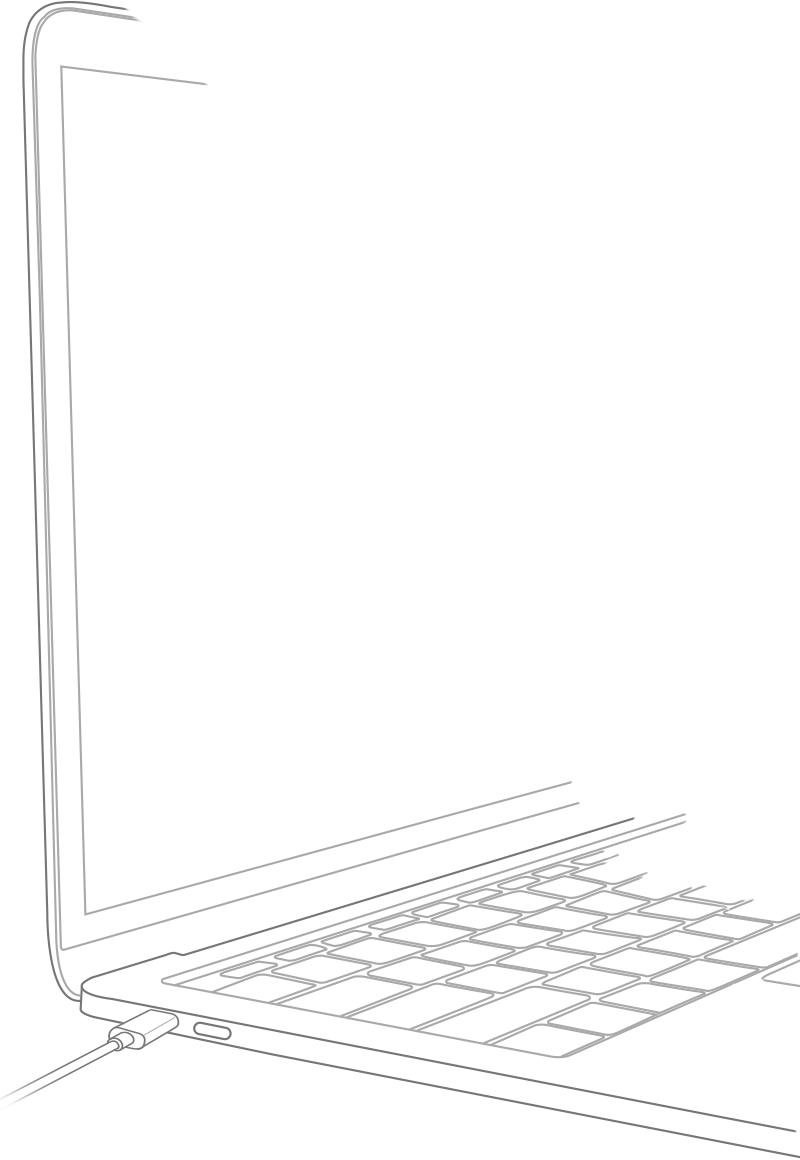
About the LG UltraFine 5K Display
The 27-inch LG UltraFine 5K Display features a 5120 x 2880 resolution, a P3 color gamut, 500 cd/m2 of brightness and built-in stereo speakers, camera, and microphone. Integration with macOS lets you control your display's volume and brightness without the need for physical buttons on the display.
When you connect the display using a single Thunderbolt 3 cable (included), it provides up to 85W of charging power to your MacBook Pro with Thunderbolt 3 (USB-C) ports. The display has three downstream USB-C ports (5 Gbps) that offer additional connectivity and power to compatible devices and accessories.
System requirements and compatible Mac models
The LG UltraFine 5K Display requires a compatible Mac running macOS Sierra 10.12.1 or later (macOS Sierra 10.12.2 or later is recommended). Compatible Mac models are grouped below by the resolutions that they support.
5120 x 2880 @ 60Hz
You can use the LG UltraFine 5K Display with these Mac models at full 5K resolution:
iMac Pro introduced in 2017
iMac introduced in 2017 or later
Mac mini introduced in 2018
MacBook Pro introduced in 2016 or later
MacBook Air introduced in 2018
iMac Pro supports two LG UltraFine 5K displays configured as dual-link SST 5120x2880 10bpc at 60Hz. Learn more about how to connect multiple displays to your iMac Pro.
Mac mini, MacBook Air, and iMac support one LG UltraFine 5K Display.
The 15-inch MacBook Pro supports two LG UltraFine 5K Displays at full resolution. For this to work, you need to plug one display into a Thunderbolt 3 (USB-C) port on the left side of your MacBook Pro, and the other display into a Thunderbolt 3 (USB-C) port on the right side:
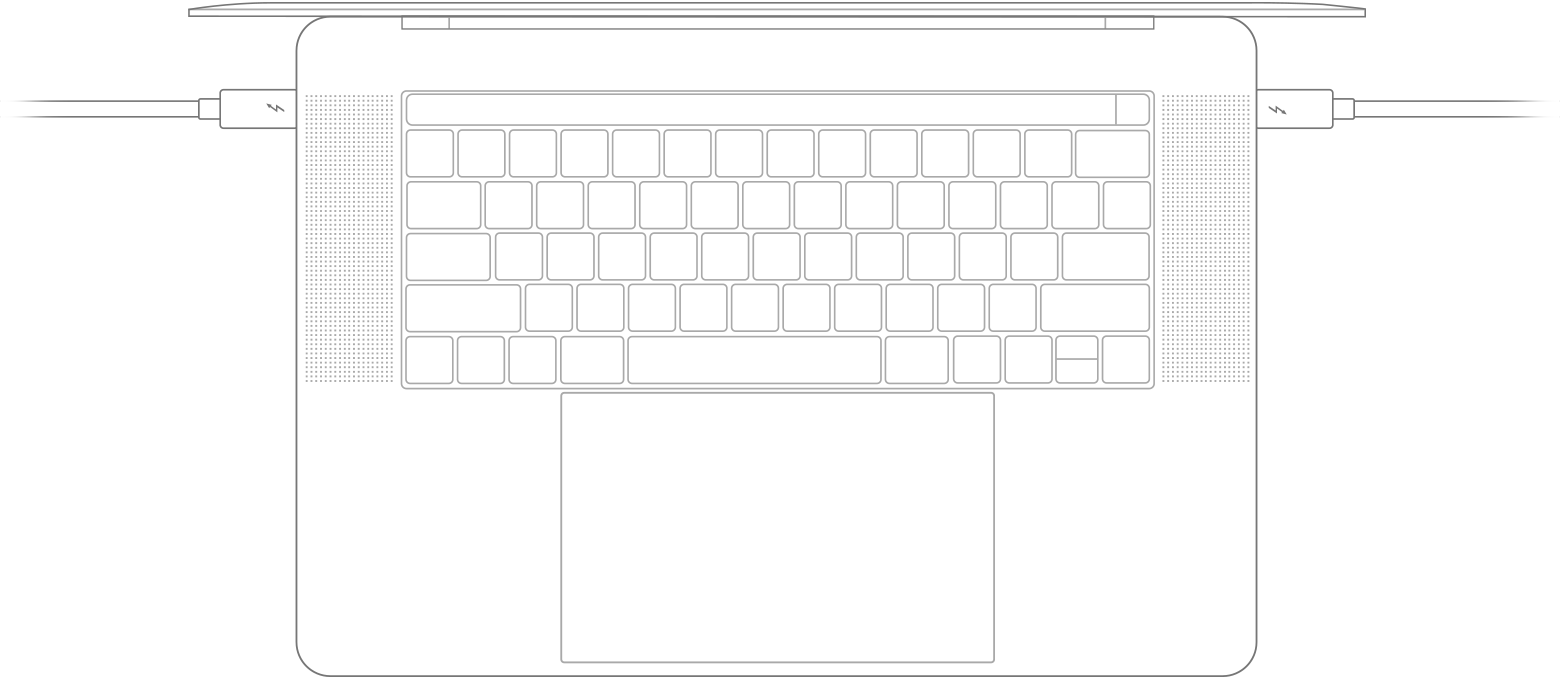
3840 x 2160 @ 60Hz
With the Apple Thunderbolt 3 (USB-C) to Thunderbolt 2 Adapter and a Thunderbolt cable, you can use the LG UltraFine 5K Display at 4K and lower resolutions with these Mac models:
Mac Pro introduced in Late 2013*
MacBook Pro introduced in 2014 and 2015
iMac models introduced in late 2014 and 2015
MacBook Air introduced in 2015
3200 x 1800 @ 60Hz
You can use the LG UltraFine 5K Display at a resolution of 3200 x 1800 @ 60Hz with this Mac model:
Mac mini introduced in 2014*
* macOS 10.12.4 or later is recommended.
Learn how to adjust your display's resolution.
USB-C power delivery
The LG UltraFine 5K Display provides up to 85W of power over USB-C and will fully power MacBook Pro introduced in 2016 or later and MacBook Air introduced in 2018 using the included Thunderbolt 3 (USB-C) cable.
Power isn't delivered from the display to your Mac when you connect with the Apple Thunderbolt 3 (USB-C) to Thunderbolt 2 adapter. If you're using this adapter, you need to also connect your Mac to power using the power supply it came with.
The LG UltraFine 5K Display provides 7.5W to each of its three downstream USB-C (5 Gbps) ports. To charge Apple Lightning-based devices and accessories — such as iPhone, iPad, AirPods, Magic Keyboard, Magic Trackpad 2, and Magic Mouse 2 — you can use the Apple USB-C to Lightning Cable or a combination of the Apple USB-C to USB Adapter and the Apple Lightning to USB Cable.
If you have issues connecting the display
If you don't see an image after connecting the LG UltraFine 5K Display to your Thunderbolt 3-equipped Mac, make sure that you're using the cable that came with the display. If you don't have it, you can use a Thunderbolt 3 cable capable of delivering 5A of power.
The LG UltraFine 5K Display doesn't support daisy-chaining of Thunderbolt 3 devices or displays. The three USB-C ports on the display provide additional connectivity to USB 3 devices only.
Get help with video issues if you still don't see an image when using the correct cable.
You can download the LG UltraFine 5K Display owner's manual on the LG support page.
Firmware updates for the LG UltraFine display are managed using LG Screen Manager. Search for it on the Mac App Store, and run the app periodically to check for and install firmware updates.
If the LG UltraFine 5K Display doesn't power on or you continue to have issues with video displaying correctly after following the steps in the article above, contact LG to get service for your display.
Information about products not manufactured by Apple, or independent websites not controlled or tested by Apple, is provided without recommendation or endorsement. Apple assumes no responsibility with regard to the selection, performance, or use of third-party websites or products. Apple makes no representations regarding third-party website accuracy or reliability. Contact the vendor for additional information.