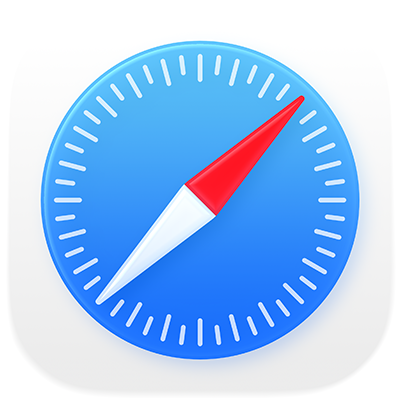
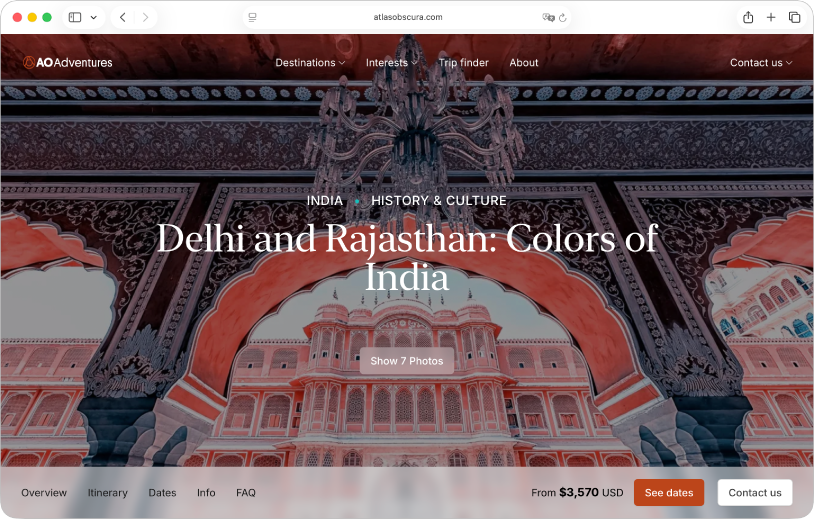
Get started with Safari on Mac
Learn the basics to quickly get up to speed. Search the web, go to a website, set your homepage and bookmark websites you want to revisit.
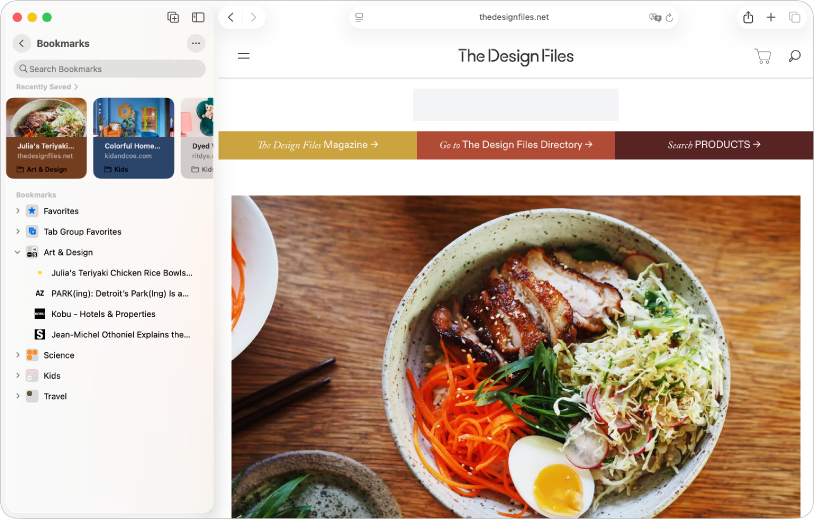
Organise your surfing with bookmarks
Group websites into folders to quickly get back to your favourite places.
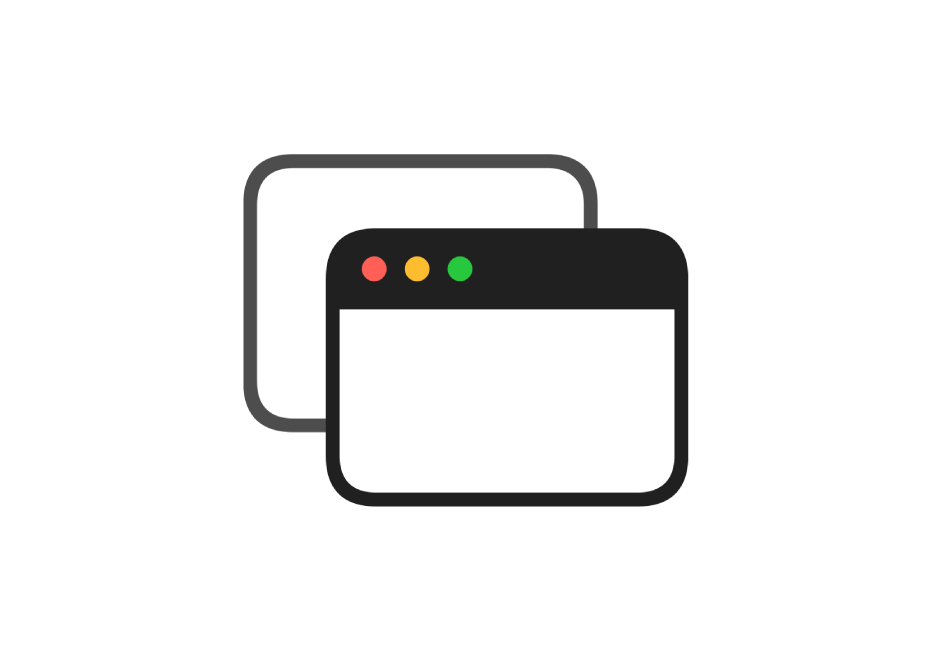
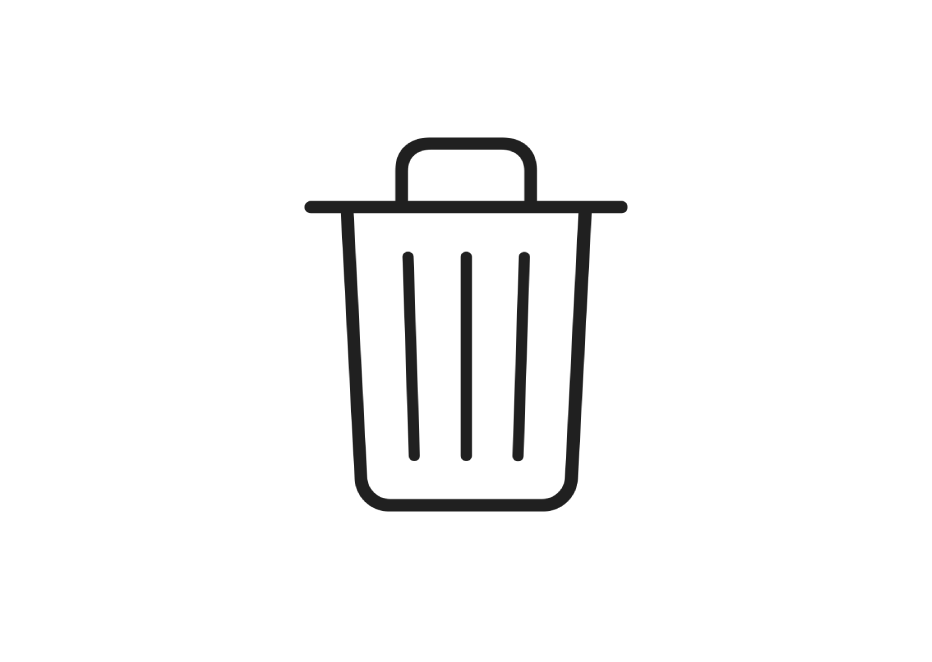
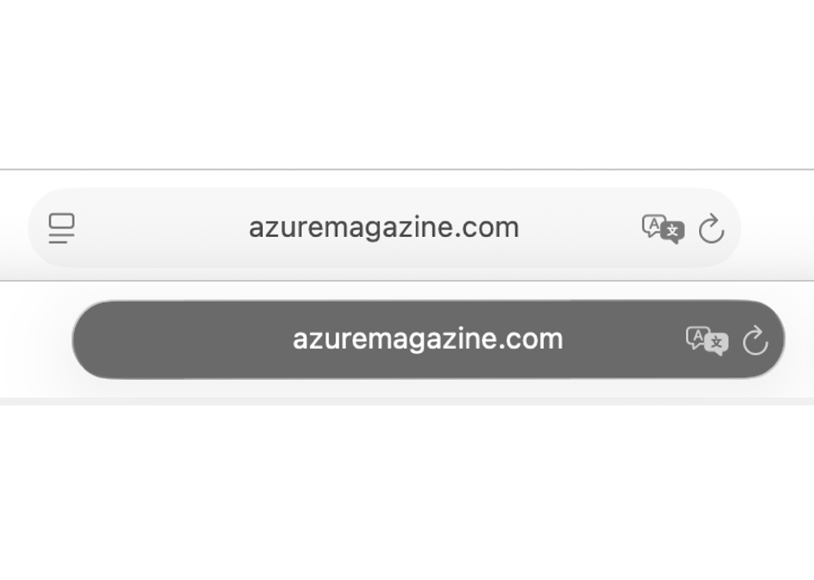
To explore the Safari User Guide, click Table of Contents at the top of the page or enter a word or phrase in the search field.
If you need more help, visit the Safari Support website.