Numbers
Numbers User Guide for Mac
- Welcome
-
- Intro to Numbers
- Intro to images, charts and other objects
- Create a spreadsheet
- Open or close spreadsheets
- Personalise templates
- Use sheets
- Undo or redo changes
- Save your spreadsheet
- Find a spreadsheet
- Delete a spreadsheet
- Print a spreadsheet
- Change the sheet background
- Touch Bar for Numbers
- Use VoiceOver to create a spreadsheet
-
- Use iCloud with Numbers
- Import an Excel or text file
- Export to Excel or another file format
- Reduce the spreadsheet file size
- Save a large spreadsheet as a package file
- Restore an earlier version of a spreadsheet
- Move a spreadsheet
- Lock a spreadsheet
- Password-protect a spreadsheet
- Create and manage custom templates
- Copyright

Quickly calculate a sum, average and more in Numbers on Mac
You can make calculations in your table without having to insert a formula or function.
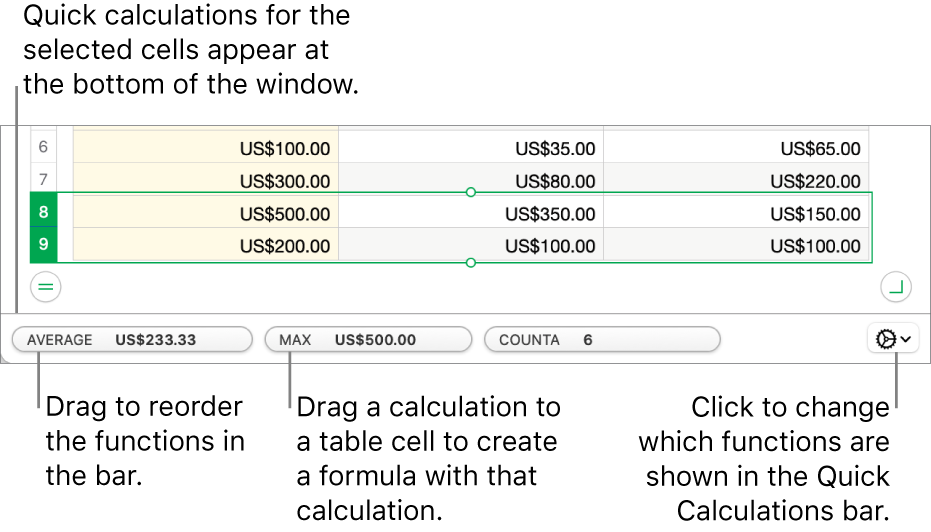
Make quick calculations for a range of cells
Select the column or row (or the range of cells) whose calculations you want to see.
Calculations for the selected cells - for example, the sum, average, minimum, maximum - appear at the bottom of the window.
To add a formula with the calculation to your table, drag the calculation to a table cell.
Change the instant calculation options
You can add or remove the functions you see when you select a range of cells.
Select the column or row (or the range of cells) whose calculations you want to see.
Click
 , then choose the functions you want to add or remove.
, then choose the functions you want to add or remove.
Thanks for your feedback.