
Play Apple Music radio on the web
Apple Music radio (available in Apple Music in Safari, Chrome or Firefox) features three world-class radio stations (Apple Music 1, Apple Music Hits and Apple Music Country), as well as a collection of stations based on different genres. These stations provide a great way to explore and enjoy new music, or keep up with your favourites.
You can also create your own custom stations, based on your pick of artist, song or genre.
In addition to radio, you can play Apple Music TV, a free, 24-hour curated livestream of popular new music videos that includes exclusive premieres, music video blocks, live shows and events, chart countdowns and more.
Note: You must be signed in to your Apple Account, but you don’t need to subscribe to Apple Music to play Apple Music radio and Apple Music TV.
Play a station
Go to music.apple.com
 .
.Click Radio in the sidebar, move the pointer over any station, show or playlist, then click
 .
.For some stations, you can click
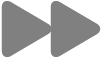 in the playback controls to skip to the next song. If available, you can view the song’s lyrics, which appear in time with the music.
in the playback controls to skip to the next song. If available, you can view the song’s lyrics, which appear in time with the music.
Tip: You can click ![]() to see a programming schedule for each of the Apple Music radio stations. To share a programme, click
to see a programming schedule for each of the Apple Music radio stations. To share a programme, click ![]() , then choose Share. See Share music.
, then choose Share. See Share music.
Create a station
You can create a station in any of the areas (below Library in the sidebar) where you can play a song; for example, in Playlists or Albums.
Go to music.apple.com
 .
.Click any option below Library in the sidebar. For example, click Songs to display all the songs in your library.
Move the pointer over an item, click
 , then choose Create Station.
, then choose Create Station.The new station is available when you click Home or Radio in the sidebar (below Recently Played).
If you have the Music or iTunes app on your computer or device, you can open the app directly from Apple Music on the web — just click the link in the bottom-left corner.