
Print pages in normal order, reverse order, or as odd or even pages on Mac
When you print a document, you can choose to have it print in normal order or in reverse order from the last page to the first. You can also choose to print just the odd or even pages as might be useful when you want to print a double-sided document, but your printer only prints single-sided pages. You can then print the even pages of the entire document, then turn over the printed pages and print the odd pages on the reverse side.
With a document open on your Mac, choose File > Print.
Scroll down in the Print dialogue and click Paper Handling.
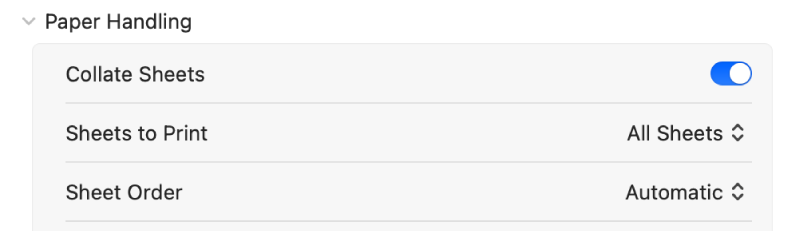
Do any of the following:
Collate Sheets: Turn on this option to print a complete document from the first to last page before printing another copy. Turn off this option to print multiple copies of each page — for example, three first pages, three second pages and so on.
Sheets to Print: Choose to print all the pages in order or just the odd or even pages.
Sheet Order: Choose to print the pages in normal or reverse order, or just use the default automatic order. In reverse order, the last page prints first.
Click Print.