Modifying this control will update this page automatically

Protect your data and your Mac
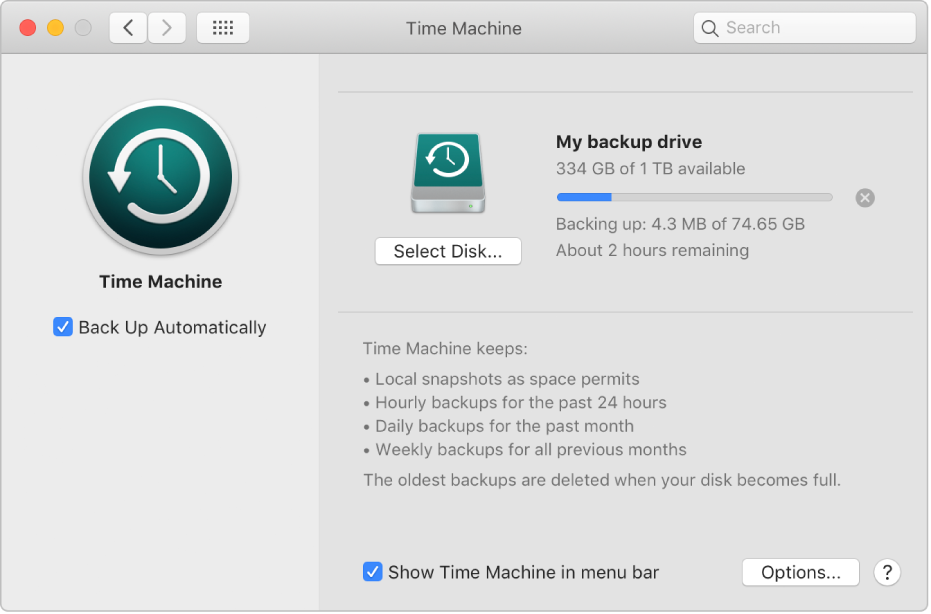
Back up your files
It’s smart — and painless — to back up your Mac. Just turn on Time Machine and connect an external drive. Time Machine makes automatic backups of everything so you can recover individual files or your entire system.

Keep your passwords secure
iCloud Keychain securely keeps your passwords and other data updated across your Apple devices. It remembers and fills in information — like passwords created in Safari, credit cards and Wi-Fi networks — so you don’t have to.
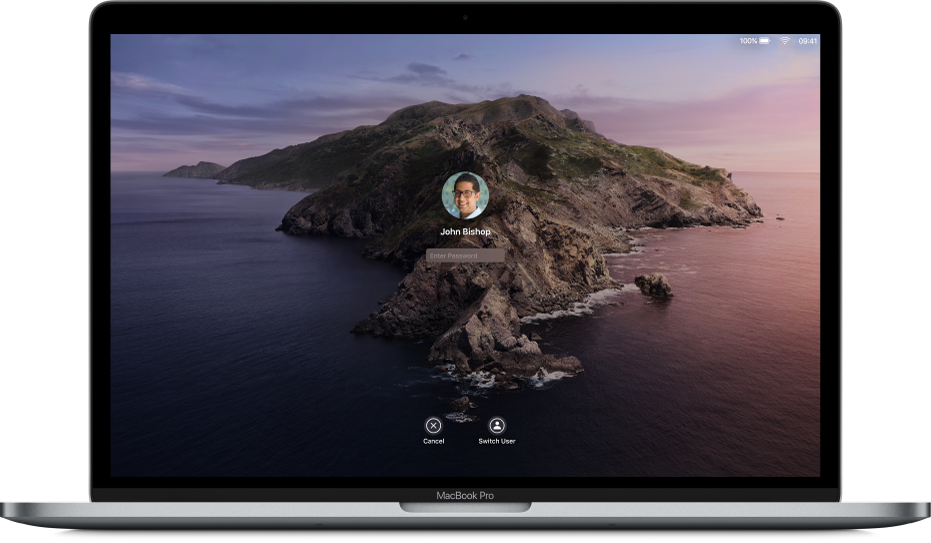
Lock an idle Mac
When you need to step away from your Mac, help keep the information on it secure by requiring a password to wake it from sleep or exit the screen saver.

Locate a missing Mac
The Find My app can help you find your Mac or another lost or misplaced device even if it’s not connected to the internet.