
Open a Keynote presentation on iPad
You can open Keynote presentations saved on your iPad, in iCloud Drive, on connected servers, in other third-party storage providers, and on an external storage device that’s connected to your iPad. You can open and edit Microsoft PowerPoint presentations (files with a .pptx or .ppt filename extension) in Keynote, then save them as Keynote or PowerPoint presentations.
Note: When you open a presentation saved in iCloud Drive, it’s automatically downloaded to your device.
Open an existing presentation in Keynote
Open Keynote, and if a presentation is already open, tap Presentations in the top-left corner to see all your presentations.
Tap a thumbnail to open a presentation.
If you don’t see the presentation you want to open, try searching for it or tap the link in the top-left corner to browse Recents or a different location. See Find a Keynote presentation on iPad.
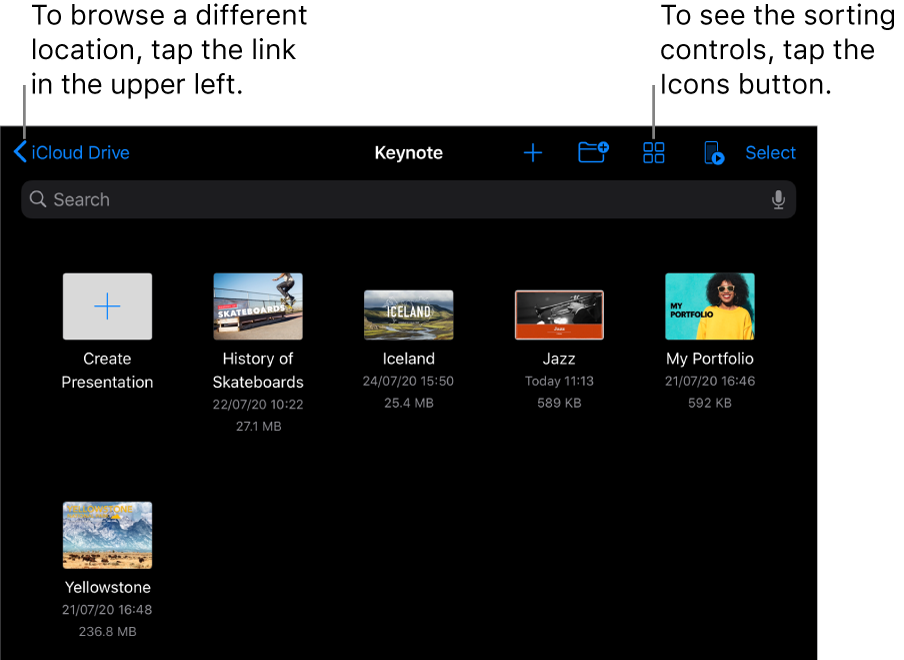
To make changes to the presentation, tap
 at the top of the screen.
at the top of the screen.By default, presentations you receive from someone else are set to reading view. You can interact with text and objects in the presentation, but to make any changes, you must switch to editing view. If you can’t see
 at the top of the screen, the presentation is already in editing view. For more information, see Prevent accidental editing in Keynote on iPad.
at the top of the screen, the presentation is already in editing view. For more information, see Prevent accidental editing in Keynote on iPad.
When you open a Keynote presentation that uses fonts that you don’t have, a missing font notification appears briefly at the top of the slide. If you want to see which fonts are missing and which replacement fonts are being used, tap Show. To permanently replace those fonts in this presentation, tap Resolve Font Warnings, then tap Resolve.
Note: Some themes aren’t downloaded to your device until you choose them or open a presentation that uses one. If your connection is slow or you’re not connected to the internet when this happens, placeholder images and slide backgrounds in the presentation may appear at a lower resolution until you’re online again or the theme finishes downloading.