Final Cut Pro User Guide
- Welcome
-
- What’s new in Final Cut Pro 10.6.2
- What’s new in Final Cut Pro 10.6
- What’s new in Final Cut Pro 10.5.3
- What’s new in Final Cut Pro 10.5
- What’s new in Final Cut Pro 10.4.9
- What’s new in Final Cut Pro 10.4.7
- What’s new in Final Cut Pro 10.4.6
- What’s new in Final Cut Pro 10.4.4
- What’s new in Final Cut Pro 10.4.1
- What’s new in Final Cut Pro 10.4
- What’s new in Final Cut Pro 10.3
- What’s new in Final Cut Pro 10.2
- What’s new in Final Cut Pro 10.1.2
- What’s new in Final Cut Pro 10.1
- What’s new in Final Cut Pro 10.0.6
- What’s new in Final Cut Pro 10.0.3
- What’s new in Final Cut Pro 10.0.1
-
- Intro to effects
-
- Intro to transitions
- How transitions are created
- Add transitions
- Set the default transition
- Delete transitions
- Adjust transitions in the timeline
- Adjust transitions in the inspector and viewer
- Merge jump cuts with the Flow transition
- Adjust transitions with multiple images
- Modify transitions in Motion
-
- Add storylines
- Use the precision editor
- Conform frame sizes and rates
- Use XML to transfer projects
-
- Glossary
- Copyright

Play media in the Final Cut Pro event viewer
Sometimes, you may need two viewers so that you can play back and skim event clips separately from timeline clips. The event viewer is a separate video display that appears next to the main viewer. With the event viewer and the viewer open, you can display two clips at the same time: one from the browser and one from the timeline.
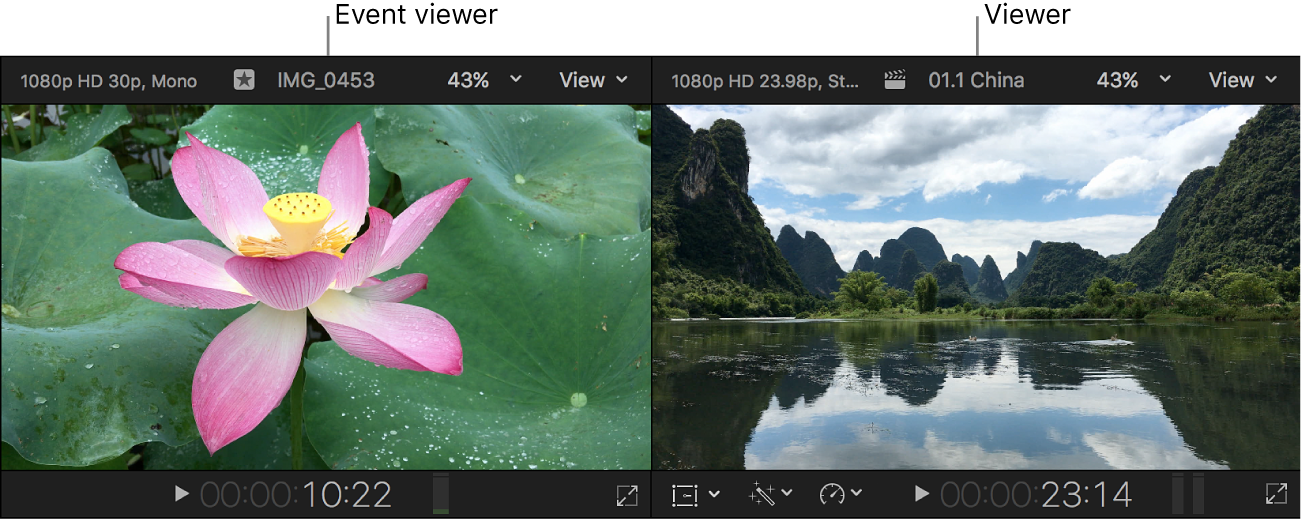
You use the event viewer to play clips in the browser only. As you do with the main viewer, you can show video scopes, color channels, title and action safe zones, and multicam angles (with the event viewer set to show angles). Playback and adjustment controls are identical in the viewer and the event viewer. Other viewer-related operations (including onscreen controls and built-in effects) are done with the main viewer.
Open or close the event viewer
In Final Cut Pro, choose Window > Show in Workspace > Event Viewer (or press Control-Command-3).
Note: If you’re using video scopes with the event viewer, you may find it convenient to display the scopes below the video image rather than on the left side (the default). To display scopes below the video image, click the View pop-up menu at the top of the video scopes display and choose Vertical Layout. See Display video scopes in Final Cut Pro.
Download this guide: Apple Books | PDF