Final Cut Pro Logic Effects
- Welcome
-
- Intro to echo effects
-
- Intro to Delay Designer
- Delay Designer interface
- Main display controls
- View buttons
- Navigate the Tap display
- Create taps
- Select taps
- Move and delete taps
- Use the tap toggle buttons
- Edit taps in the Tap display
- Align tap values
- Edit filter cutoff
- Edit pan
- Tap parameter bar
- Tap shortcut menu
- Reset tap values
- Master section controls
- Use Delay Designer in surround
- Modulation Delay
- Stereo Delay
- Tape Delay
- Copyright
Ringshifter mode buttons in Final Cut Pro for Mac
The four mode buttons determine whether Ringshifter operates as a frequency shifter or a ring modulator.
To add the Ringshifter effect to a clip and show the effect’s controls, see Add Logic effects to clips in Final Cut Pro for Mac.
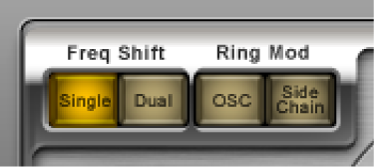
Single (Frequency Shifter) button: The frequency shifter generates a single, shifted effect signal. The oscillator Frequency control determines whether the signal is shifted up (positive value) or down (negative value).
Dual (Frequency Shifter) button: The frequency shifting process produces one shifted effect signal for each stereo channel—one is shifted up, and the other is shifted down. The oscillator Frequency control determines the shift direction in the left versus the right channel.
OSC (Ring Modulator) button: The ring modulator uses the internal sine wave oscillator to modulate the input signal.
Side Chain (Ring Modulator) button: The ring modulator modulates the amplitude of the input signal with the audio signal assigned via the side-chain input. The sine wave oscillator is switched off, and the Frequency controls are not accessible when Side Chain mode is active.
Download this guide: Apple Books | PDF