Touch Bar
A feature available at the top of the keyboard on some Mac computers. The Touch Bar lets you use familiar gestures—like tap, swipe, or slide—to adjust settings, use Siri, access function keys, and do tasks in apps. On some Mac models, the Touch Bar includes an Escape button on the left side.
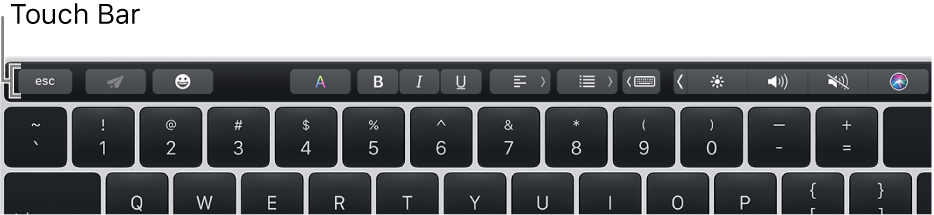
By default, the Touch Bar shows the Control Strip, which lets you adjust common settings—like brightness and volume—and ask Siri. You can expand the Control Strip to access additional settings and features, such as Mission Control and Launchpad, and even customize it.
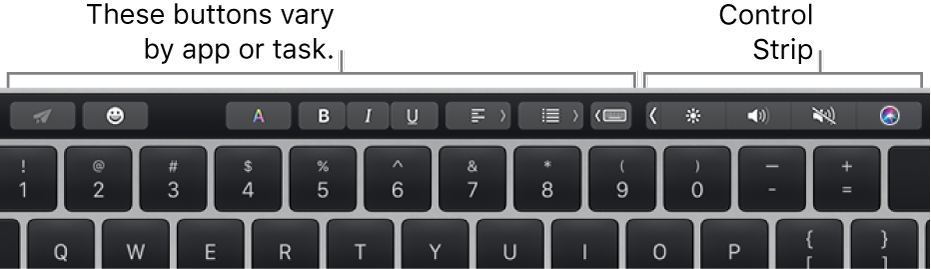
The other buttons in the Touch Bar depend on the app you’re using or the task you’re doing. For example, here’s how the Touch Bar looks when you write an email in the Mail app:
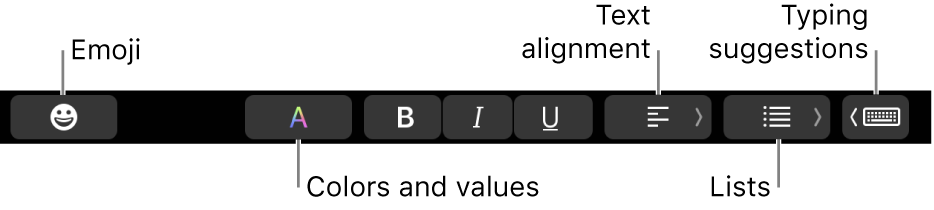
See the Apple Support article How to use the Touch Bar on your MacBook Pro.