iPad User Guide
- Welcome
- What’s new in iOS 12
-
- Wake and unlock
- Learn basic gestures
- Learn gestures for models with Face ID
- Explore the Home screen and apps
- Change the settings
- Take a screenshot
- Adjust the volume
- Change or turn off the sounds
- Search for content
- Use and customize Control Center
- View and organize Today View
- Access features from the Lock screen
- Travel with iPad
- Set screen time, allowances, and limits
- Sync iPad using iTunes
- Charge and monitor the battery
- Learn the meaning of the status icons
-
- Accessories included with iPad
- Connect Bluetooth devices
- Stream audio and video to other devices
- Connect to a TV, projector, or monitor
- Control audio on multiple devices
- Apple Pencil
- Use Smart Keyboard and Smart Keyboard Folio
- Use Magic Keyboard
- AirPrint
- Handoff
- Use Universal Clipboard
- Make and receive Wi-Fi calls
- Instant Hotspot
- Personal Hotspot
- Transfer files with iTunes
-
-
- Get started with accessibility features
- Accessibility shortcuts
-
-
- Turn on and practice VoiceOver
- Change your VoiceOver settings
- Learn VoiceOver gestures
- Operate iPad using VoiceOver gestures
- Control VoiceOver using the rotor
- Use the onscreen keyboard
- Write with your finger
- Control VoiceOver with Magic Keyboard
- Type onscreen braille using VoiceOver
- Use a braille display
- Use VoiceOver in apps
- Speak selection, speak screen, typing feedback
- Zoom
- Magnifier
- Display settings
- Face ID and attention
-
- Guided Access
-
- Important safety information
- Important handling information
- Zoom an app to fill the screen
- Get information about your iPad
- View or change cellular settings
- Learn more about iPad software and service
- FCC compliance statement
- ISED Canada compliance statement
- Class 1 Laser information
- Apple and the environment
- Disposal and recycling information
- ENERGY STAR compliance statement
- Copyright
Get to know the new iPad Pro
Learn intuitive gestures, use your face as your password, and stay connected in new ways with iPad Pro (11-inch) and iPad Pro (12.9-inch) (3rd generation).

It’s all screen
The new iPad Pro is all display—with an edge-to-edge screen you navigate with familiar gestures. To quickly go to the Home screen at any time, swipe up from the bottom edge of the screen. Swipe up to the middle of the screen and pause to switch between open apps. To open Control Center, swipe down from the top-right edge.
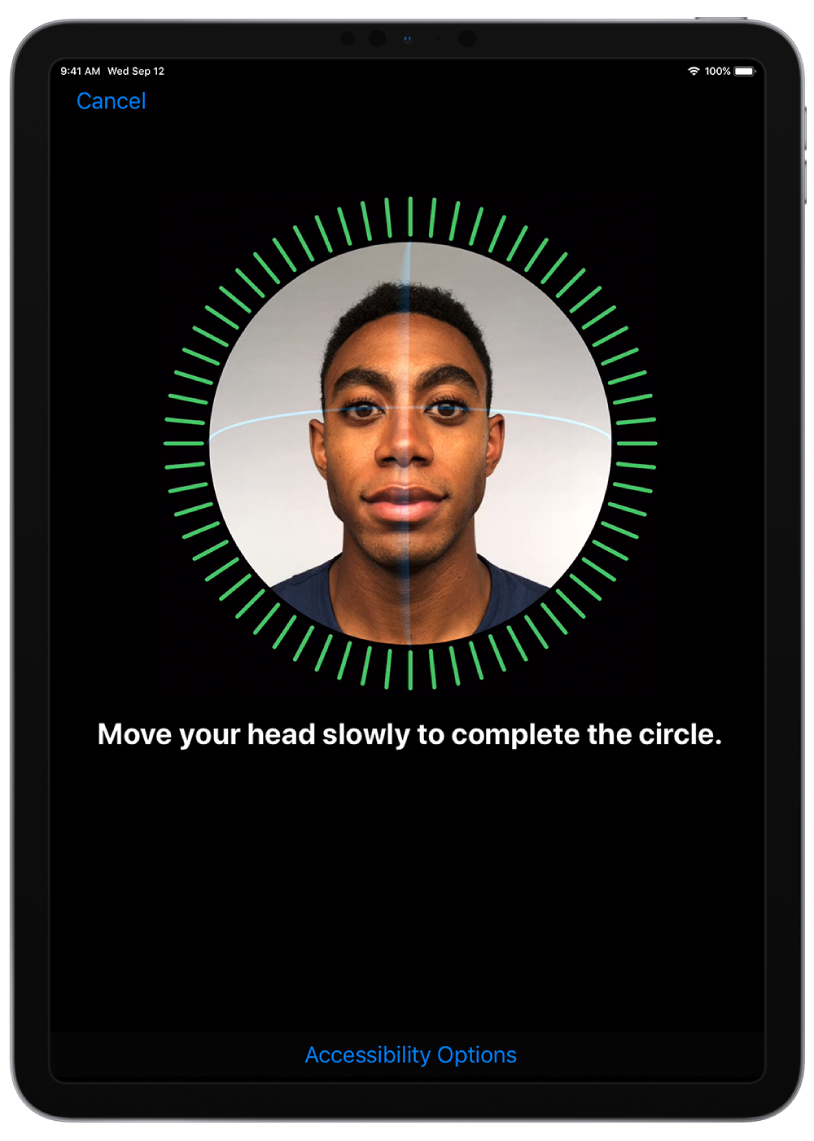
Unlock with a glance
Face ID is a powerful and secure authentication system. Use Face ID to unlock your iPad Pro (11-inch) and iPad Pro (12.9-inch) (3rd generation), authorize purchases with Apple Pay, and sign in to apps and websites. To set up Face ID, go to Settings > Face ID & Passcode.
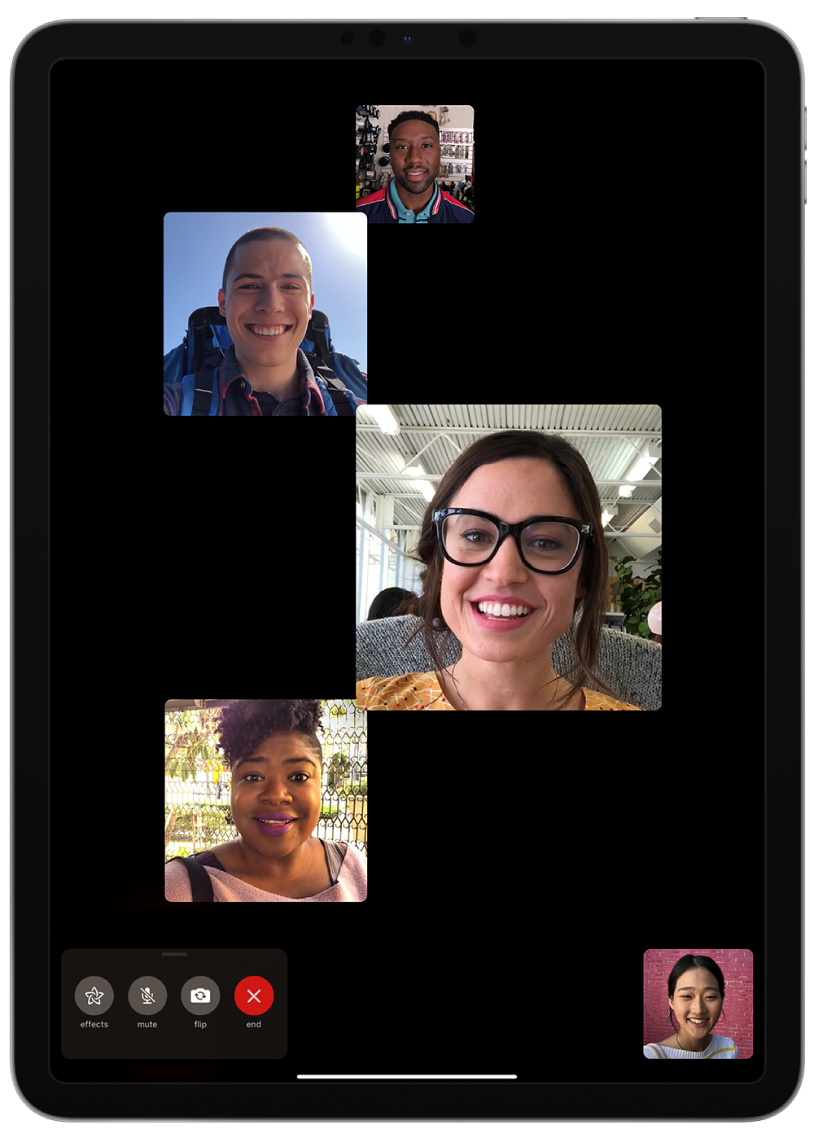
Start a Group FaceTime call
Use Group FaceTime to visit with friends face-to-face, or lead a team meeting with coworkers in different offices. A Group FaceTime call can support up to 32 participants, and organizes the callers on the screen so you can easily tell who is on the call and who is speaking. To start a Group FaceTime call, tap ![]() , then add people to the call.
, then add people to the call.
Want to learn more about features on your new iPad? Check out Learn gestures for iPad models with Face ID and Make a Group FaceTime call on iPad.