
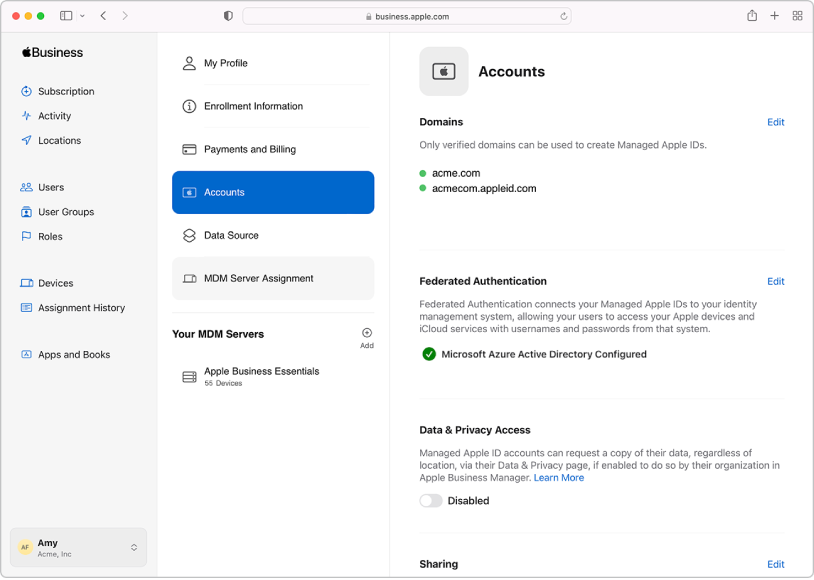
Use federated authentication
Link to Google Workspace, Microsoft Entra ID, or your identity provider, and use federated authentication for user accounts and authentication.
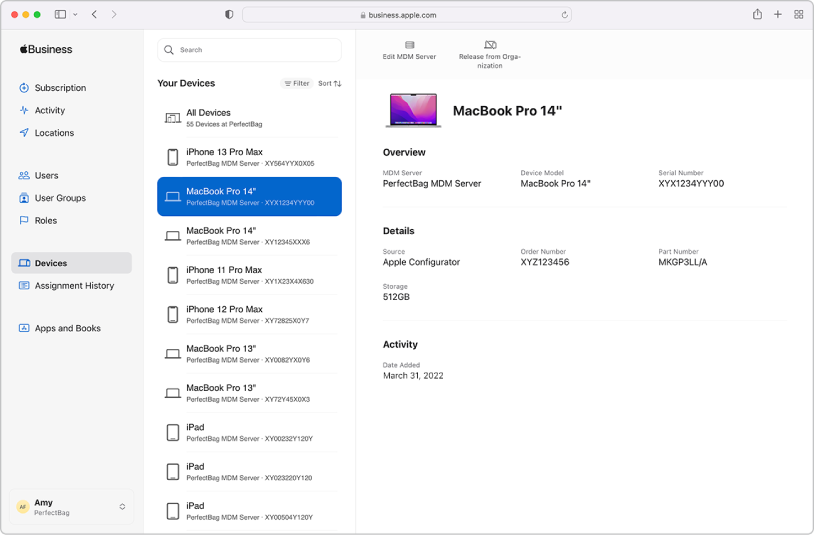
Manage devices
Streamline how you deploy Apple devices to your organization.
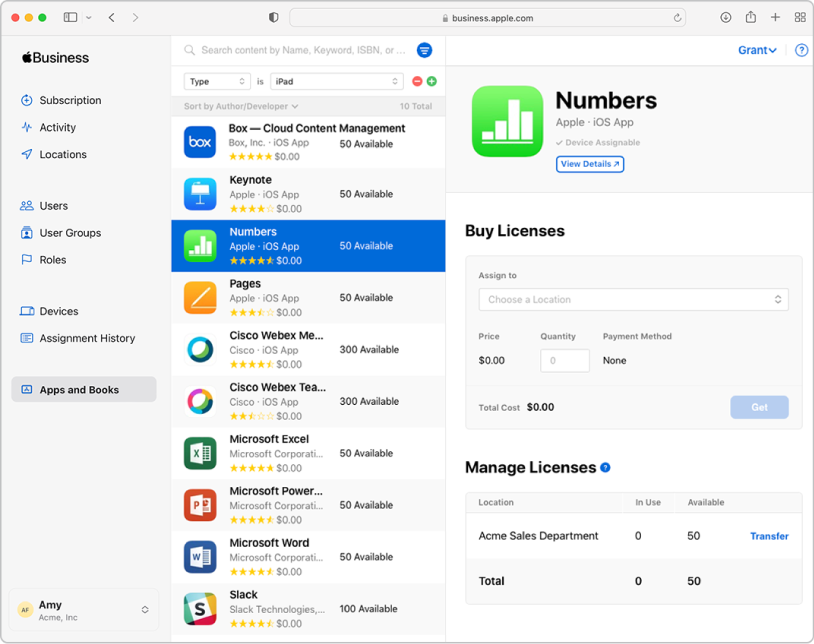
Buy content in bulk and assign it to devices
Buy apps and books in bulk, then assign them to devices for your staff to use. You can also reassign apps from one device to another.
To explore the Apple Business Manager User Guide, select Table of Contents at the top of the page, or enter a word or phrase in the search field.
Apple Business Manager User Guide
Thanks for your feedback.