Add your car key to Apple Wallet on your iPhone or Apple Watch
You can add your eligible digital car key to the Wallet app, and use your iPhone or Apple Watch to lock, unlock, and start your car.
To add and use a car key on your iPhone or Apple Watch, you need:
A compatible car. To find out if your car is compatible, contact the manufacturer or your dealership.
iPhone XS or later, or iPhone SE (2nd generation), with the latest version of iOS, or Apple Watch Series 5 or later, or Apple Watch SE, with the latest version of watchOS.
To be signed in to your device with your Apple Account.
How to add your car key to Apple Wallet on your iPhone
Open the car manufacturer's app, email, or text message, or use your car's display and follow the instructions to set up a key. You might have to set up an account with your automaker and associate it to your vehicle.
When you're sent to the Wallet app, tap Continue.
If prompted by the onscreen instructions, place the top center of your iPhone on the key reader while your iPhone and car pair.
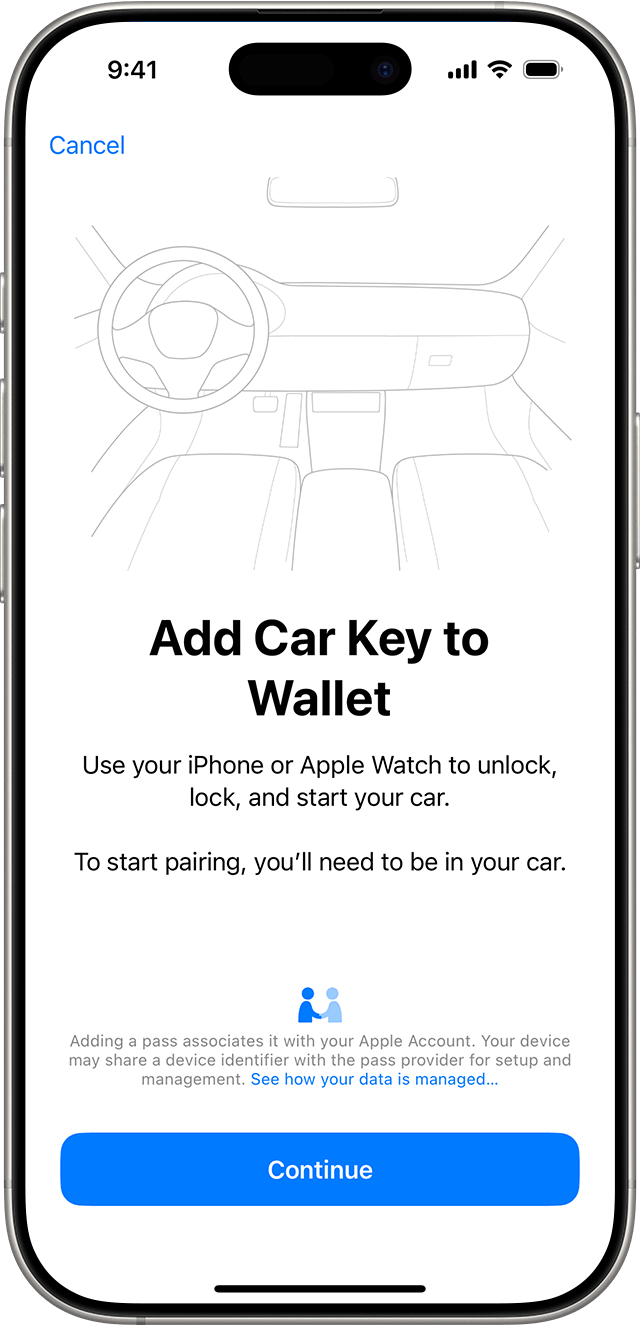
When you add your car key on your iPhone, it might be added automatically to your paired Apple Watch. Or you might see the option to add it to your paired Apple Watch.
You can also manually add your car key to your Apple Watch. In the Apple Watch app on your paired iPhone, tap Wallet & Apple Pay > the Add button next to your car key.
Learn how to remove your car key from Apple Wallet
Use your car key on your iPhone or Apple Watch
You can use your car key on your iPhone or Apple Watch to lock, unlock, and start your car. The way that you use your key and the features available depend on the model of your car. Contact the manufacturer or your dealership to find out what features your key supports.
When you add your car key to the Wallet app, Express Mode is turned on automatically. Express Mode allows you to use your car key without unlocking your device, or authenticating with Face ID, Touch ID, or a passcode.
Lock, unlock, and start your car with passive entry
With some cars, you can use passive entry to lock, unlock, or start your car with your device.
Depending on your car’s configuration, it will either unlock automatically as you approach with your device in your pocket or bag, or it will unlock only when you pull the door handle while carrying your device.
Once inside, you can start your car.
If your car supports automatic locking, it will lock automatically when you walk away with your device.
If your car supports Wallet notifications, you will receive a lock or unlock notification on your device, in addition to any visual or audible confirmations from your car.
To use passive entry on compatible cars, you need an iPhone 11 or later (excluding iPhone SE 2nd and 3rd generation and iPhone 16e). Or an Apple Watch Series 6 or later.
Lock, unlock, and start your car by proximity
With some cars, you lock, unlock, and start the car by holding your device close to the door handle or key reader.
To lock or unlock you car, hold your device near the car's door handle.
To start your car, place your iPhone in the car's key reader or hold your Apple Watch near the reader. Then, press the car's start button.
Lock and unlock your car remotely
With some cars, you can use your device to remote lock and unlock your car, and use other features.
On your device, open the Wallet app.
Tap your car key.
Depending on your car, you'll see different features, such as lock or unlock.
To use remote entry on compatible cars, you need iPhone 11 or later, or Apple Watch Series 6 or later. You also need to be within Bluetooth range of your car.
Share your car key
Depending on the model of your car, you might be able to share your car key via AirDrop and any messaging app, such as Messages, Mail, WhatsApp, and more.
On your iPhone, open the Wallet app, then select your car key.
Tap the .
Give a name to the shared key (or pick a recent contact to use their name), set permissions for the shared key, and choose whether to require an activation code for extra security. Some car keys require an activation code by default.
Choose your recipient. If you share with Messages and named the key after a recent contact, that contact is automatically set as the recipient.
Tap Continue, authenticate with Face ID, and follow the onscreen instructions.
If you opted to require an activation code or your key requires one, the code appears after you share the key. Your recipient needs this one-time code to add the key to their device. Tap Share to send this code to your recipient. For maximum security, you can share it in person or over the phone.
Depending on the automaker, you or your recipient can reshare car keys and set permissions based on the defined role of your recipient.
Manage your key sharing permissions
Open the Wallet app and tap your car key.
Tap the and choose the recipient whose key sharing permissions that you want to manage.
If you want to stop sharing with a recipient, tap Stop Sharing.
If your iPhone needs to be charged
Depending on the model of your iPhone, you can use power reserve to utilize your car keys in Apple Wallet even if your iPhone needs to be charged.
If you lose your device
If your device is lost or stolen, you can mark your device as lost. This action makes sure that no one else can use your device, and automatically turns off your car key and all cards and passes in the Wallet app.
Shared keys are not turned off when you mark your device as lost.
If you sign out of your Apple Account, you will lose access to your car key.
If you want to transfer your car key to a new device
In Setup Assistant on your new iPhone, tap Wallet.
Select the car key that you want to transfer from your previous device.
Tap Continue to confirm that you want to transfer your car key to your new device.
Your previous device must be nearby and connected to the internet in order to complete the transfer to your new device.
