Browse Apple Fitness+ workouts and meditations
Apple Fitness+ can help you find a workout, meditation, or routine that works for you. You can browse for individual workouts or meditations, start a program with multiple episodes, sort and filter workouts of a specific type, or choose a recommended workout based on your activity. Mindful Cooldown workouts begin at five minutes and all other workout types start at ten minutes, with new workouts added every week. Meditations can be five, ten, or twenty minutes.
Browse workouts and get recommendations
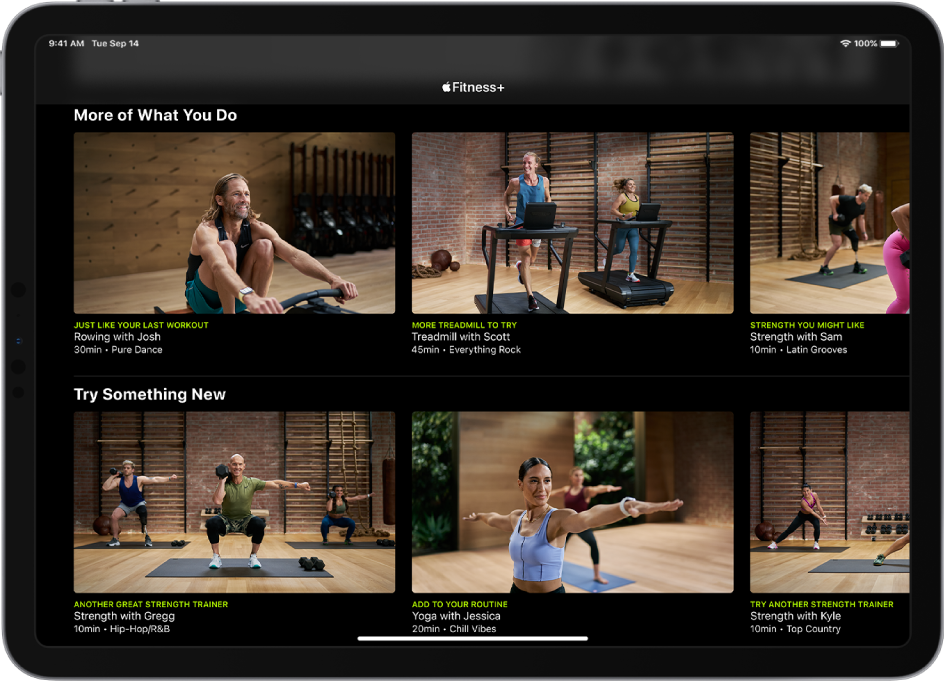
Apple Fitness+ recommends workouts based on the things you typically do with the Workout app on Apple Watch Ultra, as well as your favorite apps that work with the Health app. Apple Fitness+ will even suggest new trainers and workouts to help you round out your routine.
Open the Fitness app on iPhone, iPad, or Apple TV. Then, if you’re on your iPhone, tap Fitness+.
Explore workouts and trainers:
Browse by workout type: Navigate left or right to browse the workout types at the top of the screen.
Time to Walk and Time to Run (iPhone only): Choose audio workouts to play on your Apple Watch Ultra.
Tap the Add button to add a Time to Walk or Time to Run episode to Apple Watch Ultra. When you’re ready to listen to an episode you’ve added, open the Workout app
 on Apple Watch Ultra, tap Audio Workouts, scroll down, tap Library, then tap the workout. To browse other episodes, scroll down, tap Time to Walk or Time to Run, then turn the Digital Crown to scroll through past episodes.
on Apple Watch Ultra, tap Audio Workouts, scroll down, tap Library, then tap the workout. To browse other episodes, scroll down, tap Time to Walk or Time to Run, then turn the Digital Crown to scroll through past episodes.You can also listen to Time to Walk and Time to Run episodes directly on your iPhone with iOS 16.
Browse featured workouts: Navigate down to a category such as New Workouts, New Meditations, Workouts for Beginners, Popular, or Simple and Quick.
Browse by trainer: Navigate down to the row of trainers, then navigate left or right and select a trainer to see their workouts and filter workouts by type, length, and music genre.
On iPhone or iPad, tap Show All to see a list of all trainers.
More of What You Do: Browse workouts with trainers you often work out with, and workout types you typically do with your Apple Watch Ultra or in other fitness apps that work with the Health app.
Try Something New: Explore workouts similar to what you already do, but with different trainers and suggested workout types to balance your routine.
My Library (iPhone and iPad only): Workouts added to My Library from the workout detail or workout summary screen. My Library can be used to keep a list of your favorite workouts, build a workout routine, or save workouts for playing offline.
Browse and start meditations
Open the Fitness app on iPhone, iPad, or Apple TV. Then, if you’re on your iPhone, tap Fitness+.
Tap Meditation at the top of the screen.
Do one of the following:
Tap a meditation session, then tap Let’s Begin to start the session.
Tap Filter; choose a specific trainer, time, or theme; tap Done; tap a session; then tap Let’s Begin.
During the meditation, your Apple Watch Ultra shows the elapsed time of the meditation as well as your current heart rate. Swipe right to find buttons to pause, resume, and end the meditation.
Tap the Workout button to start a workout while the meditation continues to play. Swipe left to show play controls similar to those in the Music app.
Tip: If you subscribe to Apple Fitness+ you can listen to guided meditations in the Mindfulness app ![]() on your Apple Watch Ultra.
on your Apple Watch Ultra.
Try a workout or meditation program with multiple episodes
Open the Fitness app on iPhone, iPad, or Apple TV. Then, if you’re on your iPhone, tap Fitness+.
Choose a program.
Each program tile shows the workout types and number of episodes.
Do any of the following:
Preview the program: Tap Watch the Film to watch a video about the goals of the program and the kind of workouts you’ll do. You can also read about the program to learn more.
Add episodes to My Workouts: Tap
 next to the episode you want to add, or tap
next to the episode you want to add, or tap  to add all episodes to My Workouts.
to add all episodes to My Workouts.Start an episode from the program: Select an episode from the list, then tap the button that begins the workout.
To help you keep your place after completing an episode, the next episode is automatically displayed under Next Workout, but you can choose any episode at any time.
Sort and filter workouts
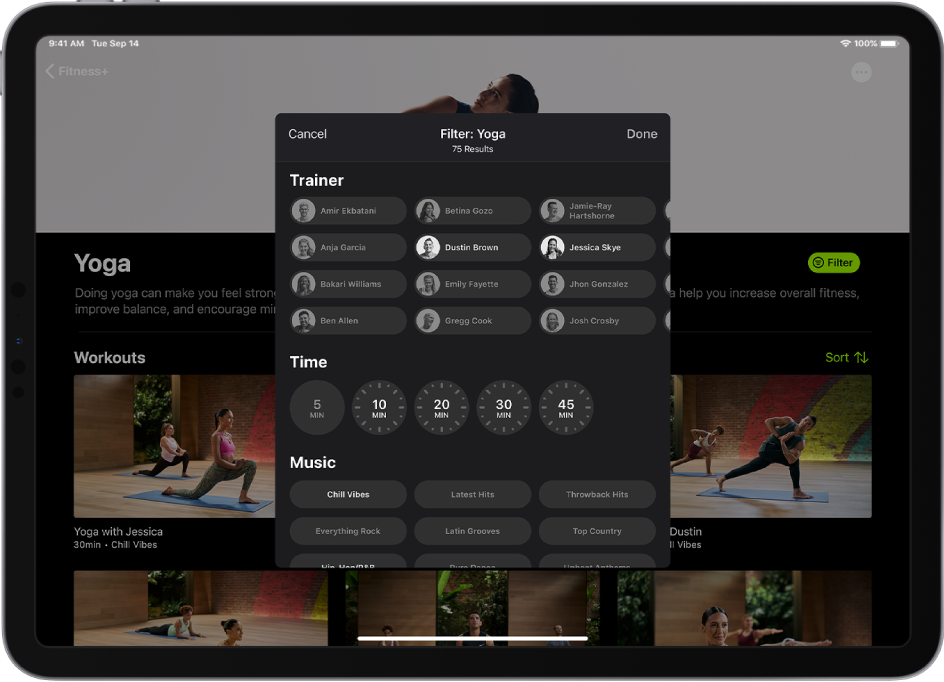
To make it easier to find the workout you’re looking for, you can sort and filter specific types of workouts (like Rowing or Dance) by trainer, length of the workout, music genre, and more.
Open the Fitness app on iPhone, iPad, or Apple TV. Then, if you’re on your iPhone, tap Fitness+.
Select a workout type, then do any of the following:
Sort workouts: Tap Sort, then select an option like Trainer or Time.
Filter workout: Tap Filter, then select the filter(s) you want to apply.
If you can’t select a filter, there are no workouts that apply to that filter.
When you’re browsing, workouts you’ve taken before have ![]() on the thumbnail.
on the thumbnail.