Adjust settings for user profiles and accounts on Apple TV
Go to Settings
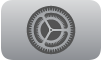 on Apple TV.
on Apple TV.Go to Profiles and Accounts.
To switch user profiles, select Switch Current Profile, then select a profile.
To set whether the profile screen appears when you turn on Apple TV, turn Choose Profile on Wake on or off.
To set whether to show or hide suggested profiles from Control Center, and when Apple TV wakes from sleep, select Suggested Profiles, then choose Show or Hide.
To adjust settings for a specific profile, select a profile, then adjust any of the settings listed below.
Note: Some settings appear only for the default user profile. See Change the default user profile on Apple TV.
Option
Description
Store
Select to sign in or out of the Apple Account used to make purchases for this user profile.
Game Center
Select to do either of the following:
Sign in or out of the Apple Account associated with Game Center for this user profile.
Select Nearby Players to allow or block other nearby Game Center players from inviting this user profile to multiplayer games.
Photos (default user profile only)
Select to set preferences for the Photos app, including syncing iCloud photos, showing or hiding Memories, and showing or hiding Shared Albums.
One Home Screen (default user profile only)
Turn on to keep your apps and Home Screens up to date across every Apple TV using this Apple Account.
Shared with You (default user profile only)
Turn on to allow media shared with you in Messages on your iPhone or iPad to appear on this Apple TV.
Purchases
Select to set password preferences for this user profile’s purchases: always require a password, require a password after 15 minutes, or never require a password.
Free Downloads
Choose whether or not your password is required for free downloads.
Recognize My Voice
Turn Siri voice recognition on or off. See Set up voice recognition on Apple TV.
Edit Name
Select to enter a new name for this user profile.
For All of You
Choose whether or not this user profile is included in For All of You recommendations in the Apple TV app. See Manage recommendations that appear in the Apple TV app.
Show Incoming Calls
Select to turn on Show Incoming Calls so that your Apple TV shows you who’s calling on your iPhone. See Manage incoming iPhone calls on Apple TV.
Subscriptions
Select to change or cancel this user profile’s subscriptions.
Remove Profile
Select to sign the user profile out of Apple TV, and remove their media, app data in iCloud, and Game Center account.