
Send a file you can score in Schoolwork
Send a file you can score to test your students’ understanding of a concept, topic, or lesson. Your students can view files, or assessments, across all their classes to keep track of their tests, and any feedback, reviews, or scoring you provide.
Send a file you can score
In the Schoolwork app
 , tap
, tap  in the upper-right corner of the window.
in the upper-right corner of the window.Tap Send & Collect, then do one of the following:
To import an existing file, tap Import a File, search for a file or navigate to a file, then tap the file to import the content.
To use a physical paper document, tap Scan a Document, then place your document in view of the camera on your device. Learn more.
To use an existing photo, tap Choose a Photo, search for a photo or navigate to a photo, then tap the photo to import the content.
Note: You can import PDF, Pages, Numbers, Keynote, Google Docs, Google Sheets, Google Slides, and image files to create Schoolwork assessments.
Schoolwork converts your document to an assessment.
Edit the assessment, then tap Assign.
Use Markup tools to add additional notes or information.
Tap
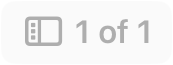 in the upper-left corner, then tap
in the upper-left corner, then tap  in a page thumbnail to edit the page.
in a page thumbnail to edit the page.
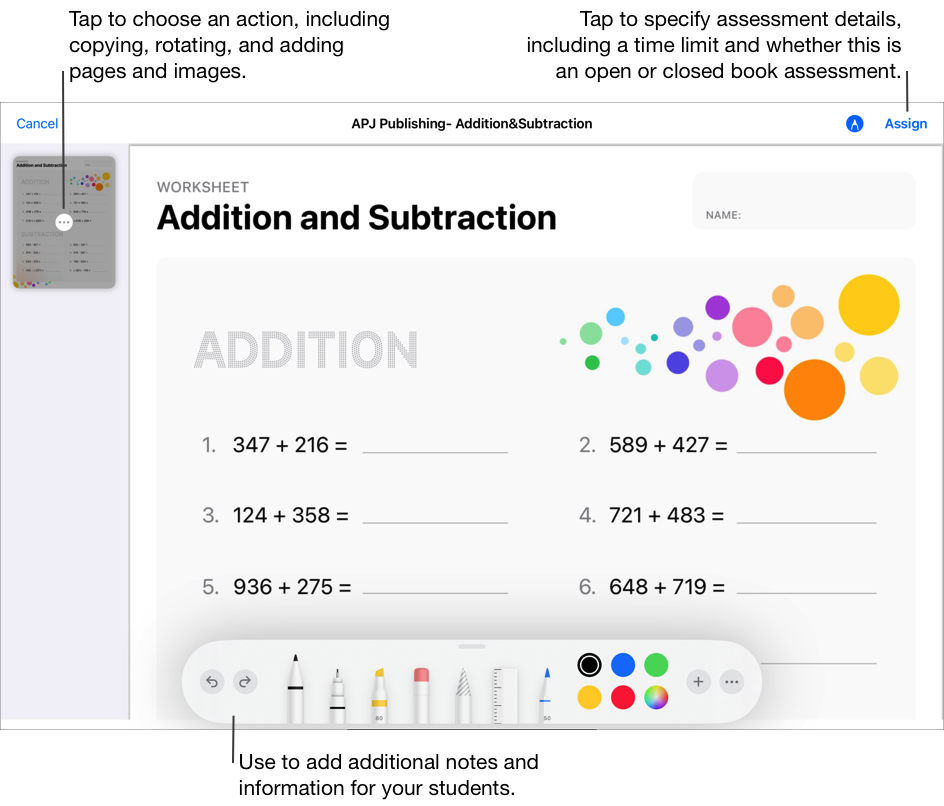
Tap Assign To, tap your class, tap to add your entire class or one or more students in your class, then tap Done.
Enter a title for your assessment, then enter instructional text.
To set a delivery date, tap Deliver, select the date and time you want Schoolwork to send the assessment, then tap Done.
Specifying a delivery date allows you to create your assessment ahead of time, then specify the exact date and time you want to send the assessment to your students.
To set a different due date, tap the date, select the date and time you want, then tap Done.
If you add a due date to an assessment, any work a student submits after the due date is late. To turn off a due date, tap
 .
.Tap More Options, then do one or more of the following:
To specify the maximum amount of time allowed for your students to take the test, tap Time Limit, select a time, then tap Done.
To specify the level of focus required by your students, tap the Assessment Mode pop-up menu, then choose Open Book or Closed Book
Open Book. Allows students to use other resources and apps outside of Schoolwork while they work on their assessment.
Closed Book. Prevents students from using other resources or leaving the assessment until they turn in their work.
A closed book assessment locks student iPads into Schoolwork. iPads are unlocked when students turn in their work, or after eight hours.
Do one of the following:
If you’re ready to send your assessment, tap Send.
If you specified a delivery date, tap Schedule. Schoolwork saves the assessment to send on the specified date and time.
If you aren’t ready to send or schedule your assessment, tap Close, tap Cancel, then tap Save as Draft to save it as a draft to send at a later time.