
Problems signing in and using accounts in Schoolwork
If you have trouble signing in to or using accounts with the Schoolwork app  using the Managed Apple Account your school’s IT administrator created, try these suggestions.
using the Managed Apple Account your school’s IT administrator created, try these suggestions.
How you sign in depends on how the device was set up.
If your device was set up in Apple School Manager, use your Managed Apple Account.
If your device was set up outside of Apple School Manager:
For teachers, sign in to your Managed Apple Account, using two-factor authentication.
For students, sign in to your Managed Apple Account, using the verification code provided by your school or administrator. Your verification code expires after one year.
Make sure you enter your complete Managed Apple Account when you sign in to iCloud in Settings on your device (Go to Settings
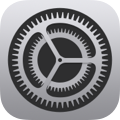 , then tap Sign in to your iPad).
, then tap Sign in to your iPad).When typing your password, make sure the Caps Lock key is not on (passwords are case-sensitive).
If you have more than one account, make sure you are using the correct account information.
If you can’t remember your password, or a message appears indicating your account was turned off for security reasons (which means someone tried and failed to sign in multiple times), contact your school’s IT administrator.
Note: To reset a student password, use Schoolwork (see Reset a student password and Create a new student verification code), Apple School Manager (see Create or reset user passwords in Apple School Manager), or Classroom (see Reset a Managed Apple Account password in Classroom).
If Schoolwork is unable to open an activity or mark an activity as Done, there might be an issue with your device authentication. Go to Settings
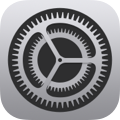 > Apple Account, reenter your password, then try again. If the issue continues, contact your IT administrator.
> Apple Account, reenter your password, then try again. If the issue continues, contact your IT administrator.If you can’t reset a password or create a verification code for a student, confirm:
You and the student are set to the same location in Apple School Manager.
Your school’s IT administrator assigned you the “Manage Apple Accounts” privilege in Apple School Manager.
The student is not using a Federated Authentication account. For a federated account, contact your school’s IT administrator to reset a password.