document manager
When you open Pages for iCloud, you see the document manager where you create, open, and manage documents stored in your iCloud Drive.
By default, the document manager shows recently opened or uploaded documents in the Pages folder. Click Browse in the left sidebar to view all items in the folder, or to sort the contents by date, kind, name, or size. To search for a document, press Command-F (on a Mac) or Control-F (on a Windows computer).
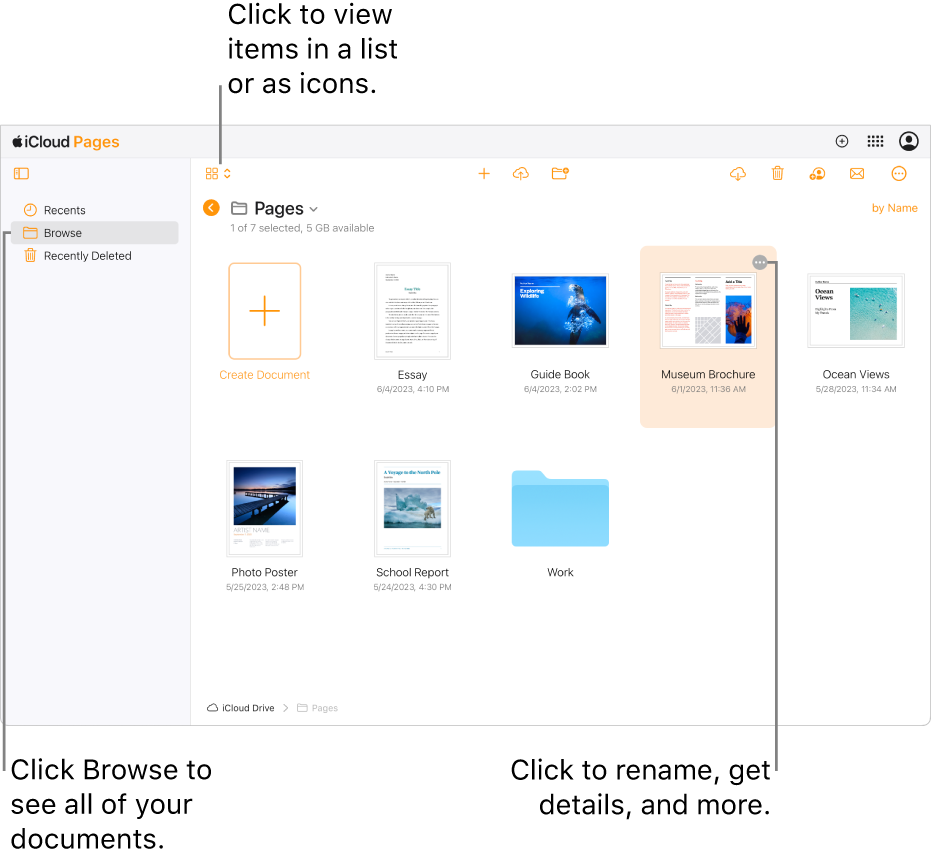
To return to the document manager when a document is open, click the More button ![]() in the document toolbar, then choose Go to My Documents.
in the document toolbar, then choose Go to My Documents.