Numbers User Guide for iPad
- Welcome
-
- Intro to Numbers
- Intro to images, charts, and other objects
- Create a spreadsheet
- Open spreadsheets
- Prevent accidental editing
- Personalize templates
- Use sheets
- Undo or redo changes
- Save your spreadsheet
- Find a spreadsheet
- Delete a spreadsheet
- Print a spreadsheet
- Change the sheet background
- Copy text and objects between apps
- Customize the toolbar
- Touchscreen basics
- Use Apple Pencil with Numbers
- Copyright
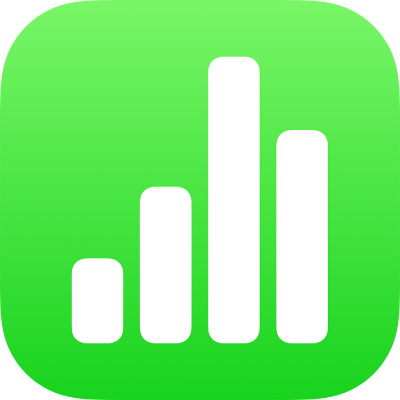
Create a snapshot of a table in Numbers on iPad
You can create a snapshot of any table in your spreadsheet, including pivot tables and categorized tables. The snapshot is a copy of your table that isn't affected by changes to the original data. The snapshot doesn't include formulas, categories, or hidden values, but does have the same formatting. This is particularly useful for copying a table to other apps, such as Pages or Notes. Using a snapshot is also a way to customize a pivot table; for example, you can use different labels, or manually organize rows and columns.
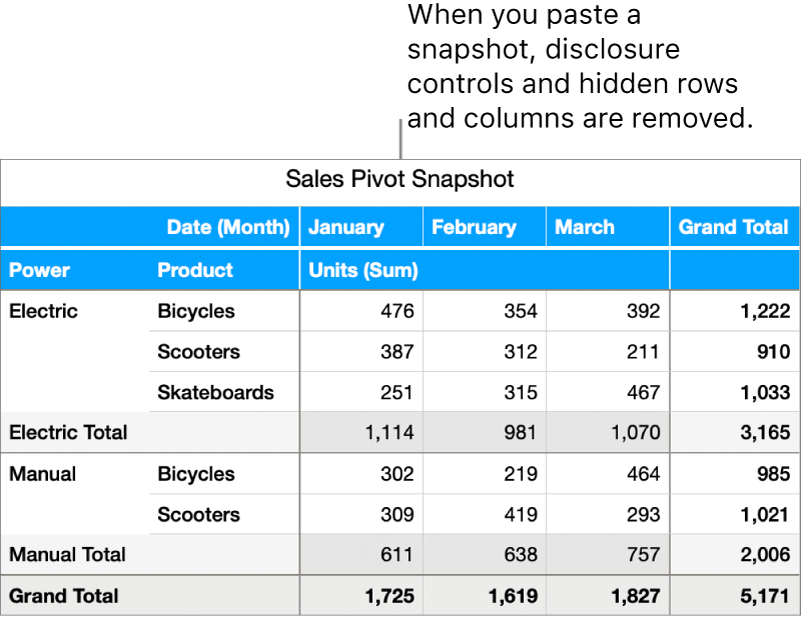
Tap
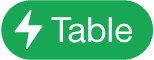 , then tap Copy Snapshot.
, then tap Copy Snapshot.Paste the snapshot where you want it, such as in another sheet, or another app (like Keynote).
When you paste a snapshot, certain elements, such as disclosure controls and hidden rows and columns, are removed. Any changes you make to the original table won’t change the data shown in the snapshot.