
Sign in or out of your Apple ID on Mac
You can sign in with your Apple ID in System Settings on Mac. After you sign in, you can use Apple ID settings to change your account name, photo, contact information, password and security settings, payment and shipping information, and more.
If you don’t have an Apple ID account and want to create one, see Create an Apple ID.
Important: If you forget or need to reset your Apple ID or password, see the Apple Support articles If you forgot your Apple ID email address or phone number or If you forgot your Apple ID password.
Sign in with your Apple ID
On your Mac, choose Apple menu

Enter your Apple ID and password, then follow the onscreen instructions.
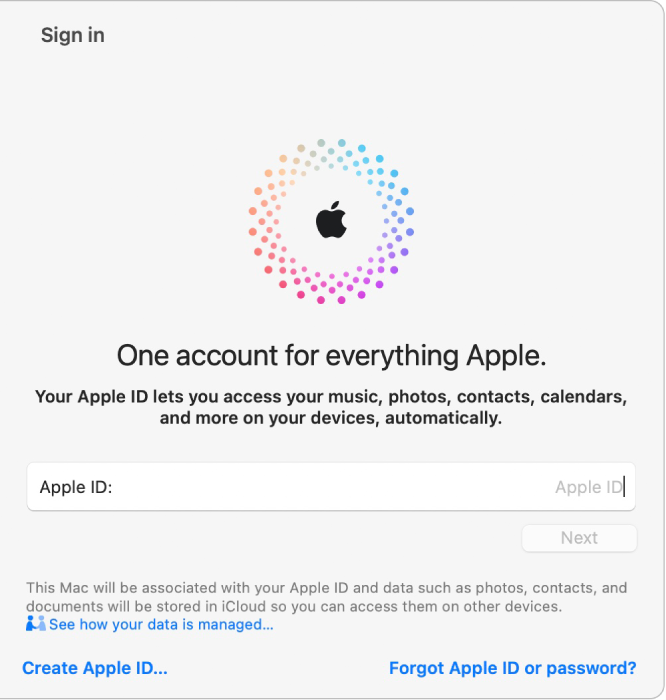
Sign out of your Apple ID
Sign out of your Apple ID account to prevent others from accessing your account information and Apple services on your Mac—when you sell or give away your computer, for example. See the Apple Support article What to do before you sell, give away, or trade in your Mac.
On your Mac, choose Apple menu

Click Sign Out.
Follow the onscreen instructions for copying and downloading your data stored in iCloud. For more information about signing out of your Apple ID, see If you sign out of your Apple ID settings.
For information about changing your Apple ID account information on the Apple ID website, see your Apple ID account page.
For information about changing Apple ID account settings using an iOS or iPadOS device, see “Manage Apple ID settings” in the user guide for iPhone, iPad, or iPod touch.