Select clips and ranges in the timeline
In Final Cut Pro for iPad, you can select clips and ranges in the timeline to move them, trim them, and more.
Open a project.
Do any of the following:
Select a single clip: Tap Clip at the top of the timeline, then tap a clip.
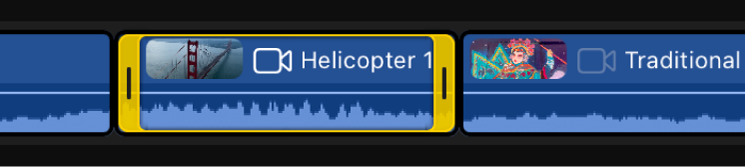
Select multiple clips: Tap Clip at the top of the timeline, then tap Select in the upper-right corner of the timeline and tap the clips you want to select. When you’re finished selecting clips, tap Done.
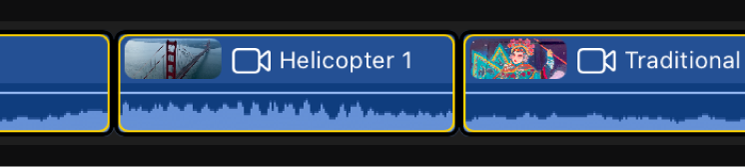
Tip: You can also touch and hold in an empty area of the timeline, then drag to select adjacent clips.
Select all clips in the timeline: Tap Clip at the top of the timeline, then tap Select in the upper-right corner of the timeline. Tap Select All at the top of the timeline, then tap Done.
Select a range: Tap Range at the top of the timeline, then drag within a clip or across multiple clips to set the range.
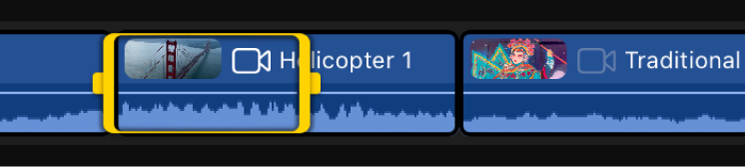
Selected clips and ranges are outlined in yellow. To adjust a range start or end point, drag the handles on either end.