Playhead
The vertical indicator in the timeline or in a browser filmstrip marking the current position in a video or clip. You use the playhead to scrub, or move through a project or clip and play it back from different locations.
If you have a Magic Trackpad or the latest iPad Pro and Apple Pencil, you can turn on skimming, which lets you drag in the timeline to preview your sequence without changing the playhead position.
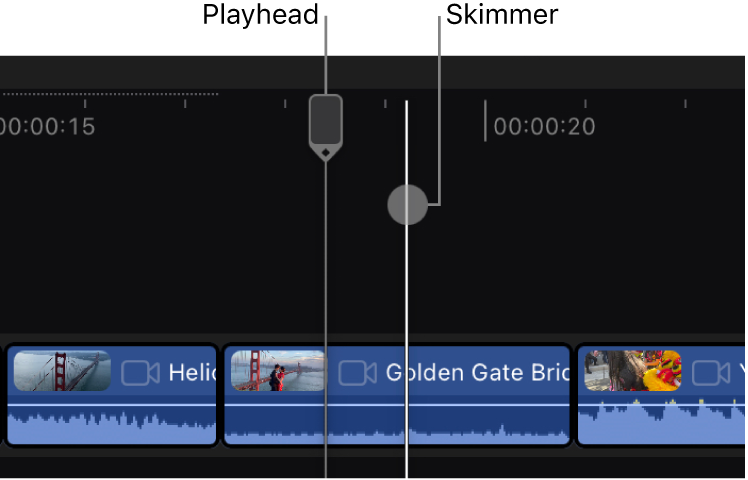
To use the playhead or skimmer in Final Cut Pro for iPad:
Open a project.
Do any of the following:
Move the playhead in the timeline: Drag the playhead left or right in the ruler, or tap a new location in the ruler.
Move the playhead in a browser filmstrip: Drag the vertical white line left or right, or tap a new location in the filmstrip.
Skim clips in the timeline with Magic Trackpad or Apple Pencil: Tap
 in the upper-right corner of the timeline, then turn on Trackpad & Pencil Skimming (you may have to scroll down). Drag over clips in the timeline by swiping on the Magic Trackpad, or move the tip of Apple Pencil over clips in the timeline without touching the screen.
in the upper-right corner of the timeline, then turn on Trackpad & Pencil Skimming (you may have to scroll down). Drag over clips in the timeline by swiping on the Magic Trackpad, or move the tip of Apple Pencil over clips in the timeline without touching the screen.