Adjust depth of field in Cinematic mode clips in Final Cut Pro for iPad
In addition to focusing on different subjects or areas in the scene, you can adjust and animate the depth of field in a Cinematic mode video clip. For example, you can soften or sharpen the background behind your subject.
In Final Cut Pro for iPad, open a project.
In the timeline, tap a Cinematic mode clip (with the
 icon), then drag the playhead over the clip (to see the effect of your changes in the viewer).
icon), then drag the playhead over the clip (to see the effect of your changes in the viewer).Tap Inspect in the lower-left corner of the screen.
In the inspector, turn on Cinematic.
Drag the Depth of Field slider, or tap the number field next to Depth of Field and use the keypad to enter a new value.
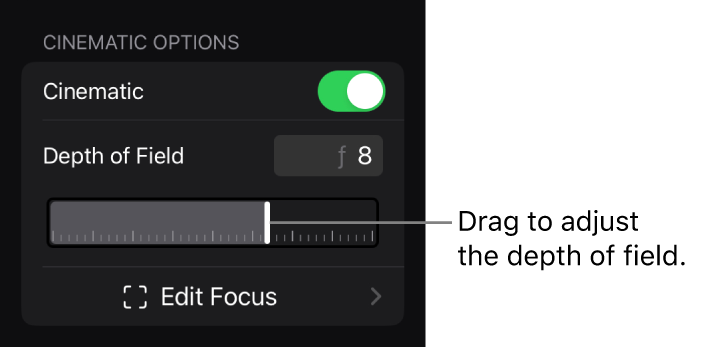
Lower values result in a shallower depth of field. For example, if the clip is focused on a tree in the foreground and you drag the slider to the left, the background becomes more blurry (out of focus). Conversely, dragging the slider all the way to the right brings both the tree and the background into focus.
Tip: For dramatic rack focus effects, use a shallow depth of field.
You can animate the Depth of Field setting using keyframes. See Animate effects with keyframes.