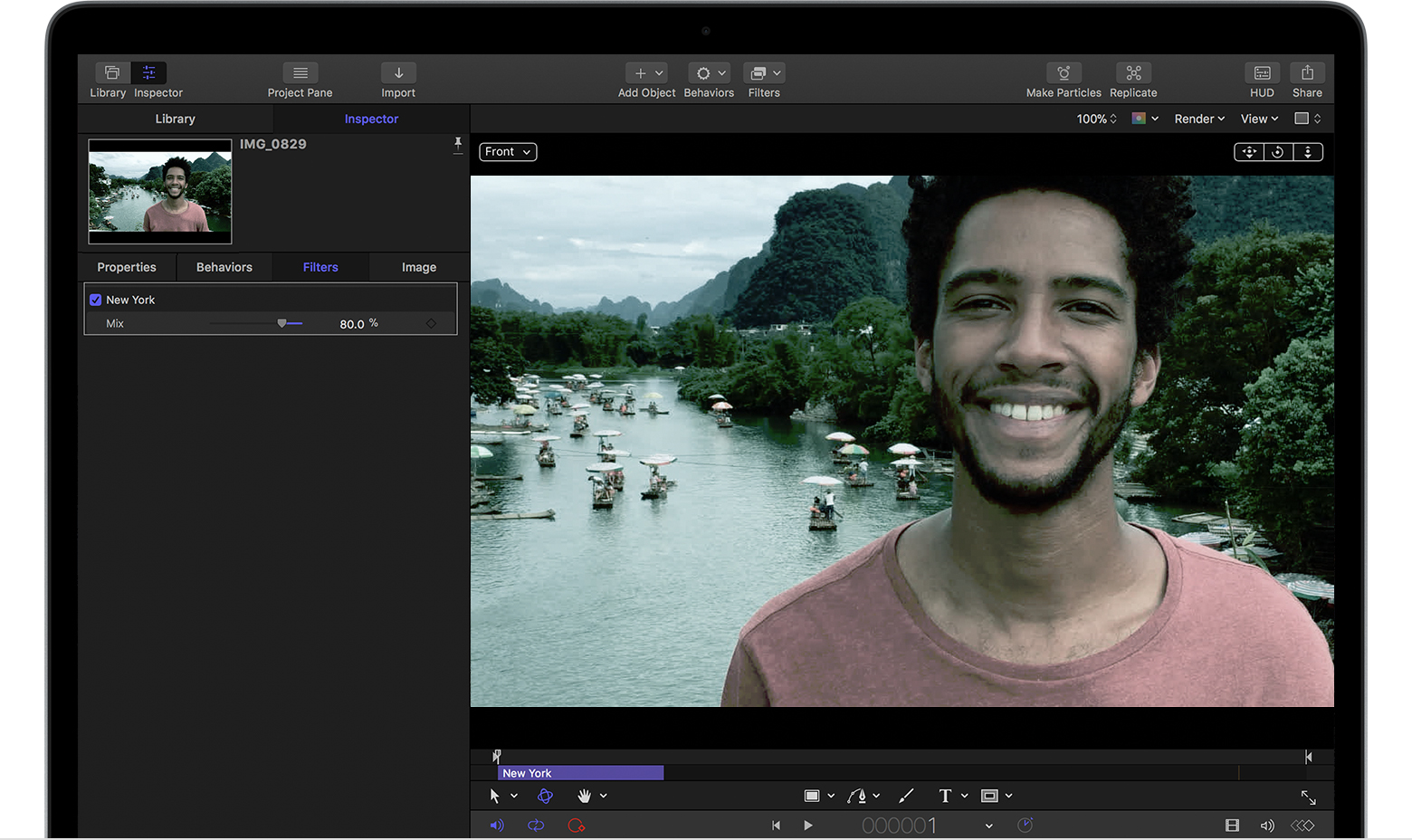Use Looks filters in Motion 5.4
Choose from a variety of photographic-inspired looks, including Instant, Chrome, and Transfer.
With Looks filters in Motion 5.4, you can apply stylish visual treatments to any type of layer in Motion. Looks filters use look up tables (LUTs) to apply a color transform to an image layer. You can apply unique geographically-inspired looks, like Nevada (direct sunlight on desert), New York (dusk in the city), and California (bright day at the beach). You can also easily replicate film looks that simulate film processes like Noir (for film noir), Bleach (for bleach bypass), and Chrome (for color 35mm film).
To apply a Looks filter, choose Window > Library, or press Command–2. In the Library, choose Filters > Looks, then drag a filter to the layer or group in the Layers list.
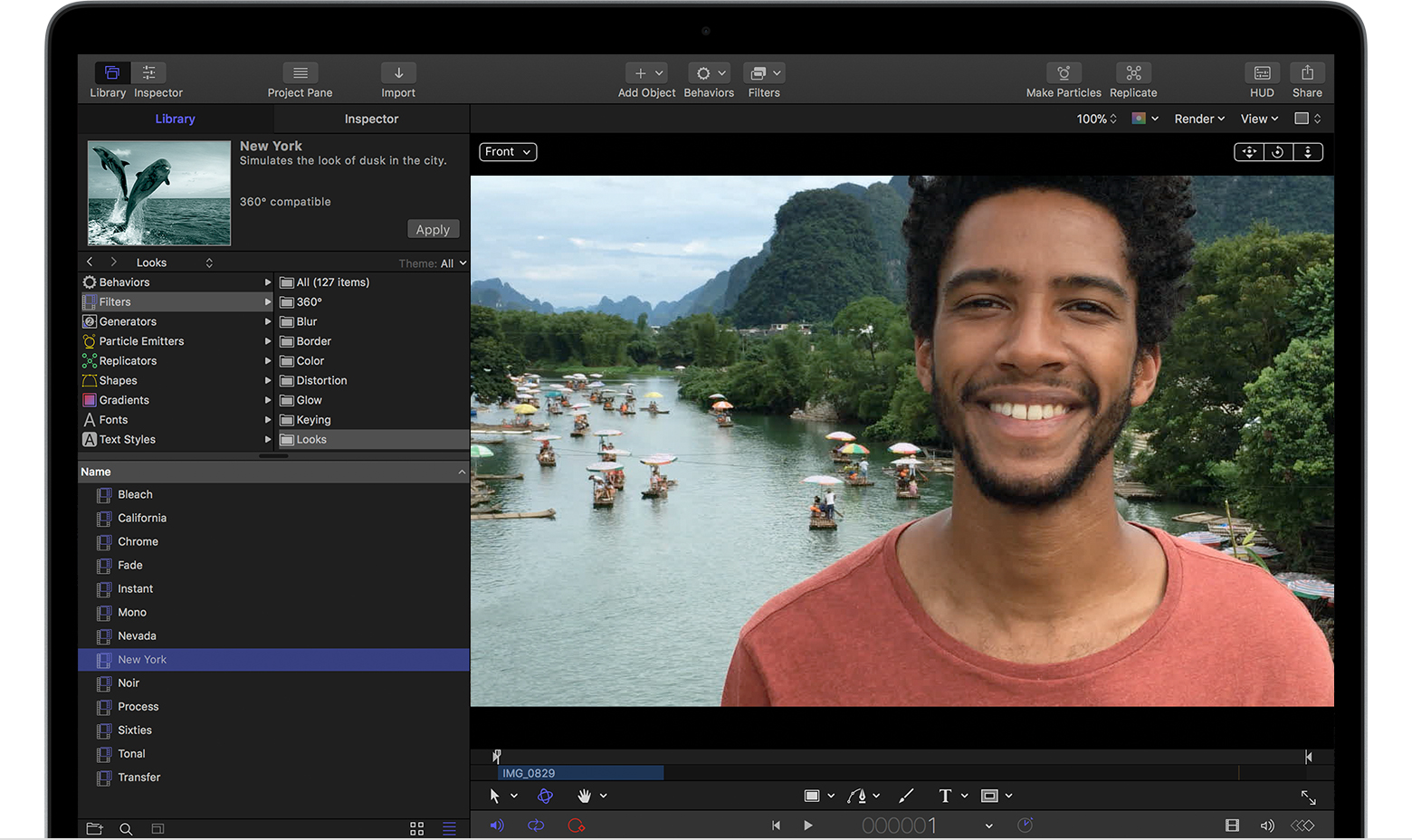
To adjust the mix of the original image with the filtered image, choose Window > Inspector. Select the filter you applied in the Layers list or Timeline, then click Filters in the Inspector. Adjust the Mix slider, or click the checkbox to turn the filter on or off.