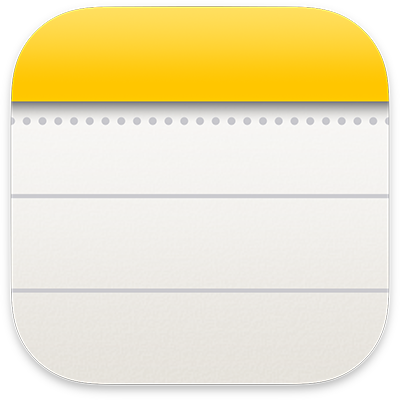
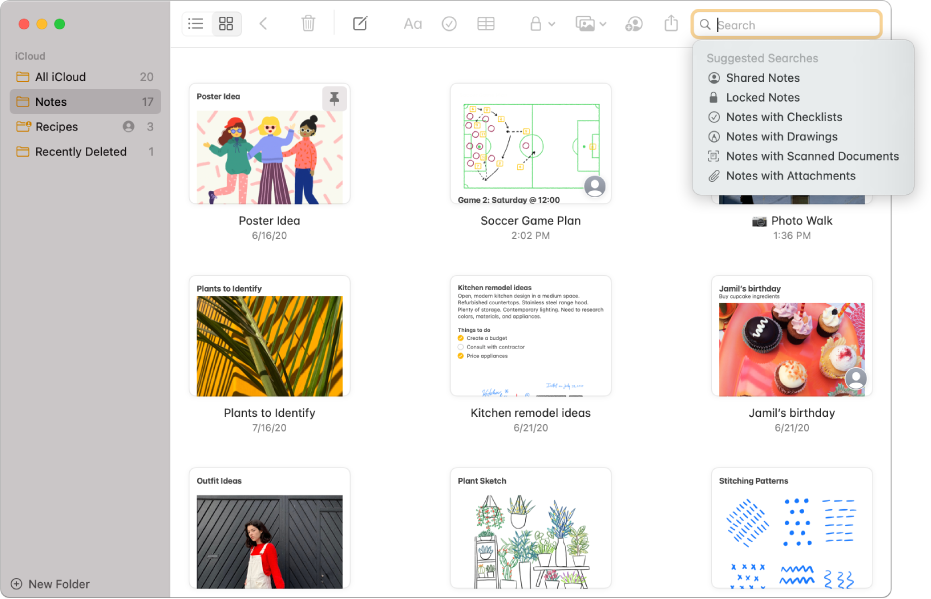
Find that one note when you really need to
Use gallery view to see all your notes as thumbnails, allowing your images to lead you to the exact one you want. If you still can’t find the right note, use powerful search features like searching for images or text inside your scanned documents and more.
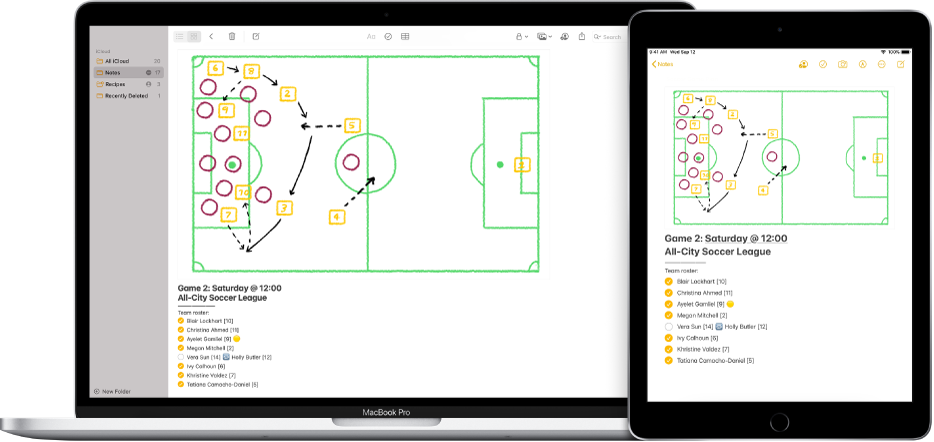
Take notes wherever you go
When you add your internet accounts to Notes, you can keep your notes with you no matter which device you’re using. So, you can save that team roster on your Mac, then have it handy on your iPad when you’re on the field.
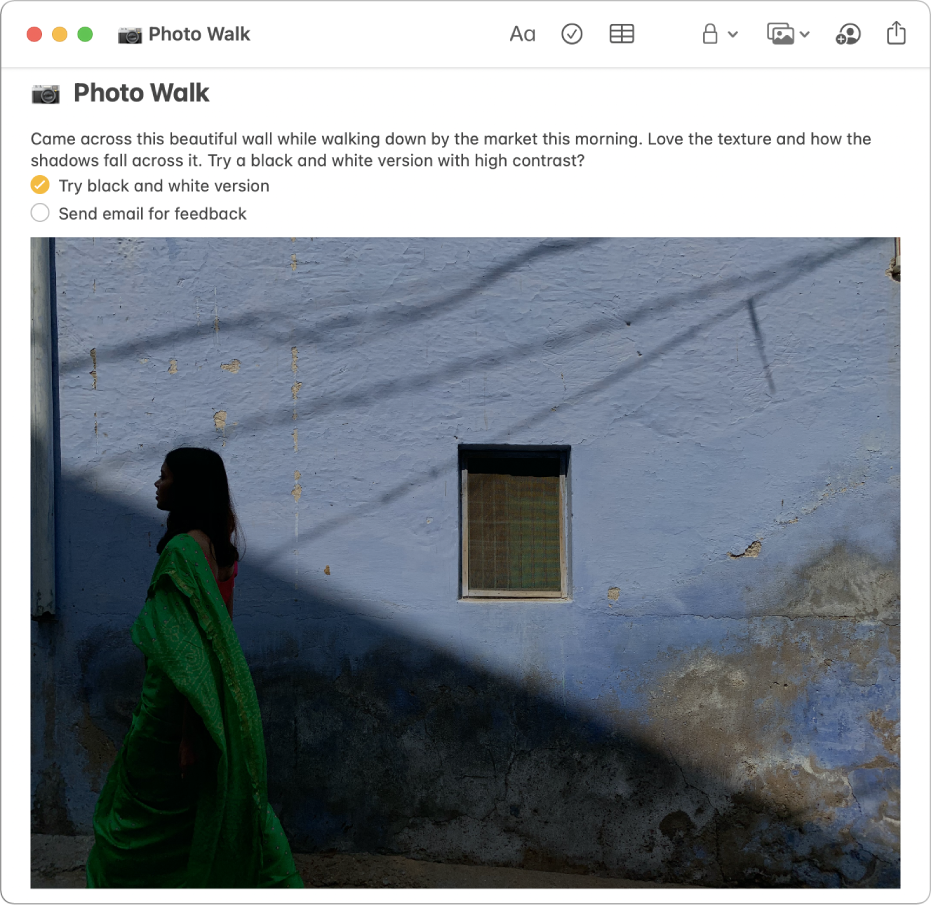
A picture is worth a thousand words
Drag and drop pictures, movies, and other files into your notes. You can also add content to notes right from Safari, Photos, Maps, and many other apps.
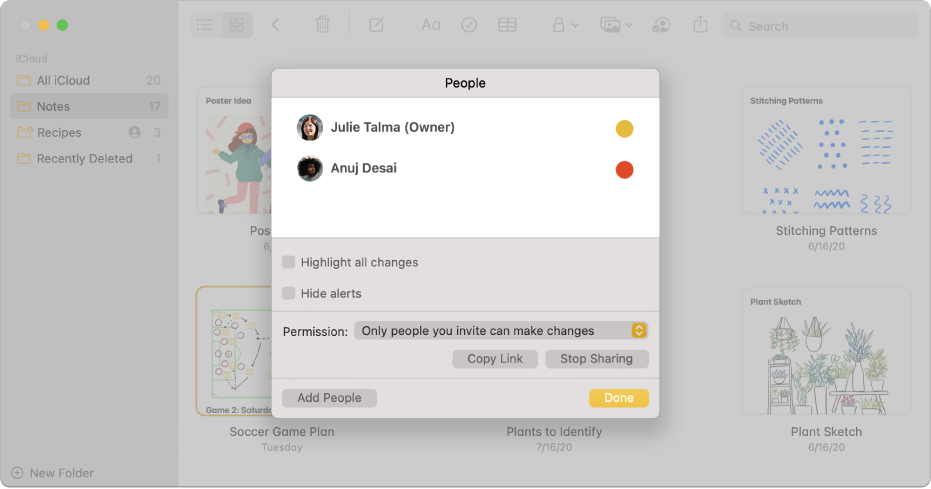
Collaborate with ease
Invite others to view or make changes to a note or to an entire shared folder of notes.
To explore the Notes User Guide, click Table of Contents at the top of the page, or enter a word or phrase in the search field.