
Subscribe to individual channels in News on Mac
Some channels require that you have a subscription before you can read many of their stories. You can subscribe to individual channels in Apple News, or sign in to an existing subscription. When you do, the channels are labeled “Subscribed” in the sidebar.
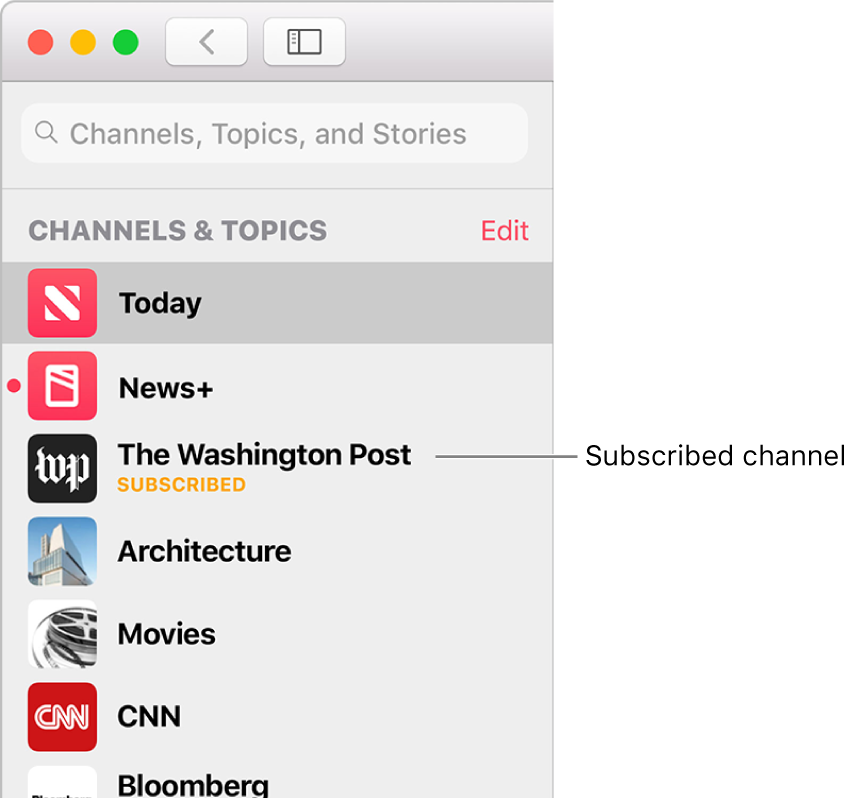
Subscribe in Apple News
In the News app
 on your Mac, click a story that requires an individual subscription.
on your Mac, click a story that requires an individual subscription. Click a subscription button (such as Subscribe Now) in the banner, then follow the onscreen instructions.
Access an existing individual subscription
If you purchased a subscription directly from a publisher, the publisher may allow you to sign in to your account in Apple News to access your subscription.
In the News app
 on your Mac, click a channel, or a story from a channel, for which you already have a subscription.
on your Mac, click a channel, or a story from a channel, for which you already have a subscription.Click the subscription button (such as Already a Subscriber?).
Enter the user name and password for your subscription.
If you used a publisher’s app to purchase an individual subscription that is also available in Apple News, you automatically get access to your subscription in Apple News. See the Apple Support article Buy additional app features with in-app purchases and subscriptions.
Cancel an existing individual subscription
In the News app
 on your Mac, choose File > Manage Subscriptions. You may be asked to sign in to the App Store using your Apple ID.
on your Mac, choose File > Manage Subscriptions. You may be asked to sign in to the App Store using your Apple ID.For your subscription, click Edit (if you have more than one), then click Cancel Subscription.