How to change Siri volume and speaking rate
Learn how to change how loudly, softly, or quickly Siri speaks on your iPhone, Apple Watch, Mac, or HomePod.
Change Siri's speaking volume on your iPhone
You can ask Siri to change your volume settings. Just get Siri's attention, then say "Speak louder" or "Speak quieter."
If you want to change the volume while Siri is speaking or while you're using headphones, press the Volume buttons on the side of your iPhone.
If you can't hear Siri, you might need to turn on Ring mode.
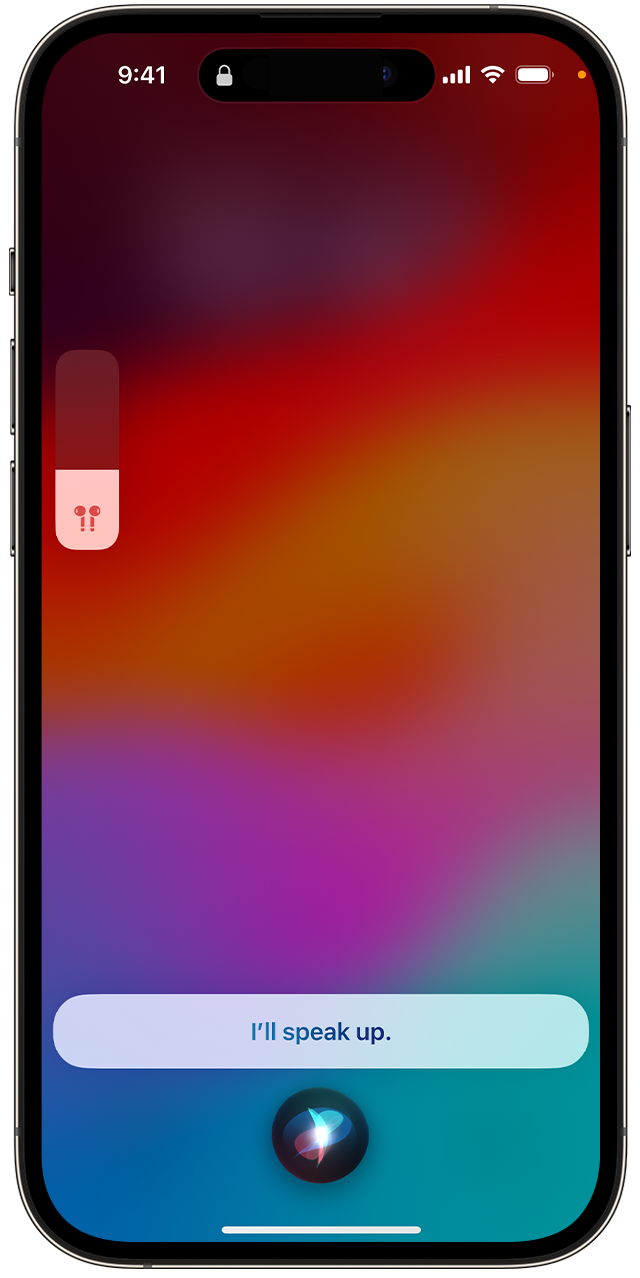
Change Siri's speaking speed
With iOS 17, you can change how quickly or slowly Siri speaks.
Go to Settings and tap Accessibility, then tap Siri.
Slide the Speaking Rate slider toward the right for faster speech, toward the left for slower speech.
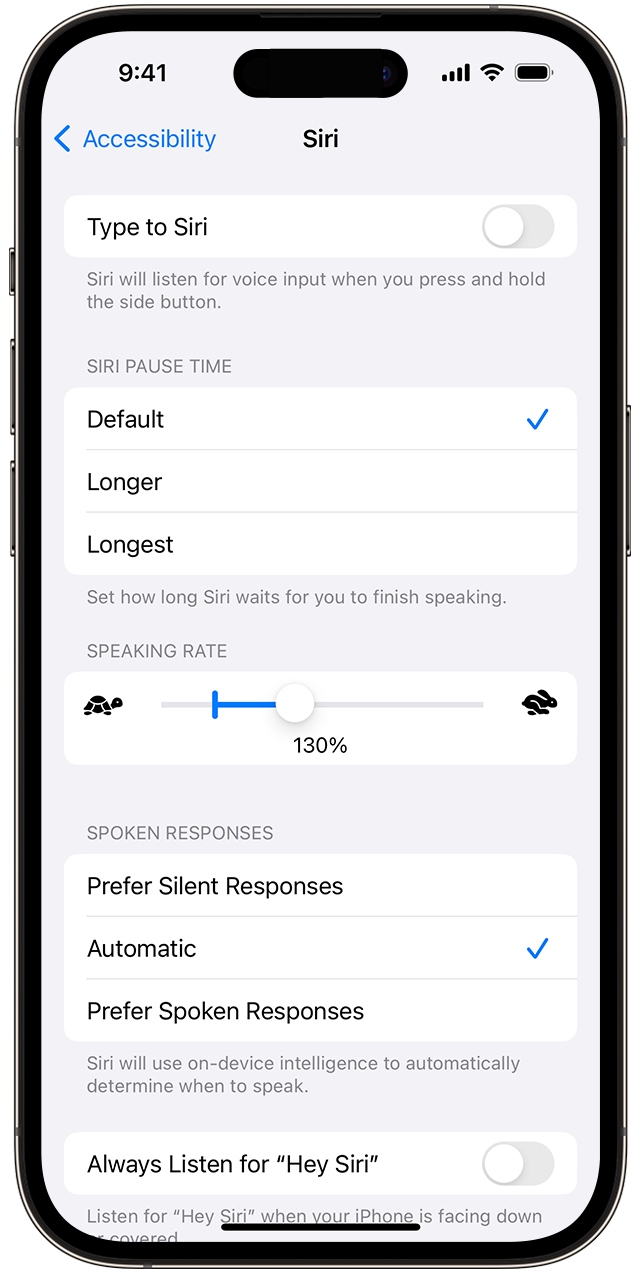
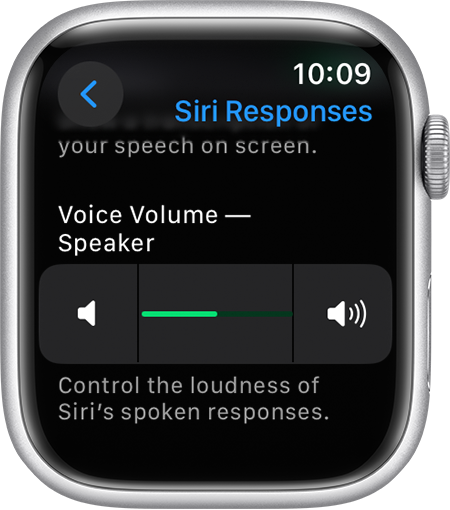
Change Siri's volume on your Apple Watch
Raise your wrist and speak into your Apple Watch. Just say "Hey Siri, speak louder" or "Hey Siri, speak quieter."
Change Siri's volume on your Mac
When Siri is speaking, click the in the menu bar, then drag the slider to adjust the volume. You can also use the volume keys on your keyboard.
If you're using headphones, adjust the volume from your Mac.
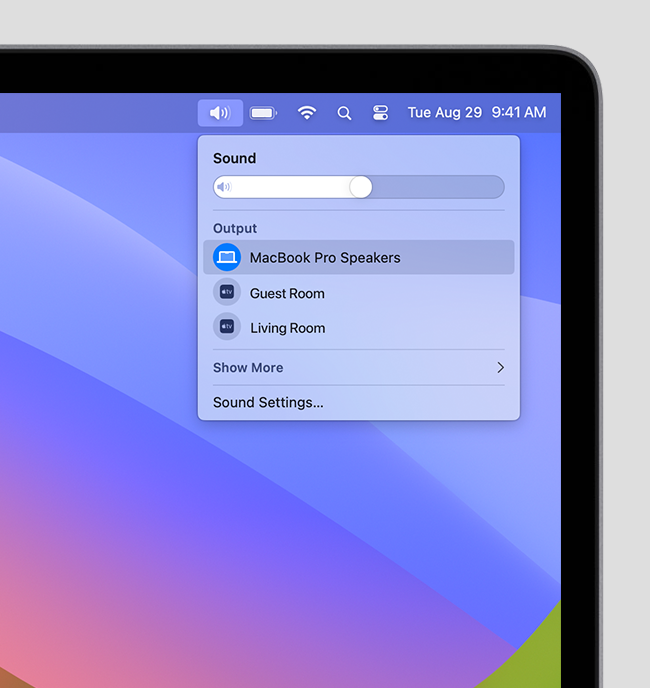
Change Siri's volume on your HomePod
You can ask Siri to speak louder, quieter, or at a specific volume. Say "Hey Siri," then say something like:
"Speak louder."
"Always speak quieter."
"Set your volume to sixty percent."
HomePod automatically adjusts Siri's response volume based on the level of noise in the room, your distance from HomePod, and how loudly you're speaking to Siri. You can turn automatic volume on or off by saying, "Hey Siri, turn on automatic Siri volume," or "Hey Siri, turn off automatic Siri volume."
Change Siri's volume in CarPlay
While Siri is speaking, use your car's volume control to adjust the volume to the right level. This control is usually on the steering wheel or on the car’s display.
