Use split screen in Safari on your iPad
You can use Split View in Safari to see two websites at the same time, side by side.
How to view two Safari windows on your iPad
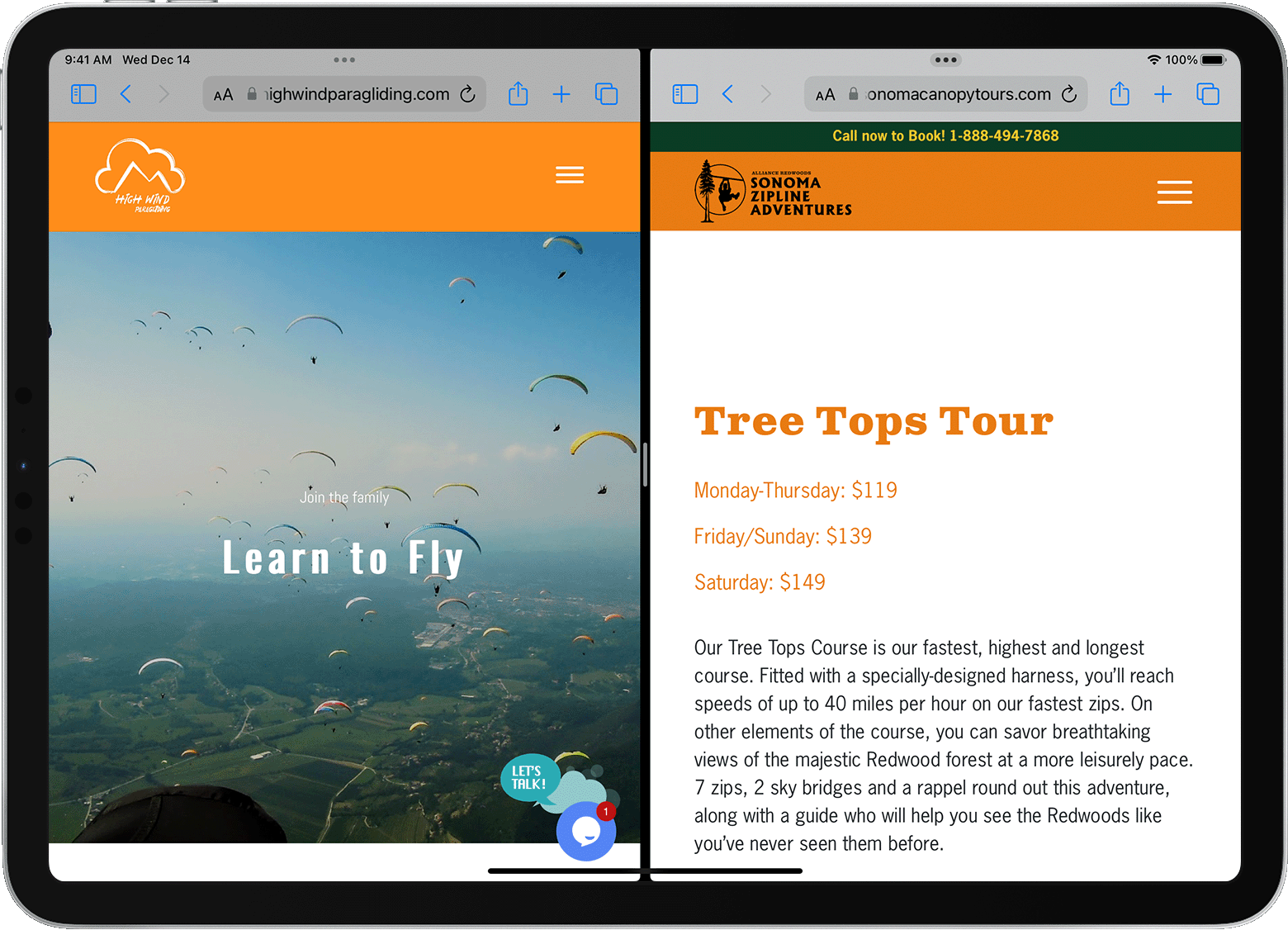
Open Safari.
Do one of the following:
Open a link in Split View: Touch and hold the link, then drag it to the left or right edge of your screen.
Open a blank page in Split View: Touch and hold the in the toolbar. In the menu that appears, tap New Window.
Use the Multitasking menu
You can also open a new Safari window in Split View with the Multitasking button:
Open Safari.
Tap the at the top of the screen.
Tap the .
Tap the Safari icon in the Dock or on your Home Screen.
Learn more about using multitasking on your iPad.
Open a link in Split View from another app
With some apps, you can open a link in Safari in Split View instead of opening the link within the app. To do this, touch and hold the link, then drag it to the right or left edge of your screen.
Close Split View
To close Split View, tap the in the Safari window that you want to keep, then tap the full . Or you can drag the app divider left or right over the Safari window that you want to close.
You can also merge your Safari windows into one: Touch and hold the in the toolbar, then tap Merge All Windows.
