View or cancel pre-orders for apps, movies, music, or books
Manage pre-orders from the App Store and other Apple Media Services.
How to view or cancel pre-orders
You can see a list of items that you pre-ordered or cancel a pre-order.
To see Apple Arcade games, go to Arcade Games Coming Soon.
View or cancel a pre-order on your iPhone or iPad
Open the App Store app.
Tap the or your photo at the top of the screen.
Tap your name. You might need to sign in with your Apple ID.
Tap Pre-Orders for pre-orders, or tap Arcade Games Coming Soon for Arcade games. If you don't see Pre-Orders or Arcade Games Coming Soon, you don't have any pre-orders.
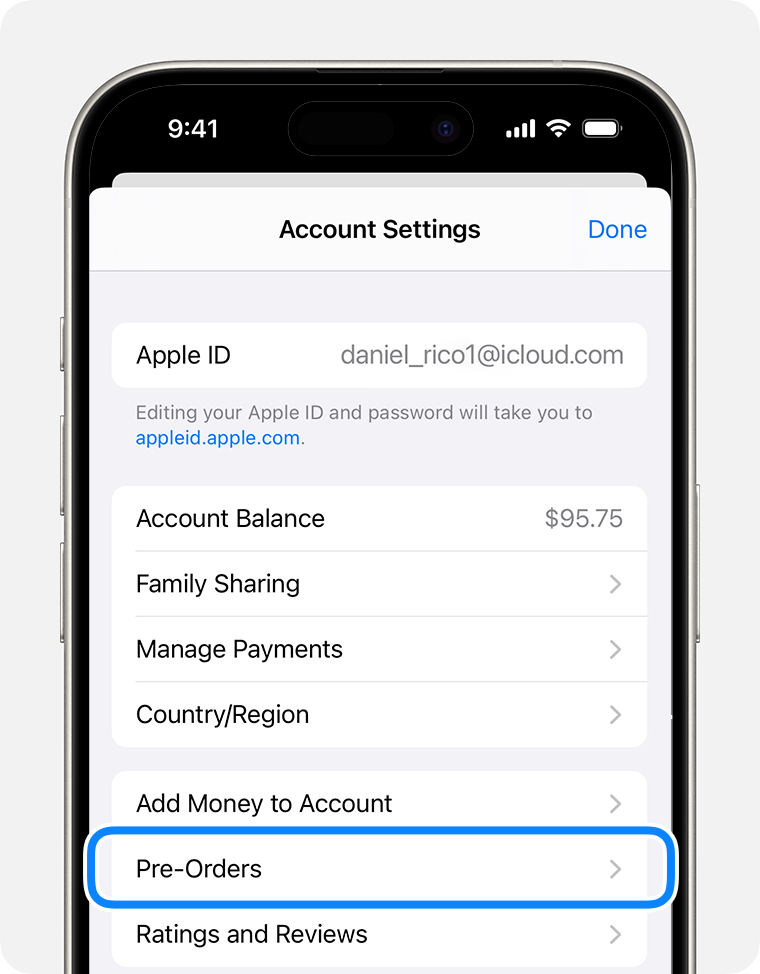
To cancel a pre-order, tap the item that you want to cancel, then follow the onscreen instructions.
View or cancel a pre-order on your Mac
Open the App Store app.
Click the or your name at the bottom of the sidebar.
Click Account Settings at the top of the window. You might be asked to sign in.
On the page that appears, scroll until you see Pre-Orders.
Click Manage Pre-Orders, or click Arcade Games Coming Soon for Arcade games. If you don't see Manage Pre-Orders or Arcade Games Coming Soon, you don't have any pre-orders.
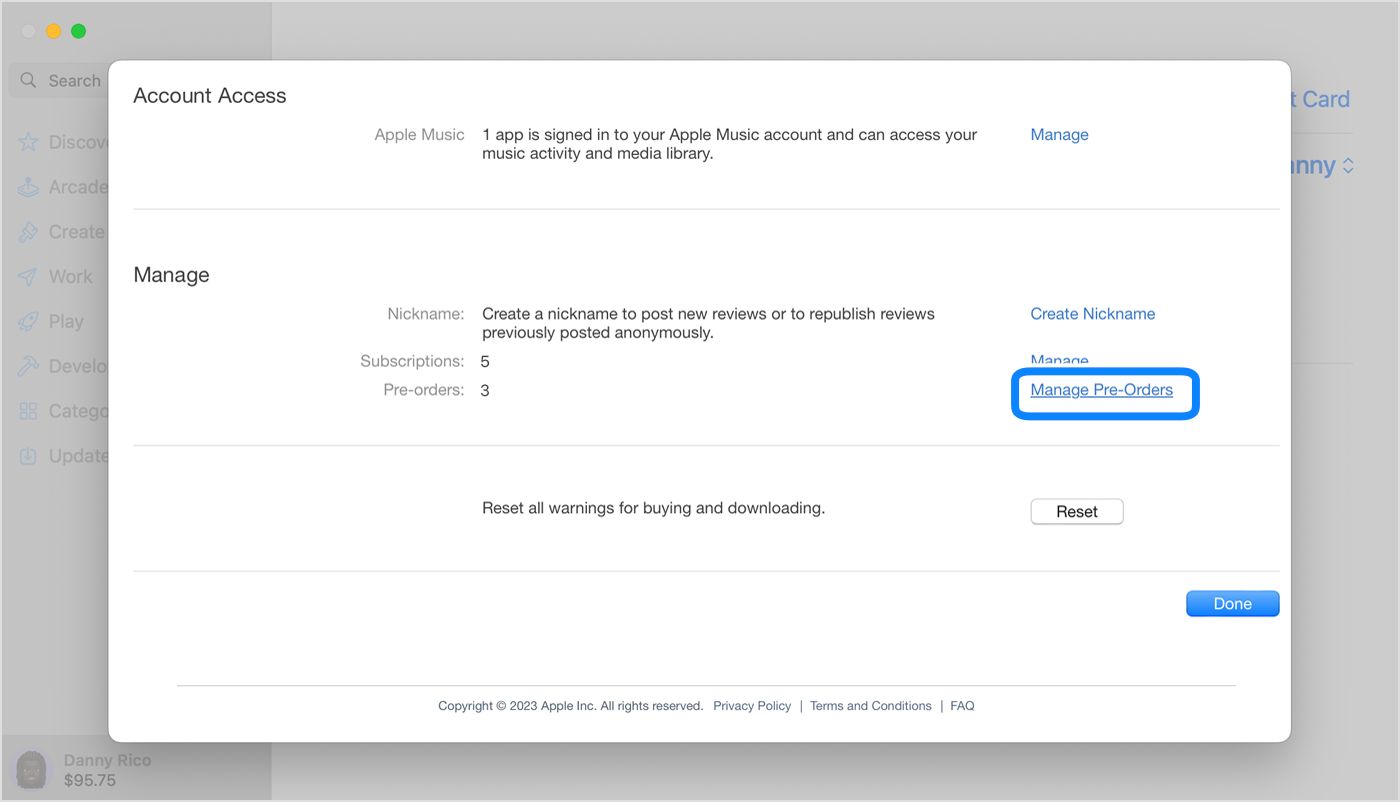
To cancel a pre-order, click the item that you want to cancel, then follow the onscreen instructions.
View or cancel a pre-order on a Windows PC
Open the Apple Music app or Apple TV app.
Click your name in the sidebar, then click View My Account. You might need to Sign In with your Apple ID first.
On the page that appears, scroll until you see Pre-Orders.
Click Manage Pre-Orders. If you don't see Manage Pre-Orders, you don't have any pre-orders.

To cancel a pre-order, click the item that you want to cancel, then follow the onscreen instructions.
What happens when your pre-ordered item is released
When your pre-ordered item becomes available, your payment method is billed and you receive an email. If you turned on automatic downloads, the item downloads automatically to the device that you used to buy it.
If you don't see a pre-ordered item on your device after it's released, find the app, music, movie, or book in your purchases and download it. If the item is an app or game, you can also find it in the App Store and tap or click Get.
If the purchase can't be completed
If a billing issue stops your purchase from completing when your pre-order releases, you'll get an email. You need to update your billing information before you can download the item.
If a pre-ordered album includes pre-release songs
If you pre-order an album and some songs are released before the album, you might be charged for each song as it becomes available. When the album releases, you are charged for the remaining price of the album.
