If you see 'apple.com/bill' on your billing statement
Apple.com/bill appears on your billing statement when you buy an app, music, movie, or other content from Apple. It also appears when a subscription renews and when a family member buys apps or content from Apple.
How to see what you were charged for
To see your purchase history, go to reportaproblem.apple.com.
Sign in with your Apple ID.
A list of purchases appears. To see family members' purchases, select the Apple ID button and choose a family member.
To see the full receipt including tax, tap or click the date. Multiple purchases, including subscriptions, might be grouped onto one charge.
If the charge is for a subscription that you no longer want, you can cancel the subscription. Find out where else you can view your Purchase History.
If you still can't identify the charge
Can't find a matching charge at reportaproblem.apple.com? Find out if you used another account to make a purchase.
Search your email for the words "receipt from Apple" or "invoice from Apple".
Look for a receipt that matches the amount that you see on your billing statement.
On the receipt, see what was purchased and which Apple ID was used.
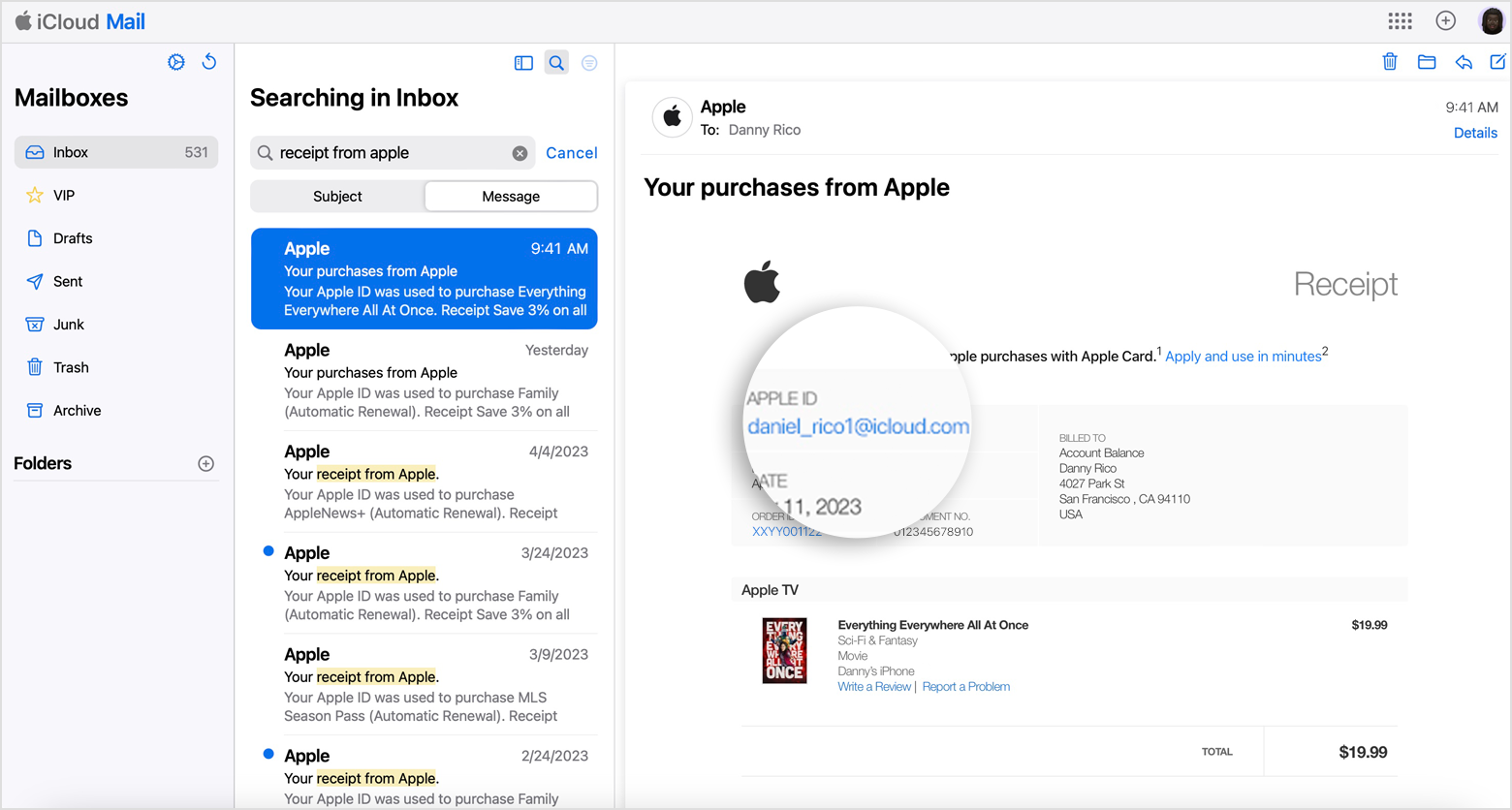
Check if the Apple ID in the email is different than what you used to sign in to reportaproblem.apple.com. If it's different, use this Apple ID to sign in to reportaproblem.apple.com and review your purchase history.
Contact Apple Support
If you checked reportaproblem.apple.com and your emailed receipts and you're still not sure why you were charged, contact Apple Support.
