
Post photos to Facebook, Flickr, and Twitter
You can publish your photos and video clips directly from Photos to your Facebook, Flickr, or Twitter account.
Note: When you publish a Live Photo to Facebook, Flickr, or Twitter, the Live Photo is transferred as a still image only.
Sign in to your Facebook, Flickr, or Twitter account
Choose Apple menu > System Preferences, then click Internet Accounts.
Click Facebook, Flickr, or Twitter.
Type your user name and password, then click Next.
Publish your photos and video clips to Facebook
Select the photos or video clips you want to post.
Click the Share button
 in the toolbar and choose Facebook.
in the toolbar and choose Facebook.Sign in to your Facebook account, if you’re not already signed in.
In the Facebook dialog, choose options for the photos, and if you want, add a comment.
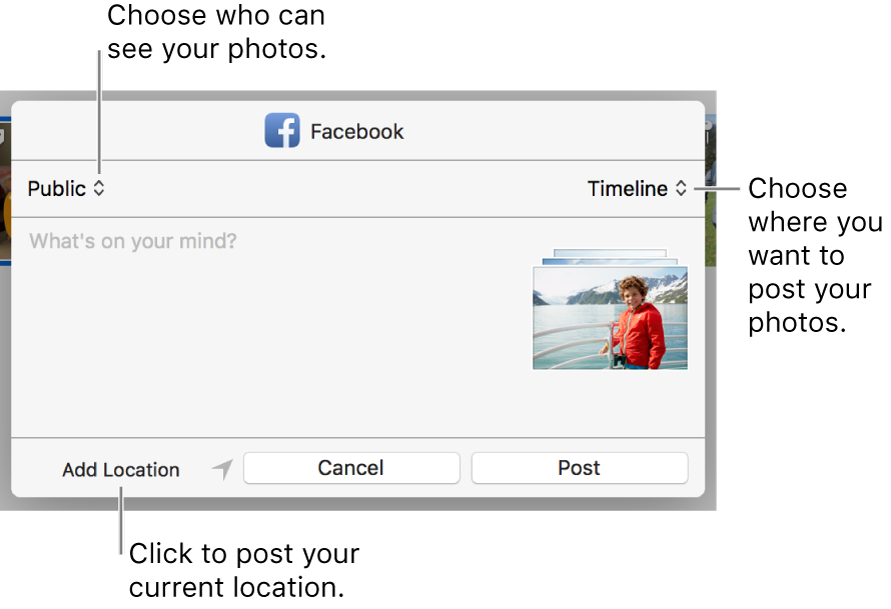
Choose who can view the photos: Click the pop-up menu at the top left and choose an option.
Choose where to post the photos: Click the Timeline pop-up menu and choose your timeline or an album.
Add the location of your computer to the photos: Click Add Location.
Add a comment: If you want, type a comment to accompany the photos.
Click Post.
Publish your photos to Flickr
You can share your photos online by publishing them directly from Photos to Flickr.
Select the photos you want to publish.
Click the Share button
 in the toolbar and choose Flickr.
in the toolbar and choose Flickr.Sign in to your Flickr account, if you’re not already signed in.
In the Flickr dialog, choose options for the photos.
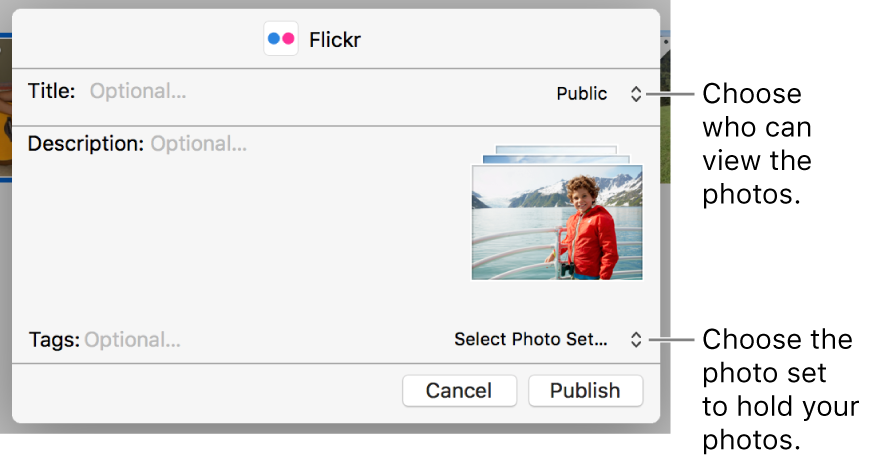
Choose where to add the photos: Click the Select Photo Set pop-up menu and choose a photo set (what Flickr calls an album). To add your photos to your Flickr Photostream, choose Photostream.
Choose who can see the photos: Click the pop-up menu at the top right.
Add a title, description, and tags: Type text in the fields.
Click Publish.
Share a photo on Twitter
You can share one photo at a time on Twitter directly from Photos.
Select a photo to share.
Click the Share button
 in the toolbar and choose Twitter.
in the toolbar and choose Twitter.Sign in to your Twitter account, if you’re not already signed in.
In the Twitter dialog, type a message, and click Post.
Note: The photo accounts for 21 characters of the tweet.
A message appears to let you know that your photo was published.
A link to your shared photo appears in your Twitter feed.