Typing suggestions
If your Mac has a Touch Bar, the Touch Bar can show words or phrases you might want to use next (called typing suggestions).
Show typing suggestions: Tap
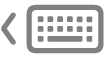 .
. 
If you don’t see
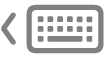 in the Touch Bar, choose View > Customize Touch Bar, then select “Show typing suggestions.” Or choose Apple menu
in the Touch Bar, choose View > Customize Touch Bar, then select “Show typing suggestions.” Or choose Apple menu 
 in the sidebar. (You may need to scroll down.) Click Touch Bar Settings on the right, then turn on “Show typing suggestions.”
in the sidebar. (You may need to scroll down.) Click Touch Bar Settings on the right, then turn on “Show typing suggestions.”Use typing suggestions: Tap a word, phrase, or emoji. Spelling corrections are shown in blue.

Hide typing suggestions: Tap
 in the Touch Bar.
in the Touch Bar.