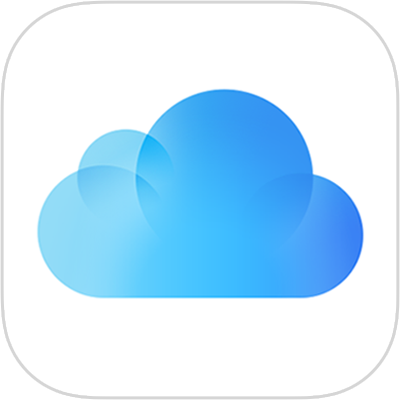
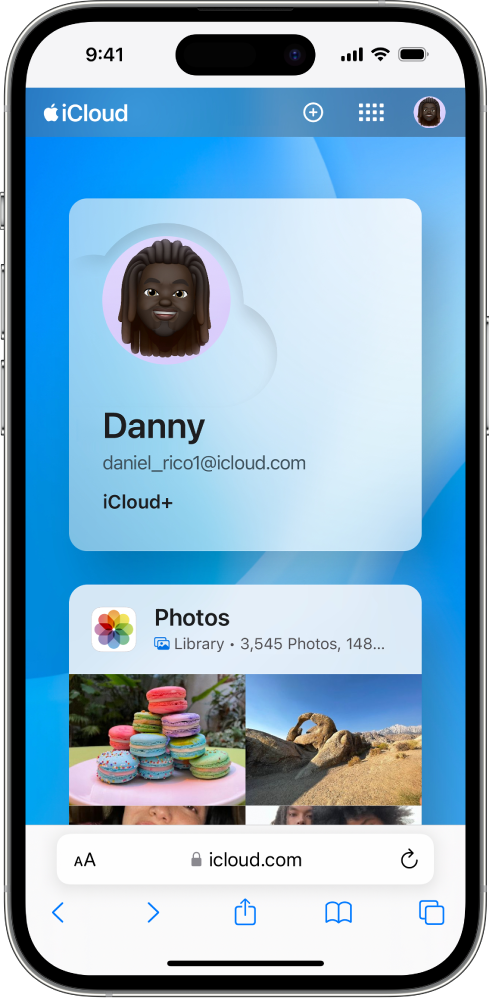
Use iCloud on the web
See your photos, files, notes, and more on iCloud.com. They’re safe, up to date, and available wherever you are.
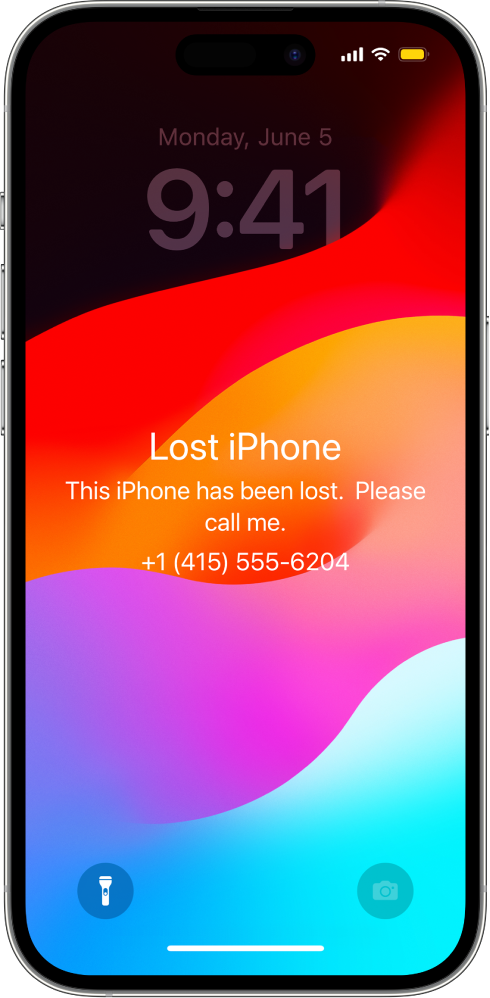
Find your lost device
If you lose a device, use Find Devices on iCloud.com to locate it, turn on Lost Mode, or erase it remotely.
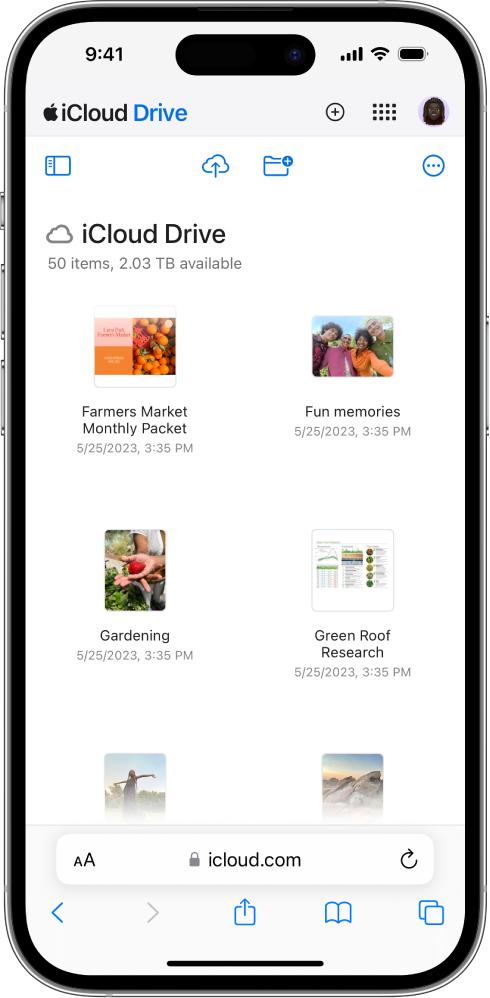
All your files, everywhere
Securely store your files in iCloud Drive and access them from all your devices.
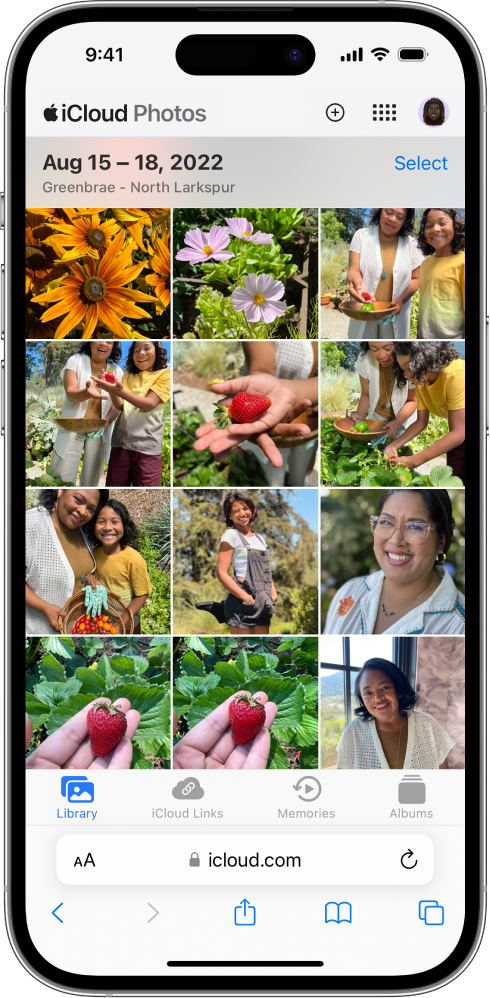
See your photos on any device, anytime
View your photos and videos in a web browser.
To explore the iCloud.com User Guide, tap Table of Contents at the top of the page, or enter a word or phrase in the search field.
If you need more help, visit the iCloud Support website.
iCloud.com User Guide for iPhone
- Welcome
- Introduction to iCloud.com
- Sign in and use iCloud.com
- Get more help with iCloud
- Legal notices and acknowledgements
- Copyright
Thanks for your feedback.