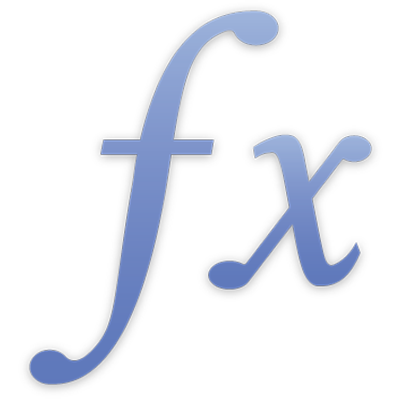
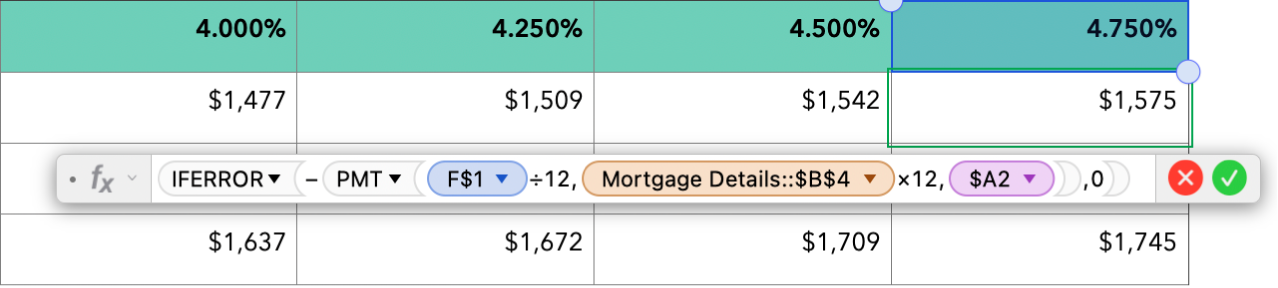
Insert a formula
Use formulas and functions in tables in the iWork apps—Numbers, Keynote, and Pages. Formulas can be as easy as typing an equation like you might in a calculator, or you can add complexity with cell references, functions, and wildcards. To get started, just type the equal sign in an empty table cell to open the Formula Editor.
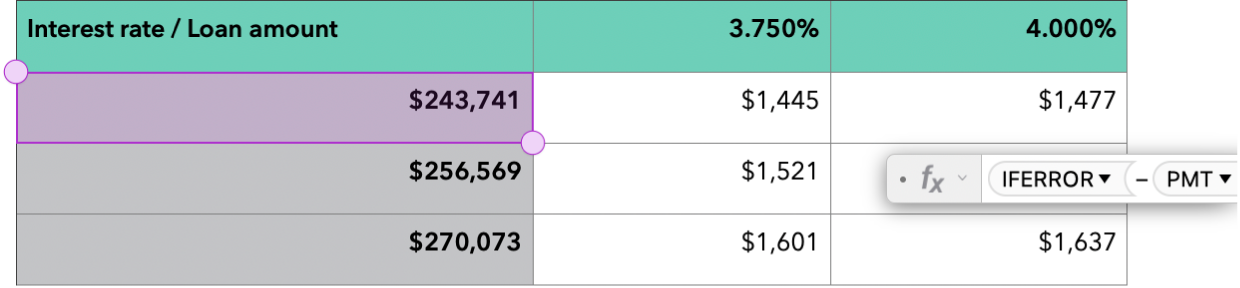
Use functions
There are hundreds of functions that you can use in your formulas to perform calculations, retrieve information, or manipulate data. Functions can help you easily create budgets, track work hours, maintain a grade book, and more.

Add conditions and wildcards
With some functions, you can use conditions to determine which cells to evaluate and wildcards to match characters in an expression.
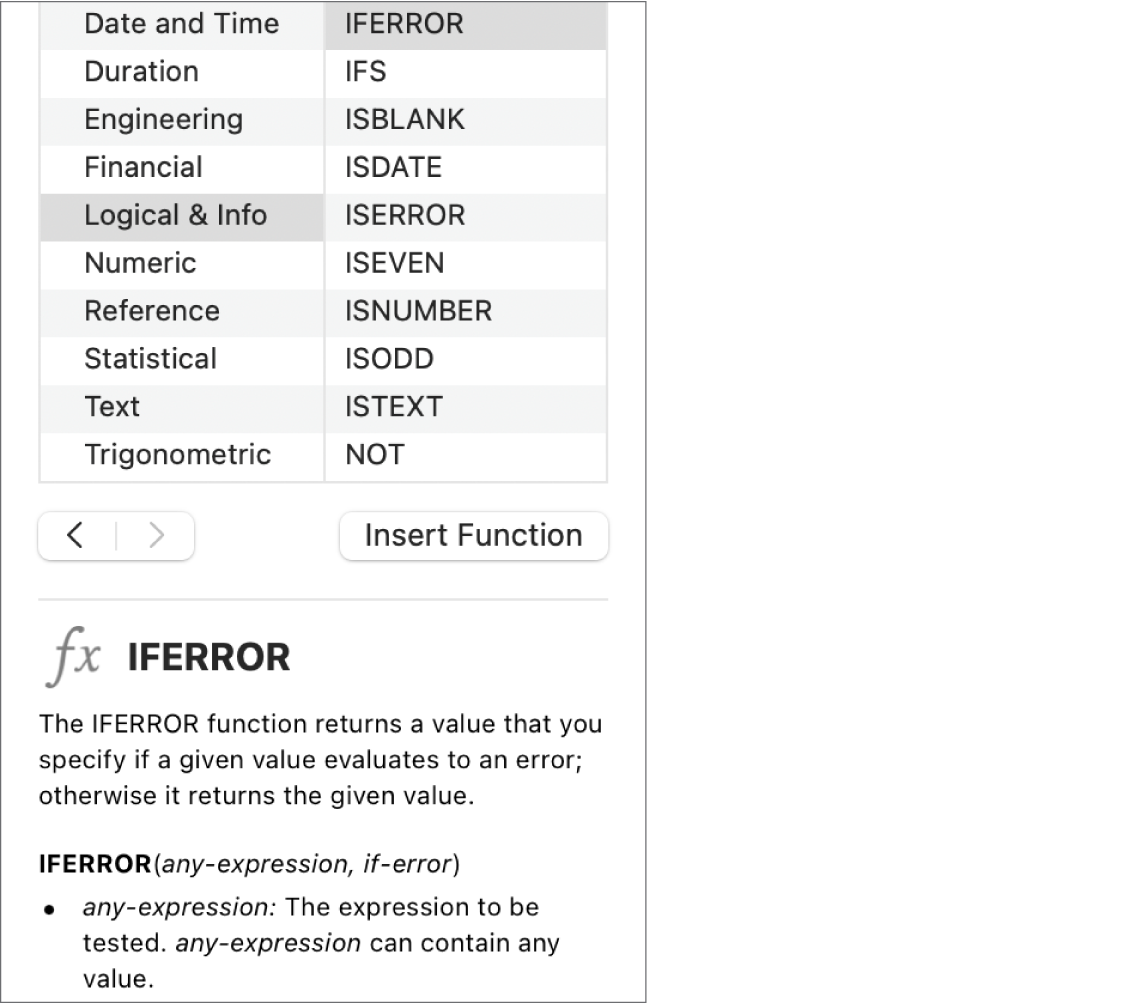
Learn through examples
In Numbers, Pages, or Keynote on your Mac or on iCloud.com, or in Numbers on iPhone or iPad, you have access to the in-app Functions Browser, which provides a list of functions, as well as basic examples and information about how to use each function. You can also see a list of functions by category in this help, as well as more in-depth examples for some functions.
To explore the Formulas and Functions Help, click Table of Contents at the top of the page, or enter a word or phrase in the search field.
For specific instructions on how to accomplish tasks in Numbers, Pages, or Keynote, see the user guide for that app.
Formulas and Functions Help
- Welcome
-
- ACCRINT
- ACCRINTM
- BONDDURATION
- BONDMDURATION
- COUPDAYBS
- COUPDAYS
- COUPDAYSNC
- COUPNUM
- CUMIPMT
- CUMPRINC
- CURRENCY
- CURRENCYCODE
- CURRENCYCONVERT
- CURRENCYH
- DB
- DDB
- DISC
- EFFECT
- FV
- INTRATE
- IPMT
- IRR
- ISPMT
- MIRR
- NOMINAL
- NPER
- NPV
- PMT
- PPMT
- PRICE
- PRICEDISC
- PRICEMAT
- PV
- RATE
- RECEIVED
- SLN
- STOCK
- STOCKH
- SYD
- VDB
- XIRR
- XNPV
- YIELD
- YIELDDISC
- YIELDMAT
-
- ABS
- CEILING
- COMBIN
- EVEN
- EXP
- FACT
- FACTDOUBLE
- FLOOR
- GCD
- INT
- LCM
- LN
- LOG
- LOG10
- MDETERM
- MINVERSE
- MMULT
- MOD
- MROUND
- MULTINOMIAL
- MUNIT
- ODD
- PI
- POLYNOMIAL
- POWER
- PRODUCT
- QUOTIENT
- RAND
- RANDARRAY
- RANDBETWEEN
- ROMAN
- ROUND
- ROUNDDOWN
- ROUNDUP
- SEQUENCE
- SERIESSUM
- SIGN
- SQRT
- SQRTPI
- SUBTOTAL
- SUM
- SUMIF
- SUMIFS
- SUMPRODUCT
- SUMSQ
- SUMX2MY2
- SUMX2PY2
- SUMXMY2
- TRUNC
-
- ADDRESS
- AREAS
- CHOOSE
- CHOOSECOLS
- CHOOSEROWS
- COLUMN
- COLUMNS
- DROP
- EXPAND
- FILTER
- FORMULATEXT
- GETPIVOTDATA
- HLOOKUP
- HSTACK
- HYPERLINK
- INDEX
- INDIRECT
- INTERSECT.RANGES
- LOOKUP
- MATCH
- OFFSET
- REFERENCE.NAME
- ROW
- ROWS
- SORT
- SORTBY
- TAKE
- TOCOL
- TOROW
- TRANSPOSE
- UNION.RANGES
- UNIQUE
- VLOOKUP
- VSTACK
- WRAPCOLS
- WRAPROWS
- XLOOKUP
- XMATCH
-
- AVEDEV
- AVERAGE
- AVERAGEA
- AVERAGEIF
- AVERAGEIFS
- BETADIST
- BETAINV
- BINOMDIST
- CHIDIST
- CHIINV
- CHITEST
- CONFIDENCE
- CORREL
- COUNT
- COUNTA
- COUNTBLANK
- COUNTIF
- COUNTIFS
- COVAR
- CRITBINOM
- DEVSQ
- EXPONDIST
- FDIST
- FINV
- FORECAST
- FREQUENCY
- GAMMADIST
- GAMMAINV
- GAMMALN
- GEOMEAN
- HARMEAN
- INTERCEPT
- LARGE
- LINEST
- LOGINV
- LOGNORMDIST
- MAX
- MAXA
- MAXIFS
- MEDIAN
- MIN
- MINA
- MINIFS
- MODE
- NEGBINOMDIST
- NORMDIST
- NORMINV
- NORMSDIST
- NORMSINV
- PERCENTILE
- PERCENTRANK
- PERMUT
- POISSON
- PROB
- QUARTILE
- RANK
- SLOPE
- SMALL
- STANDARDIZE
- STDEV
- STDEVA
- STDEVP
- STDEVPA
- TDIST
- TINV
- TTEST
- VAR
- VARA
- VARP
- VARPA
- WEIBULL
- ZTEST
- Copyright