
Use Shortcuts automations in Apple Configurator for Mac
Using the Shortcuts app, you can create workflows to uniformly and efficiently configure large numbers of iPhone and iPad devices with Apple Configurator. Shortcuts provides helpful feedback on the progression of individual actions, and you can also automate shortcuts based on devices being attached, detached, and more.
Create a new shortcut
Use Launchpad to open Shortcuts
 on your Mac.
on your Mac.Choose File > New Shortcut.
On the right, click the Apps tab, then click Apple Configurator.
Drag any of the Apple Configurator actions to the shortcut area to view what they do.
Create your workflow, test it, then save it as a shortcut.
Below is an example Apple Configurator shortcut.
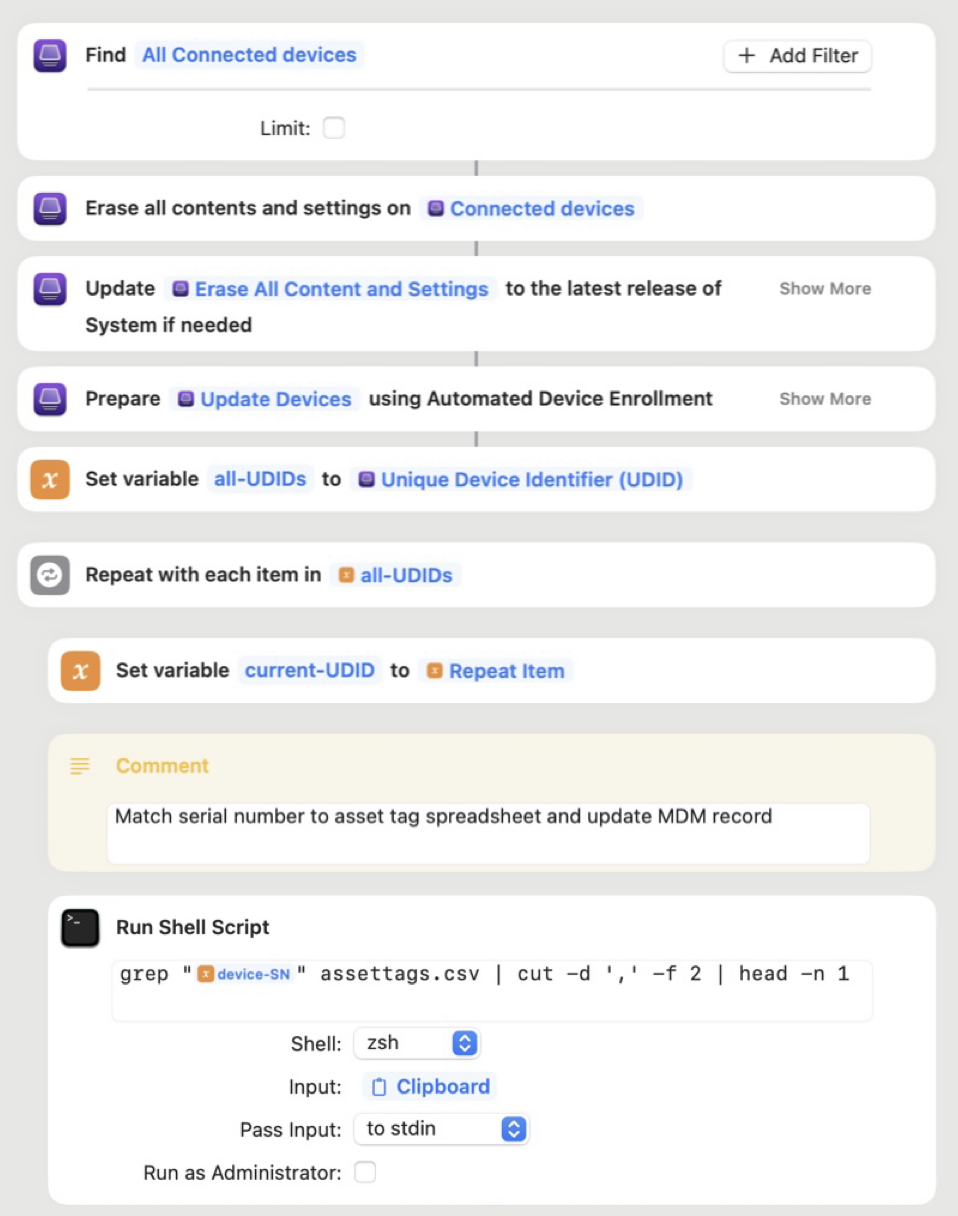
The final step in this example is to add this data to your device management service, and then check with your device management service developer to see if they have shortcut actions available. If they don’t, they might have an API you can leverage to submit the data.
Run a shortcut upon attach or detach
Use Launchpad to open Apple Configurator
 on your Mac.
on your Mac.At the top left, choose Apple Configurator > Settings.
Choose Shortcuts, then select one or both of the following:
Run shortcut for port numbers: When devices are attached, this shortcut is specifically for gathering port numbers with supported USB hardware.
Run shortcut upon attach: When devices are attached, automatically run this shortcut.
Run shortcut upon detach: When devices are detached, automatically run this shortcut.
Shortcuts that run on detach are useful for writing logs or similar tasks. The shortcuts can’t interface with the device, because they run after the device is disconnected.
Note: When a shortcut is configured to run on attach or detach, a purple Shortcuts Active message appears at the top of Apple Configurator. Other Apple Configurator functions are unavailable until the attach and detach shortcuts are disabled.
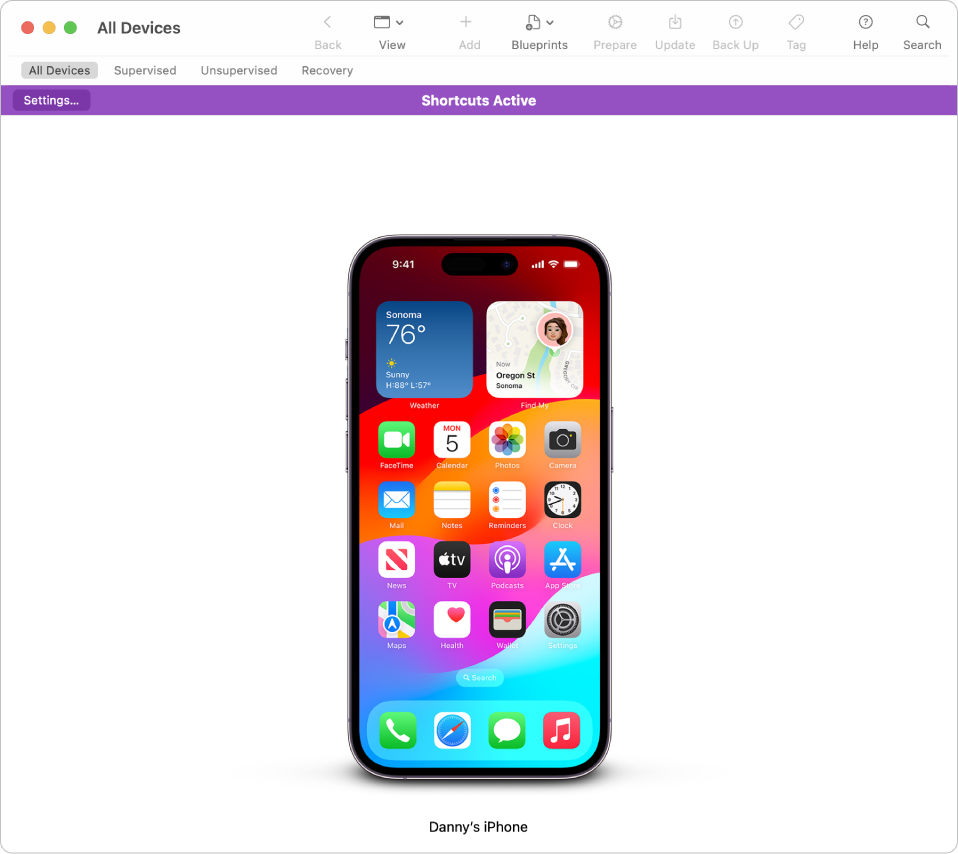
The Apple Configurator actions in the Shortcuts app and their descriptions are listed below.
Action | Description |
|---|---|
Copy Documents to Devices | Copies the specified document and contents of directories to the specified app container. Note: The target app must already be installed on the device. |
Erase All Content and Settings | Erases all content and settings on the specified connected devices and returns them to Setup Assistant. Note: This action permanently removes all data and settings from these devices. |
Fail Devices | Tells Apple Configurator and other actions that one or more connected devices failed to complete the shortcut. Use this action to provide improved error handling in your shortcuts. This action isn’t needed if your shortcut uses only actions provided by Apple Configurator, which handle failed devices automatically. |
Find Connected Devices | Finds all connected iPhone and iPad devices and returns them as an output. You can optionally limit result devices to a specific type, such as iPhone or iPad. Note: Intended for use within the Shortcuts app. Shortcut actions provided with Apple Configurator take lists of connected devices as input and provide them as output. For other actions not designed to handle lists as input, the “Repeat with Each” shortcut action is useful. |
Find Connected Devices from Input | Converts ECIDs (extended chip identifiers) from Apple Configurator into connected devices’ entities for use in other Apple Configurator shortcut actions. This action should be used with Apple Configurator’s Shortcut preferences for running shortcuts when devices are attached to your Mac. You can specify “Shortcut Input” as the Device Identifier parameter. Optimal for automated shortcuts that run on attach or detach. Shortcut actions provided with Apple Configurator take lists of connected devices as input and provide them as output. For other actions not designed to handle lists as input, the “Repeat with Each” shortcut action is useful. |
Install Configuration Profiles | Installs configuration profiles onto target devices. |
Prepare Devices using Automated Device Enrollment | Prepares the specified connected devices for deployment using Apple School Manager or Apple Business Manager. This action requires that devices appear in Apple School Manager or Apple Business Manager, and that they be in Setup Assistant. |
Prepare Devices using Manual Configuration | Prepares the specified connected devices for deployment by supervising them, optionally enrolling them in a device management service, and skipping some or all of Setup Assistant. If the devices appear in Apple School Manager or Apple Business Manager, use the “Prepare Devices using Automated Enrollment” shortcut action instead. |
Rename Devices | Renames devices to the specified name. |
Restore Devices | Restores devices to the latest version of System. You can specify one or more IPSWs for installation. Note: This action permanently removes all data and settings from these devices. |
Set Device Status | Sets the primary and secondary status to be shown in Apple Configurator for the specified connected devices. For example, if your shortcut generates a wallpaper for your devices, the primary status could be set to “Generating wallpaper” and the secondary status could be “Downloading assets for wallpaper.” |
Set Port Number | Set the port, and optionally the station number for the specified device for display in Apple Configurator. This action is intended to be used with the “Run shortcut for port numbers” shortcut in Apple Configurator. |
Update Device Properties | Updates values for specified device properties. |
Update Devices | Updates devices to the latest version of System. You can specify one or more IPSWs for installation. |
Use Organization | Uses the selected organization and its associated supervision identity when configuring connected devices. |
Wait for Battery Level | Waits until connected devices are charged to the specified battery level. |