If you need help with your Wi‑Fi password
Don’t know or remember the password of a Wi-Fi network? These solutions might help.
If a Wi-Fi network has a next to its name, it's a password-protected network. Wi-Fi passwords are case-sensitive, so make sure that you're typing the correct uppercase or lowercase characters.

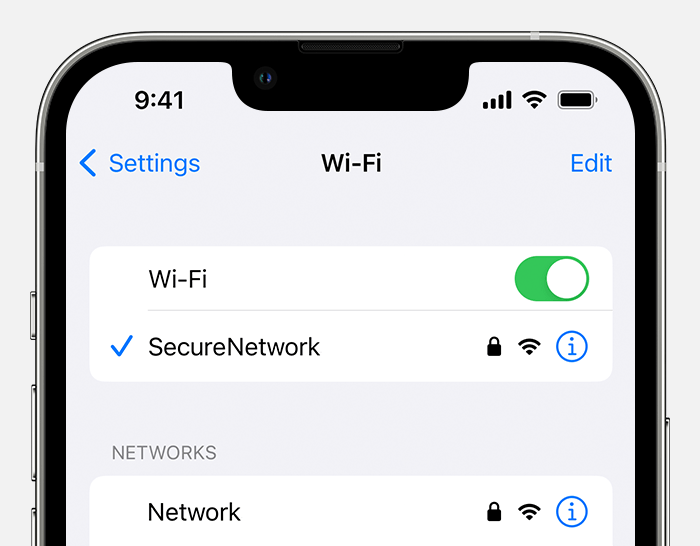
Get the Wi-Fi password from another device
Other Apple devices that have joined the Wi-Fi network can share the network password with you. Or you can use them to see or copy the password.
iPhone or iPad
Share the password from iPhone or iPad
See saved Wi-Fi passwords on iPhone or iPad
Mac
Or copy the password, if the Mac is using macOS Ventura or later:
Choose Apple menu > System Settings.
Click Network in the sidebar, then click Wi-Fi on the right.
Scroll down and click Advanced to open the list of known networks.
Click the next to the network name, then choose Copy Password.
Paste the password somewhere else to see it. If both devices are yours, you might be able to use Universal Clipboard to paste the password directly onto your other device.
Check for the Wi-Fi password in other places
If you’re using a public Wi‑Fi network at a library, hotel, business, or other shared space, ask a staff member for help, or look for signs or information sheets that show the network name and password. Some public Wi‑Fi networks might ask you to log in after joining the network.
If you administer the Wi-Fi router and can log in to its admin webpage or app, you can view or change the password of its network there.
Check for a label on the Wi-Fi router, check the router's documentation, or check for an information sheet left by the person or internet provider who set up the router. These locations might show the default network name (or SSID) and password (or network key), which might still be in use.
Check with the person or internet provider who set up the router. Or check with the router manufacturer. They might be a be able to help you recover or reset the password.
Forget the Wi-Fi network, then join it again
If your device previously joined the network, and now you want it to join with a different password, forget the Wi-Fi network:
Then then join the network again. When you rejoin the network, you will be asked to enter its current password.
