Modifying this control will update this page automatically
Apple TV User Guide
- Welcome
- What’s new in tvOS 16
- Use the Search app
-
- Restrict access to content
- Adjust privacy settings
- Manage storage
- Share Apple TV
- Family Sharing
- Adjust video and audio settings
- Connect Bluetooth devices
- Set notifications
- Set the TV button
- Use the iOS or iPadOS keyboard
- Control your TV and volume
- Use other remotes
- Use Apple TV as a conference room display
- Change network settings
- Change language or region
- Copyright
View search results on Apple TV
When you ask Siri to find movies, TV shows, actors or other subjects, the search results appear on the right side of the screen.
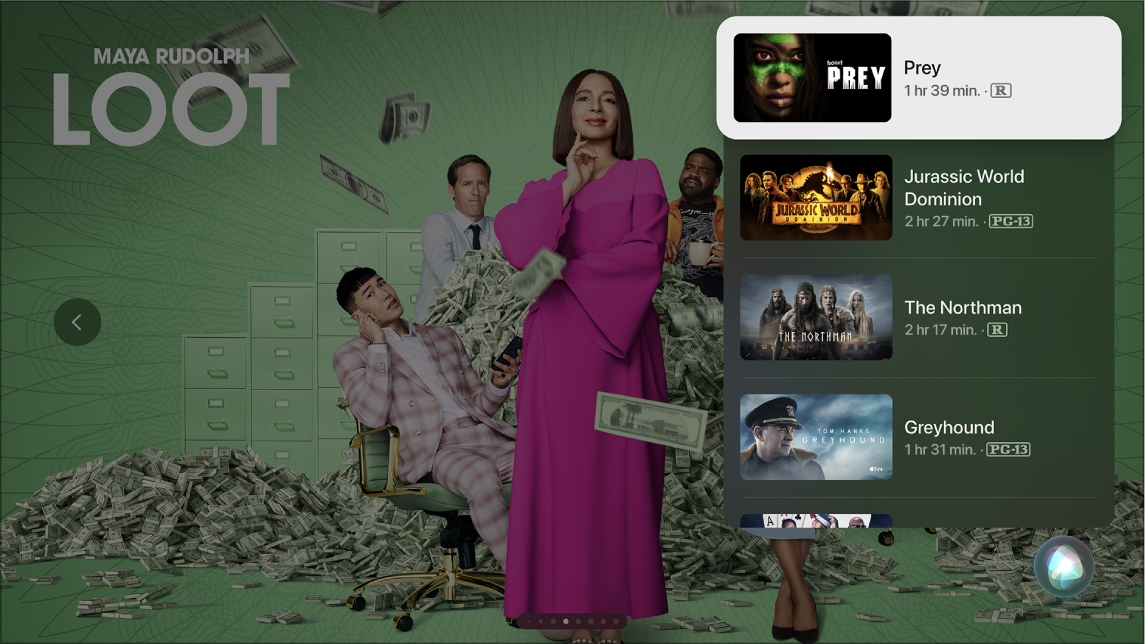
Select a search result
Navigate to the result you want to open, then press the clickpad centre (Siri Remote 2nd generation or later) or the touch surface (Siri Remote 1st generation).
Information about the video appears, including a description, rating, cast and which apps the video is available on. You can also play a trailer.
If your query yields only one search result, Siri shows the details for that video.
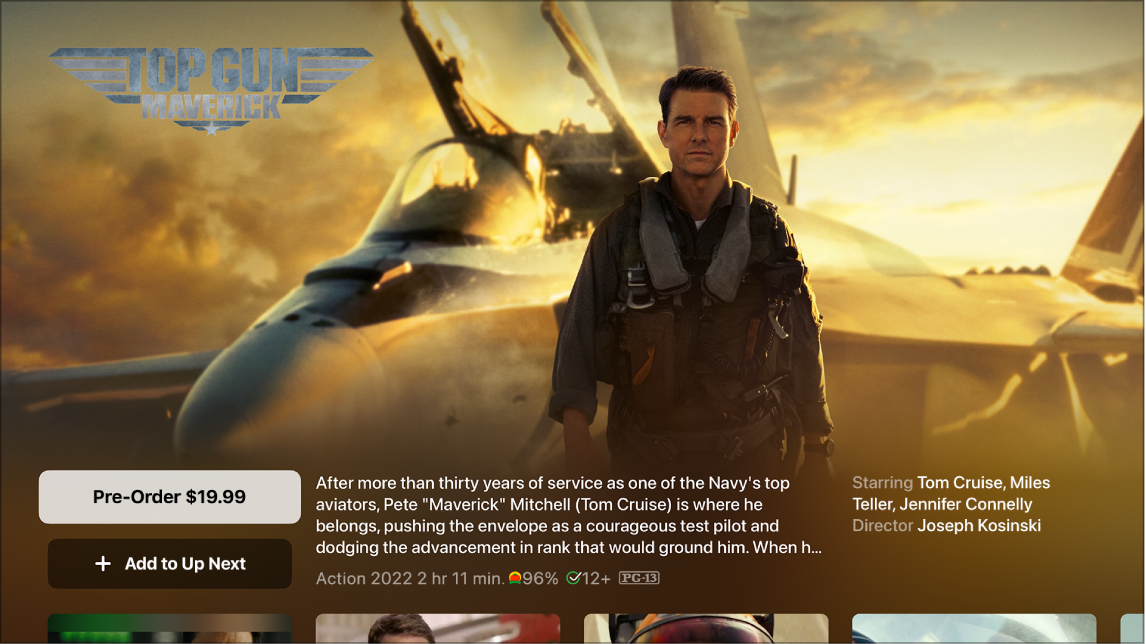
View more information about a video
Press the down button or swipe down on the clickpad (Siri Remote 2nd generation or later) or swipe down on the touch surface (Siri Remote 1st generation) to view more details about the video, including ratings and reviews.
Thanks for your feedback.