Modifying this control will update this page automatically
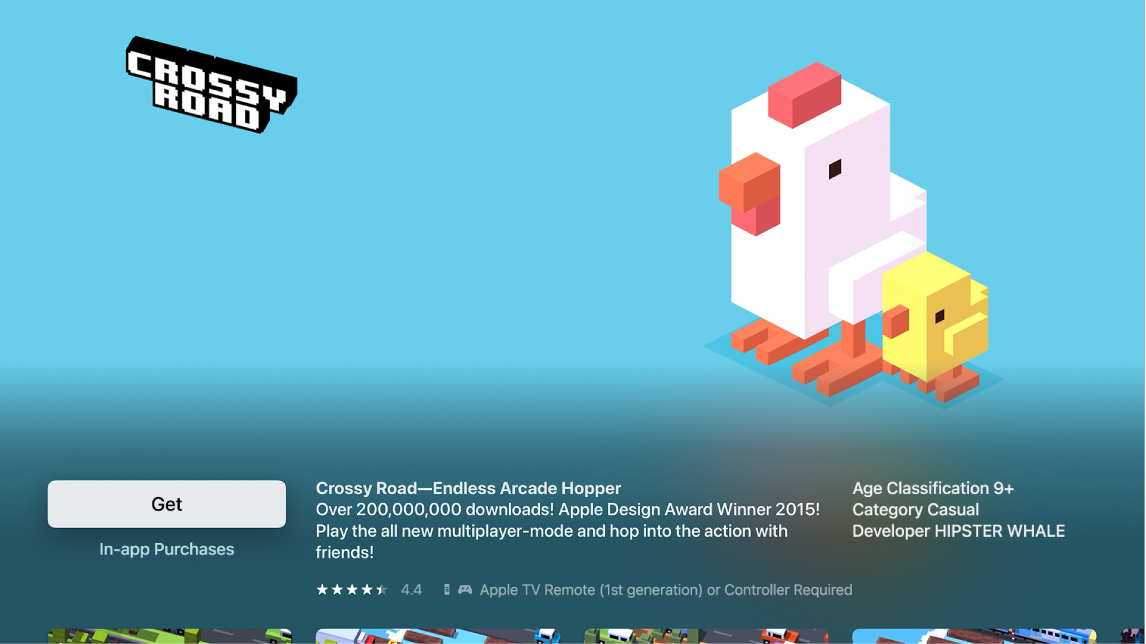
In the App Store ![]() on Apple TV, navigate to Buy or Get (for a free app), then press the clickpad centre (Siri Remote 2nd generation or later) or the touch surface (Siri Remote 1st generation) to begin downloading.
on Apple TV, navigate to Buy or Get (for a free app), then press the clickpad centre (Siri Remote 2nd generation or later) or the touch surface (Siri Remote 1st generation) to begin downloading.
If you see Install (with the iCloud icon), you’ve already purchased the app and you can download it again for free. If you see Open, the app is already installed; select Open to launch the app.
While an app is downloading or updating, its icon appears on the Home Screen with a progress indicator.
Tip: If you set up Family Sharing, your family organiser can review purchases made by other family members under the age of 18. For example, if Ask to Buy is set for younger family members (configured in System Settings > Family on a Mac using macOS Ventura or later; in System Preferences > Family Sharing on a Mac using macOS Catalina, Big Sur or Monterey; in iTunes on a Mac using macOS Mojave or earlier; or in Settings > Family on an iOS or iPadOS device), then when those members try to make a purchase, a message is sent to the family organiser asking for approval. For more information about setting up Family Sharing, see Family Sharing on Apple TV.
Many apps provide extra content or enhancements for a fee. You can limit purchases that can be made within an app.
Open Settings ![]() on Apple TV.
on Apple TV.
Go to General > Restrictions (make sure Restrictions is turned on) and turn off In-app Purchases.
To learn more about Restrictions, see Restrict access to content on Apple TV.
By default, apps are automatically updated when new versions are released. You can turn this feature on or off.
You can also set Apple TV to automatically add apps that have an Apple TV version whenever you download apps on an iPhone, iPad or iPod touch signed into the same Apple ID.
Open Settings ![]() on Apple TV.
on Apple TV.
Go to Apps, then do either of the following:
Turn automatic updates on or off: Select Automatically Update Apps.
If Automatically Update Apps is turned off, you can select any app in the App Store to check if an update is available and manually update there.
Turn automatic app installation on or off: Select Automatically Install Apps.
Note: Family members’ apps are not automatically added to the Home Screen.
For information about deleting apps, see Customise the Apple TV Home Screen.
Some apps have a Settings menu within the app. For other apps, do the following:
Open Settings ![]() on Apple TV.
on Apple TV.
Select Apps, select the app you want, then make changes.