Modifying this control will update this page automatically
Sleep or wake Apple TV
Apple TV is ready for you to watch anytime and automatically goes to sleep after a preset period of inactivity.
Wake Apple TV from sleep
Press the
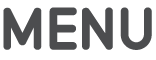 , Home
, Home  , Siri
, Siri  or Play/Pause
or Play/Pause  button on the Siri Remote.
button on the Siri Remote.Apple TV wakes and displays whatever was last visible.
Set the delay before sleep starts
To set how long Apple TV waits before going to sleep, open Settings
 on Apple TV.
on Apple TV.Go to General > Sleep After and choose an option.
Force Apple TV to sleep immediately
Do one of the following:
On the Siri Remote, press and hold the Home button
 , then select Sleep.
, then select Sleep.Open Settings
 on Apple TV, then select Sleep Now.
on Apple TV, then select Sleep Now.
When you’re done, you can also just shut down your television or audio/video receiver. Apple TV falls asleep after a period of inactivity